How To Setup Alyeska II Blogger Template
Alyeska II is a authority blogger template loaded with lots of amazing features to enhance your blogger capability, so that you can engage more with your readers. Alyeska II is equipped with various of widgets which will help you to publish your blog more professionally. To make it easy for you we have published this detailed documentation, so that you can setup your blog correctly. You have made a good decision by choosing our template.
You can check the live demo or download the template through the button below and also Please Read this documentation carefully in order to set up your blog and please note that there’s no support for free users.
You can check the live demo or download the template through the button below and also Please Read this documentation carefully in order to set up your blog and please note that there’s no support for free users.
Video Documentation
You can check this below video to understand the setup process much more easily, just click the below image to watch the video directly on YouTube, or click this link - How To Setup Jasmine Blogger Template - Way2Themes
Setting Up The top social widget and number
To Edit Menu in this theme you can follow this step:On Blogger Dashbord Click Template
Click Edit HTML
(Social Widget) Scroll down and Find this Code :
<ul class='light'>Change # with yours URL link
<li><a class='email' href='mailto:you@youremail.com' target='_blank' title='Email'>Email</a></li>
<li><a class='facebook' href='#' target='_blank' title='Facebook'>Facebook</a></li>
<li><a class='google' href='#' target='_blank' title='Google'>Google</a></li>
<li><a class='twitter' href='#' target='_blank' title='Twitter'>Twitter</a></li>
<li><a class='rss' expr:href='data:blog.homepageUrl + "feeds/posts/default"' target='_blank' title='Rss'>Rss</a></li>
</ul>
<div class='clear'/></div>
</div>
<div class='header-text'>
<strong>Call Now: 1-800-123-4567</strong></div>
Setting Up The Menu - Top
To Edit Menu in this theme you can follow this step:On Blogger Dashbord Click Template
Click Edit HTML
(Top Menu) Scroll down and Find this Code :
<ul class='menu' id='menu-main-menu' itemscope='' itemtype='http://schema.org/SiteNavigationElement'>Change # with yours URL link
<li itemprop='name'><a href='/' itemprop='url'>Home</a></li>
<li itemprop='name'><a href='#' itemprop='url'>Blog</a></li>
<li itemprop='name'><a href='#' itemprop='url'>Portfolio</a></li>
<li><a href='#'>Sidebar Layouts</a>
<ul class='sub-menu'>
<li itemprop='name'><a href='#' itemprop='url'>Full Width Page</a></li>
<li itemprop='name'><a href='#' itemprop='url'>Sidebar Right</a></li>
<li itemprop='name'><a href='#' itemprop='url'>Sidebar Left</a></li>
<li itemprop='name'><a href='#' itemprop='url'>Double Sidebars</a></li>
<li itemprop='name'><a href='#' itemprop='url'>Double Right Sidebars</a></li>
<li itemprop='name'><a href='#' itemprop='url'>Double Left Sidebars</a></li>
</ul>
</li>
<li><a href='#'>Sample Layouts</a>
<ul class='sub-menu'>
<li itemprop='name'><a href='#' itemprop='url'>Business Homepage #1</a></li>
<li itemprop='name'><a href='#' itemprop='url'>Business Homepage #2</a></li>
<li itemprop='name'><a href='#' itemprop='url'>Business Homepage #3</a></li>
<li itemprop='name'><a href='#' itemprop='url'>Business Homepage #4</a></li>
<li itemprop='name'><a href='#' itemprop='url'>Classic Magazine #1</a></li>
<li itemprop='name'><a href='#' itemprop='url'>Classic Magazine #2</a></li>
<li itemprop='name'><a href='#' itemprop='url'>Design Agency</a></li>
<li itemprop='name'><a href='#' itemprop='url'>Portfolio Homepage</a></li>
<li itemprop='name'><a href='#' itemprop='url'>Showcase Blogger</a></li>
<li itemprop='name'><a href='#' itemprop='url'>The Orman</a></li>
<li itemprop='name'><a href='#' itemprop='url'>The McAlister</a></li>
<li itemprop='name'><a href='#' itemprop='url'>The WebTreats Special</a></li>
</ul>
</li>
<li><a href='#'>Features</a>
<ul class='sub-menu'>
<li itemprop='name'><a href='#' itemprop='url'>Contact Forms</a></li>
<li itemprop='name'><a href='#' itemprop='url'>Layout Builder</a></li>
<li itemprop='name'><a href='#' itemprop='url'>Lightbox Integration</a></li>
<li itemprop='name'><a href='#' itemprop='url'>Portfolios</a></li>
<li itemprop='name'><a href='#' itemprop='url'>Responsive Design</a></li>
<li><a href='#'>Shortcodes</a>
<ul class='sub-menu'>
<li itemprop='name'><a href='#' itemprop='url'>Columns</a></li>
<li itemprop='name'><a href='#' itemprop='url'>Display Posts</a></li>
<li itemprop='name'><a href='#' itemprop='url'>HTML Elements</a></li>
<li itemprop='name'><a href='#' itemprop='url'>Icons</a></li>
<li itemprop='name'><a href='#' itemprop='url'>Sliders</a></li>
<li itemprop='name'><a href='#' itemprop='url'>Tabs and Toggles</a></li>
</ul>
</li>
<li itemprop='name'><a href='#' itemprop='url'>Slider Manager</a></li>
<li><a href='#'>Total Control</a>
<ul class='sub-menu'>
<li itemprop='name'><a href='#' itemprop='url'>Content Options</a></li>
<li itemprop='name'><a href='#' itemprop='url'>Font Control</a></li>
<li itemprop='name'><a href='#' itemprop='url'>Footer Options</a></li>
<li itemprop='name'><a href='#' itemprop='url'>Post Options</a></li>
</ul>
</li>
<li itemprop='name'><a href='#' itemprop='url'>Typography</a></li>
<li itemprop='name'><a href='#' itemprop='url'>Unlimited Sidebars</a></li>
</ul>
</li>
<li itemprop='name'><a href='http://www.soratemplates.com/2013/05/alyeska-2-blogger-templates.html' itemprop='url'>Download This Templates</a>
</li>
</ul>
How to Setup Slider
To Setup Slider in this theme you can follow this step:On Blogger Dashbord Click Template
Click Edit HTML
(Slider) Scroll down and Find this Code :
<section class='no-repsonsive-slider' id='slider'>Change the above with yours own detail.
<div class='slider_padding'>
<div class='nivoSlider' id='nivo_slider'>
<a href='#'><img alt='Slider' height='400' src='https://blogger.googleusercontent.com/img/b/R29vZ2xl/AVvXsEgdt77UjERKg-BwDOm_Jcp6sw4Iydta-r6BEPs_3BHWPLUNswJqfEbscNotlx53dlna9vuP7VAHNq6UTSjSm0jIO4JJOBtpcWaRD9iLhFn1C2xXlsLrzBn2Nx4QhgTrpTLRm7aLJVW2pzFb/s920/slide1.jpg' width='920'/></a>
<a href='#'><img alt='Slider' height='400' src='https://blogger.googleusercontent.com/img/b/R29vZ2xl/AVvXsEi7JmH0I4I7ya7YG7kqSvSjlLjAwHXput8TBeLtZrHDbhlMbj2b65c4OD57OF7oITl2jCUonxtdGaZ-Pxqg7q3snrflNuust4QjKRX_zO-8ZdUpmPuRiQUhHWHQ7FO65f3NmzwpFj_iABvs/s920/slide2.jpg' width='920'/></a>
<a href='#'><img alt='Slider' height='400' src='https://blogger.googleusercontent.com/img/b/R29vZ2xl/AVvXsEg8fA4FqTkni_vMf6r6foO__ohVyHyK-hzH76EALIvWeFTSrF0PhTvN4UGytl4mwT1QdC-8M4jcArEQy2ssKt6Waiq4PsPVCStU-iUnwnx0slbRY2TTeS-3bMTxz0yOCt-JzGaMRyuVob72/s920/slide3.jpg' width='920'/></a>
<a href='#'><img alt='Slider' height='400' src='https://blogger.googleusercontent.com/img/b/R29vZ2xl/AVvXsEg5mNQwC-HJ3mEwq1qET6AYIilg15-_iQDOSjujWlUVwTPhJAkbAv8l3OvkF8DnuOz-FGn85rFXy9Mj0TUOp0QubwxumIkiGAg1SgMvgWb_LQOuXl7J0W2aTpf4Ha9ON9HiF2Nt5vpA5mTo/s920/slide4.jpg' width='920'/></a>
</div>
</div>
</section>
How to Setup Social Widget (Post)
To Setup Social widget of post page in this theme you can follow this step:On Blogger Dashbord Click Layout
Click Edit on blog post widget.
Enable the features as the image below
Installation And Custom Services
We provide plenty of templates for free but if you want something unique for your blog then let us create a unique design for your blog, Just tell us your needs and we will convert your dream design into reality. We also Provide Blogger Template Installation Service. Our Installation service gives you a simple, quick and secure way of getting your template setup without hassle.
How To Setup Alyeska II Blogger Template
 Reviewed by SoraBloggingTips
on
December 19, 2016
Rating:
Reviewed by SoraBloggingTips
on
December 19, 2016
Rating:
 Reviewed by SoraBloggingTips
on
December 19, 2016
Rating:
Reviewed by SoraBloggingTips
on
December 19, 2016
Rating:
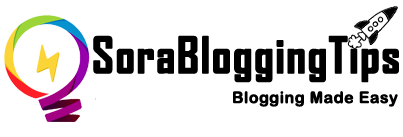





![How To Setup Seo Mag Blogger Template [TemplatesYard]](https://blogger.googleusercontent.com/img/b/R29vZ2xl/AVvXsEhWrtRTO46mpTo08gzODSe0LkoaIUMtNel2njXkQOgorOHOk93FCrUstY_j4rNLWgWq3bc4MPHsyreaO9QnTJ8jFA3JilKL8kkTSL6uDvH_j7vcWLekogiMVOFDJDIhTDASgvuvlYUkOYK6/s72-c/Seo+Mag+Niche+Blogger+Template.png)
![How To Setup Newsplus Blogger Template [TemplatesYard]](https://blogger.googleusercontent.com/img/b/R29vZ2xl/AVvXsEjTtM6eBfvHRk_0xFBfh-_zR2z2SIAI-QtCSF4DfDwvhdEIFkn8hPzGfaqxnezcUrxkizQV-nJqpsnOMNljDQmPQtZnI699gmTvVIYDwAVh-N4g4aWVGw-FlnEf41s26tTgk12dyT0qW-KI/s72-c/Newsplus+Blog+Magazine+Blogger+Template.png)

No comments:
Post a Comment