How To Setup Bluster Blogger Template
Bluster is a magazine blogger template with 100% responsive layout. it is made to manage content in a professional way. Bluster has inbuilt various types of content featured widget to showcase a good amount of posts. Bluster is equipped with various of widgets which will help you to publish your blog more professionally. To make it easy for you we have published this detailed documentation, so that you can setup your blog correctly. You have made a good decision by choosing our template.
You can check the live demo or download the template through the button below and also Please Read this documentation carefully in order to set up your blog and please note that there’s no support for free users.
You can check the live demo or download the template through the button below and also Please Read this documentation carefully in order to set up your blog and please note that there’s no support for free users.
Video Documentation
You can check this below video to understand the setup process much more easily, just click the below image to watch the video directly on YouTube, or click this link - How To Setup Jasmine Blogger Template - Way2Themes
Add Social Links Top
You Can See that Header Right side area have Social Icons Collection. To Edit Social Icon in this theme you can follow this step:
1. On Blogger Dashbord Click Template
2. Click Edit HTML
3. Scroll down and Find this Code :
<ul class='social-icons'>
<a class='tooldown' href='#' target='_blank' title='Facebook'><i class='fa fa-facebook'/></a>
<a class='tooldown' href='#' target='_blank' title='Twitter'><i class='fa fa-twitter'/></a>
<a class='tooldown' href='#' target='_blank' title='Google+'><i class='fa fa-google'/></a>
<a class='tooldown' href='#' target='_blank' title='Vimeo'><i class='fa fa-vimeo-square'/></a>
<a class='tooldown' href='#' target='_blank' title='soundcloud'><i class='fa fa-soundcloud'/></a>
</ul>
Add Social Links Sidebar
1- on Dashbord Blogger Click Layout.
2- Click Add a Gadget.
3- Choose HTML/Javascript.
4- Copy this Code Found in File " social-icons-code.txt " attached with template.
5- Now change the number of followers and social links
6. Click Save.
Main Menu
You Can See that Header side area have menu. To Edit menu in this theme you can follow this step:
1. On Blogger Dashbord Click Template
2. Click Edit HTML
3. Scroll down and Find this Code :
<ul class='nav menubar2' id='menu-main'>
<li>
<a class='active' href='/'>
<i class='fa fa-home'/>
<div id='act'>
Home
</div>
</a>
</li>
<li>
<a href='#'>
Business
</a>
<ul>
<li>
<a href='#'>
Fashion
</a>
</li>
<li>
<a href='#'>
Fashion1
</a>
</li>
<li>
<a href='#'>
Fashion2
</a>
</li>
</ul>
</li>
<li>
<a href='#'>
Fashion
</a>
<ul>
<li>
<a href='#'>
Sub Menu 1
</a>
</li>
<li>
<a href='#'>
Sub Menu 2
</a>
</li>
<li>
<a href='#'>
Sub Menu 3
</a>
</li>
</ul>
</li>
<li>
<a href='#'>
Sports
</a>
</li>
<li>
<a href='#'>
Games
</a>
</li>
<li>
<a href='#'>
Technology
</a>
</li>
<li>
<a href='#'>
Download
</a>
</li>
</ul>
Ticker News
You Can See that Header left side area have Breaking News section. To Edit News ticker in this theme you can follow this step:
1. On Blogger Dashbord Click Template
2. Click Edit HTML
3. Scroll down and Find this Code :
<script type='text/javascript'>
//< Reviewed by SoraBloggingTips
on
December 03, 2016
Rating:
Reviewed by SoraBloggingTips
on
December 03, 2016
Rating:
 Reviewed by SoraBloggingTips
on
December 03, 2016
Rating:
Reviewed by SoraBloggingTips
on
December 03, 2016
Rating:
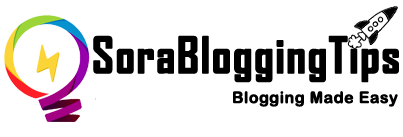















![How To Setup Seo Mag Blogger Template [TemplatesYard]](https://blogger.googleusercontent.com/img/b/R29vZ2xl/AVvXsEhWrtRTO46mpTo08gzODSe0LkoaIUMtNel2njXkQOgorOHOk93FCrUstY_j4rNLWgWq3bc4MPHsyreaO9QnTJ8jFA3JilKL8kkTSL6uDvH_j7vcWLekogiMVOFDJDIhTDASgvuvlYUkOYK6/s72-c/Seo+Mag+Niche+Blogger+Template.png)
![How To Setup Newsplus Blogger Template [TemplatesYard]](https://blogger.googleusercontent.com/img/b/R29vZ2xl/AVvXsEjTtM6eBfvHRk_0xFBfh-_zR2z2SIAI-QtCSF4DfDwvhdEIFkn8hPzGfaqxnezcUrxkizQV-nJqpsnOMNljDQmPQtZnI699gmTvVIYDwAVh-N4g4aWVGw-FlnEf41s26tTgk12dyT0qW-KI/s72-c/Newsplus+Blog+Magazine+Blogger+Template.png)

No comments:
Post a Comment