How To Setup JoyFul Fashion Blogger Template
Joyful is a fashion oriented blogger template with lots of amazing features like elegant slider, dropdown menu, social media widgets, search widget, elegant an clean design, large thumbnails for fashion blogs. Joyful is equipped with various of widgets which will help you to publish your blog more professionally. To make it easy for you we have published this detailed documentation, so that you can setup your blog correctly. You have made a good decision by choosing our template.
You can check the live demo or download the template through the button below and also Please Read this documentation carefully in order to set up your blog and please note that there’s no support for free users.
You can check the live demo or download the template through the button below and also Please Read this documentation carefully in order to set up your blog and please note that there’s no support for free users.
Video Documentation
You can check this below video to understand the setup process much more easily, just click the below image to watch the video directly on YouTube, or click this link - How To Setup JoyFul Blogger Template
Top Social Media Profiles
To setup the Social Media Profiles click "Edit" and fill in the fields as in the picture below:
In the "New Site Name" field replace the word facebook with any social media website (twitter, youtube, google-plus, etc...).
In the "New Site URL" field insert the url/link of your social media profile.
Note: keep in mind that this template uses the "Font Awesome" service for the icons.
Follow this link for the complete set of icons that this service provides ( http://fortawesome.github.io/Font-Awesome/icons )
Take a look at the picture below for a simple demonstration (the picture is taken from the template demo).
To setup the Slider click "Edit" and a new window will popup.
You have three options to insert in the Content box:
Note: You can change the number of posts that will be shown by the Slider as follows:
A. Click on "Add a Gadget" and choose the HTML/JavaScript widget.
B. In the Content box insert the following:
In the second bracket you have to insert the link to your social media profile.
In the last bracket you have to insert the number of followers/fans.
Take a look at the picture below for a better understanding (replace the # with your link):
A. Click on "Add a Gadget" and choose the HTML/JavaScript widget.
B. In the Content box insert "recentposts".
Take a look at the picture below for a better understanding:
Note: You can change the number of posts that will be shown by the Recent Posts Wodget as follows:
A. Go to your blog dashboard and click on Template.
B. Click on Edit HTML.
C. Click anywhere inside the HTML box and press ctrl+f from the keyboard to open the search box.
D. Insert Sidebar_Recent_Posts_Num = 5 in the search box then press Enter from the keyboard.
E. Change the number 5 to anything else.
In the "New Site Name" field replace the word facebook with any social media website (twitter, youtube, google-plus, etc...).
In the "New Site URL" field insert the url/link of your social media profile.
Note: keep in mind that this template uses the "Font Awesome" service for the icons.
Follow this link for the complete set of icons that this service provides ( http://fortawesome.github.io/Font-Awesome/icons )
Main Menu/DropDown
Access your blog Layout > click Edit link on Main Menu widget.
Normal Link : Features
Sub Link: _Simple Page
Notice the underscore symbol "_" at the beginning. Here, the symbol means that this link will be a sublink of the preceding link.Take a look at the picture below for a simple demonstration (the picture is taken from the template demo).
- If you want to make a Mega Menu look at the picture below:
So, to make a Mega Menu you have to insert any label name in the "New Site Name" field and the word "mega" in the "New Site URL" field
Take a look at the picture below for a simple demonstration (the picture is taken from the template demo).
Slider Widget
You have three options to insert in the Content box:
- No: If you don't want to use the Slider all you have to do is to insert "no" in the content box as in the picture below.
- Label name: If you want to show the posts of a certain label all you have to do is to insert the label name in the content box as in the picture below (the label name is fashion in this case).
- [recent]: If you want to show the most recent posts all you have to do is to insert "[recent]" in the content box as in the picture below.
Note: You can change the number of posts that will be shown by the Slider as follows:
- A. Go to your blog dashboard and click on Template.
- B. Click on Edit HTML.
- C. Click anywhere inside the HTML box and press ctrl+f from the keyboard to open the search box.
- D. Insert Slider_Posts_Num = 8 in the search box then press Enter from the keyboard.
- E. Change the number 8 to anything else.
Sidebar Instructions:
The template has two custom widgets for the Sidebar:1. Social Counter Widget:
to use the social counter widget follow the below 2 steps:A. Click on "Add a Gadget" and choose the HTML/JavaScript widget.
B. In the Content box insert the following:
[socialcounter]In the first bracket you can insert any social media website (facebook, twitter, google-plus, etc...).
[social media website][link][number of followers/fans]
In the second bracket you have to insert the link to your social media profile.
In the last bracket you have to insert the number of followers/fans.
Take a look at the picture below for a better understanding (replace the # with your link):
2. Recent Posts Widget:
To use the recent posts widget follow the below 2 steps:A. Click on "Add a Gadget" and choose the HTML/JavaScript widget.
B. In the Content box insert "recentposts".
Take a look at the picture below for a better understanding:
Note: You can change the number of posts that will be shown by the Recent Posts Wodget as follows:
A. Go to your blog dashboard and click on Template.
B. Click on Edit HTML.
C. Click anywhere inside the HTML box and press ctrl+f from the keyboard to open the search box.
D. Insert Sidebar_Recent_Posts_Num = 5 in the search box then press Enter from the keyboard.
E. Change the number 5 to anything else.
Author Description
To setup the Author Info follow the below steps:A. Go to your blog dashboard and click on Template.
B. Click on Edit HTML.
C. Click anywhere inside the HTML box and press ctrl+f from the keyboard to open the search box.
D. Insert id='author-info' in the search box then press Enter from the keyboard.
E. You should see the code as in the following picture:
G. Replace the # symbols with links to your social media profiles.
How to change number of characters for Post Summaries
Post Summary is the text that is inside the red rectangluar box in the above picture. And to change that follow the below steps:A. Go to your blog dashboard and click on Template.
B. Click on Edit HTML.
C. Click anywhere inside the HTML box and press ctrl+f from the keyboard to open the search box.
D. Insert Post_Summary_Count = 400 in the search box then press Enter from the keyboard.
E. Change the number 400 to anything else.
Installation And Custom Services
We provide plenty of templates for free but if you want something unique for your blog then let us create a unique design for your blog, Just tell us your needs and we will convert your dream design into reality. We also Provide Blogger Template Installation Service. Our Installation service gives you a simple, quick and secure way of getting your template setup without hassle.
How To Setup JoyFul Fashion Blogger Template
 Reviewed by SoraBloggingTips
on
December 13, 2016
Rating:
Reviewed by SoraBloggingTips
on
December 13, 2016
Rating:
 Reviewed by SoraBloggingTips
on
December 13, 2016
Rating:
Reviewed by SoraBloggingTips
on
December 13, 2016
Rating:
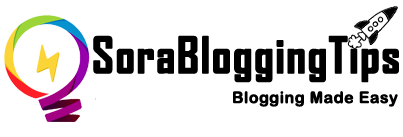

















![How To Setup Seo Mag Blogger Template [TemplatesYard]](https://blogger.googleusercontent.com/img/b/R29vZ2xl/AVvXsEhWrtRTO46mpTo08gzODSe0LkoaIUMtNel2njXkQOgorOHOk93FCrUstY_j4rNLWgWq3bc4MPHsyreaO9QnTJ8jFA3JilKL8kkTSL6uDvH_j7vcWLekogiMVOFDJDIhTDASgvuvlYUkOYK6/s72-c/Seo+Mag+Niche+Blogger+Template.png)
![How To Setup Newsplus Blogger Template [TemplatesYard]](https://blogger.googleusercontent.com/img/b/R29vZ2xl/AVvXsEjTtM6eBfvHRk_0xFBfh-_zR2z2SIAI-QtCSF4DfDwvhdEIFkn8hPzGfaqxnezcUrxkizQV-nJqpsnOMNljDQmPQtZnI699gmTvVIYDwAVh-N4g4aWVGw-FlnEf41s26tTgk12dyT0qW-KI/s72-c/Newsplus+Blog+Magazine+Blogger+Template.png)

No comments:
Post a Comment