How To Setup Mag Day Blogger Template
Mag Day is a powerful and responsive magazine style blogger template with all the features you would expect in a featured packed premium blogger template. Mag Day is equipped with various of widgets which will help you to publish your blog more professionally. To make it easy for you we have published this detailed documentation, so that you can setup your blog correctly. You have made a good decision by choosing our template. You can check the live demo or download the template through the button below and also Please Read this documentation carefully in order to set up your blog and please note that there’s no support for free users.
Video Documentation
You can check this below video to understand the setup process much more easily, just click the below image to watch the video directly on YouTube, or click this link - How To Setup Jasmine Blogger Template - Way2Themes
Top Menu Widget
Access your blog Theme > click Edit Html> and then find the following coding.<ul class='nav nav-pills navbar-left'>
<li>
<a href='/'>
Home
</a>
</li>
<li>
<a href='#'>
About
</a>
</li>
<li>
<a href='#'>
Contact
</a>
</li>
</ul>
Change the above details with your own.
Social Widget
Access your blog Theme > click Edit Html> and then find the following coding.<ul class='nav nav-pills navbar-right'>
<li>
<a class='fb-nav' href='#'>
<i class='fa fa-facebook'>
</i>
</a>
</li>
<li>
<a class='t-nav' href='#'>
<i class='fa fa-twitter'>
</i>
</a>
</li>
<li>
<a class='plus-nav' href='#'>
<i class='fa fa-google-plus'>
</i>
</a>
</li>
<li>
<a class='pin-nav' href='#'>
<i class='fa fa-pinterest'>
</i>
</a>
</li>
<li>
<a class='instagram-nav' href='#'>
<i class='fa fa-instagram'>
</i>
</a>
</li>
<li>
<a class='tumblr-nav' href='#'>
<i class='fa fa-tumblr'>
</i>
</a>
</li>
<li>
<a class='linkedin-nav' href='#'>
<i class='fa fa-linkedin'>
</i>
</a>
</li>
</ul>
Change the above details with your own.
Note:- # is for link.
Main Menu/Dropdown/Multi Dropdown
On Blogger Dashbord Click Template
Click Edit HTML
(Menu) Scroll down and Find this Code :
Change the value with your number of posts.
Click Edit HTML
(Menu) Scroll down and Find this Code :
<ul class='nav navbar-nav'>Change # with your desired url.
<li>
<a href='#'>
About
</a>
</li>
<li>
<a href='#'>
Contact US
</a>
</li>
<li class='dropdown'>
<a class='dropdown-toggle' data-toggle='dropdown' href='#'>
Drop down
<span class='caret'>
</span>
</a>
<ul class='dropdown-menu'>
<li>
<a href='#'>
Action
</a>
</li>
<li>
<a href='#'>
Another action
</a>
</li>
<li>
<a href='#'>
Something else here
</a>
</li>
<li>
<a href='#'>
Separated link
</a>
</li>
<li class='dropdown-submenu'>
<a href='#' tabindex='-1'>
Hover me for more options
</a>
<ul class='dropdown-menu'>
<li>
<a href='#' tabindex='-1'>
Second level
</a>
</li>
<li class='dropdown-submenu'>
<a href='#'>
Even More..
</a>
<ul class='dropdown-menu'>
<li>
<a href='#'>
3rd level
</a>
</li>
<li>
<a href='#'>
3rd level
</a>
</li>
</ul>
</li>
<li>
<a href='#'>
Second level
</a>
</li>
<li>
<a href='#'>
Second level
</a>
</li>
</ul>
</li>
</ul>
</li>
<li>
<a href='http://www.soratemplates.com/2014/05/mag-day-blogger-templates.html'>
Download This Template
</a>
</li>
</ul>
Newsticker Widget
Access your blog Layout > click Edit link. add your desired name in the title section and desired label in the html/javascript area.
<div class="magazine_news_ticker"><script>widgetrc( '','6','shownewsticker');</script></div>Replace 6 with your desired number.
Main featured widget
Access your blog Layout > click Edit link. add your desired name in the title section and desired label in the html/javascript area.
<div class="magazine_slider_flex"><script>widgetrc( 'Slider','16','showsimpleslides');</script></div>
Replace Slider with your desired label.
Access your blog Layout > click Edit link. add your desired name in the title section and desired label in the html/javascript area.
<div class="magazine_slider_flex"><script>widgetrc( 'Slider','16','showsimpleslides');</script></div>Replace Slider with your desired label.
first featured widget
Access your blog Layout > click Edit link. add your desired name in the title section and desired label in the html/javascript area.
<div class="magazine_wrapper_box"><script>widgetfc( 'Featured Posts','dolor','5','featuredfirst');</script></div>Replace dolor with your desired label.
Second featured widget
Access your blog Layout > click Edit link. add your desired name in the title section and desired label in the html/javascript area.
<div class="magazine_wrapper_box"><script>widgetfc( 'Sports','Sports','6','simplepost2column');</script></div>Replace Sports with your desired label.
Left column featured widget
Access your blog Layout > click Edit link. add your desired name in the title section and desired label in the html/javascript area.
<div class="magazine_wrapper_box"><script>widgetfc( 'Fantasy Girls','Fantasy Girls','3','singlecolumnimg');</script></div>Replace Fantasy Girls with your desired label.
Right column featured widget
Access your blog Layout > click Edit link. add your desired name in the title section and desired label in the html/javascript area.
<div class="magazine_wrapper_box"><script>widgetfc( 'Sports 2012','Sports','5','singlecolumnnoimg');</script></div>Replace Sports with your desired label.
Recent post widget
Access your blog Layout > click Edit link. add your desired name in the title section and desired label in the html/javascript area.
<div class="small-recent-posts"><script>widgetrc( '','4','singlecolumnsmallthumb');</script></div>Replace 4 with your desired number.
Label Post widget
Access your blog Layout > click Edit link. add your desired name in the title section and desired label in the html/javascript area.
<div class="small-recent-posts"><script>widgetrc( 'Sports','3','singlecolumnsmallthumb');</script></div>Replace Sports with your desired label.
Pagination Result
Access your blog Theme > click Edit Html> and then find the following coding.
var pageCount = 8;
Change the value with your number of posts.
Facebook Page Plugin:
<center><div class="fb-padding"><div id="fb-root"></div>
<script>(function(d, s, id) {
var js, fjs = d.getElementsByTagName(s)[0];
if (d.getElementById(id)) return;
js = d.createElement(s); js.id = id;
js.src = "//connect.facebook.net/pt_BR/sdk.js#xfbml=1&version=v2.3&appId=1395743857335531";
fjs.parentNode.insertBefore(js, fjs);
}(document, 'script', 'facebook-jssdk'));</script>
<div class="fb-page" data-href="https://www.facebook.com/soratemplates" data-width="280" data-height="230" data-hide-cover="false" data-show-facepile="true" data-show-posts="false"><div class="fb-xfbml-parse-ignore"></div></div></div></center>
or you can follow this tutorial if above method won't work
<center><div class="fb-padding"><div id="fb-root"></div>
<script>(function(d, s, id) {
var js, fjs = d.getElementsByTagName(s)[0];
if (d.getElementById(id)) return;
js = d.createElement(s); js.id = id;
js.src = "//connect.facebook.net/pt_BR/sdk.js#xfbml=1&version=v2.3&appId=1395743857335531";
fjs.parentNode.insertBefore(js, fjs);
}(document, 'script', 'facebook-jssdk'));</script>
<div class="fb-page" data-href="https://www.facebook.com/soratemplates" data-width="280" data-height="230" data-hide-cover="false" data-show-facepile="true" data-show-posts="false"><div class="fb-xfbml-parse-ignore"></div></div></div></center>
Installation And Custom Services
We provide plenty of templates for free but if you want something unique for your blog then let us create a unique design for your blog, Just tell us your needs and we will convert your dream design into reality. We also Provide Blogger Template Installation Service. Our Installation service gives you a simple, quick and secure way of getting your template setup without hassle.
How To Setup Mag Day Blogger Template
 Reviewed by TemplatesYard
on
August 01, 2017
Rating:
Reviewed by TemplatesYard
on
August 01, 2017
Rating:
 Reviewed by TemplatesYard
on
August 01, 2017
Rating:
Reviewed by TemplatesYard
on
August 01, 2017
Rating:
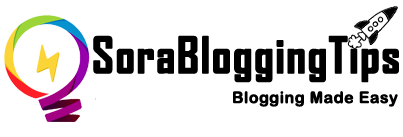










![How To Setup Seo Mag Blogger Template [TemplatesYard]](https://blogger.googleusercontent.com/img/b/R29vZ2xl/AVvXsEhWrtRTO46mpTo08gzODSe0LkoaIUMtNel2njXkQOgorOHOk93FCrUstY_j4rNLWgWq3bc4MPHsyreaO9QnTJ8jFA3JilKL8kkTSL6uDvH_j7vcWLekogiMVOFDJDIhTDASgvuvlYUkOYK6/s72-c/Seo+Mag+Niche+Blogger+Template.png)
![How To Setup Newsplus Blogger Template [TemplatesYard]](https://blogger.googleusercontent.com/img/b/R29vZ2xl/AVvXsEjTtM6eBfvHRk_0xFBfh-_zR2z2SIAI-QtCSF4DfDwvhdEIFkn8hPzGfaqxnezcUrxkizQV-nJqpsnOMNljDQmPQtZnI699gmTvVIYDwAVh-N4g4aWVGw-FlnEf41s26tTgk12dyT0qW-KI/s72-c/Newsplus+Blog+Magazine+Blogger+Template.png)

No comments:
Post a Comment