How To Setup Boxed Blogger Template
Boxed is designed to provide flexibility to blogger so that they can publish their content more easily. it has very elegant but featured looks, it can be used for tech, news and niche blogging. Boxed is equipped with various of widgets which will help you to publish your blog more professionally. To make it easy for you we have published this detailed documentation, so that you can setup your blog correctly. You have made a good decision by choosing our template.
You can check the live demo or download the template through the button below and also Please Read this documentation carefully in order to set up your blog and please note that there’s no support for free users.
You can check the live demo or download the template through the button below and also Please Read this documentation carefully in order to set up your blog and please note that there’s no support for free users.
Video Documentation
You can check this below video to understand the setup process much more easily, just click the below image to watch the video directly on YouTube, or click this link - How To Setup Boxed Blogger Template
Top Header Ads
Access your blog Layout > click Edit link on Top Ads widget.
Paste Your Ad Code in the blank area and Click SAVE.
Paste Your Ad Code in the blank area and Click SAVE.
Main Menu/Dropdown
On Blogger Dashbord Click Template
Click Edit HTML
Scroll down and Find this Code :
Click Edit HTML
Scroll down and Find this Code :
<nav id='primary-nav'>Change the Link Value and Links with your desired text and url.
<ul class='primary-menu' id='menu-main' itemscope='' itemtype='http://schema.org/SiteNavigationElement'>
<li itemprop='name'><a href='/' itemprop='url'>Home</a>
</li>
<li itemprop='name'><a href='http://mybloggerthemes.com' itemprop='url'>Blogger</a>
</li>
<li itemprop='name'><a href='http://soratemplates.com/p/seo-services.html' itemprop='url'>Seo Services</a>
</li>
<li><a href='#'>Documentation</a>
<ul class='sub-menu'>
<li itemprop='name'><a href='#' itemprop='url'>Indoor</a>
</li>
<li itemprop='name'><a href='#' itemprop='url'>Outdoor</a>
<ul class='sub-menu'>
<li itemprop='name'><a href='#' itemprop='url'>Cricket</a>
</li>
<li itemprop='name'><a href='#' itemprop='url'>Football</a>
</li>
</ul>
</li>
</ul>
</li>
</ul>
</nav>
Featured Slide Show
Access your blog Layout > click Add a Gadget > HTML/JavaScript on Featured Posts Section, add your desired name in the title section and desired label in the html/javascript area.For example you want to show posts under label “Culture” in feature slideshow, just add the label “Culture” into widget content.
Note** :- Labels are case sensitive.
Working With Sidebar
There are 6 widgets already existed in right sidebar. They are About me, Popular Posts, Recent Postsand 3 HTML/Javascript widgets. Popular posts widget and Recent Posts widget doesn’t need your attention, because it works automatically.
You can use About me and 3 HTML/Javascript widgets for your information, subscription link and advertisement. You can also add/remove your own widget in this sidebar section.
- To add content to About me
Click on Edit link in About me widget, Add your bio information here. You can also copy and paste the sample data from file aboutme.txt in Plugin folder.
- To add subscription box to sidebar
Click on Edit link in subcription widget, Add your code here. You can copy and paste content in file subscription.txt to a HTML/Javascript widget.
Pls remember to change the code to your subscription link.
- To add your link to social accounts
Click on Edit link in social widget, Add your code here. You can copy and paste content in file social.txt to a HTML/Javascript widget.
Pls remember to change the code to your subscription link.
Twitter Scroll:
Access your blog Layout > click Add a Gadget > HTML/JavaScript on twitter Section, Paste the content in sample file scrollingmsg.txt to widget content. Please remember to change it your own.
Copyright Footer:
There are 2 widgets at the bottom of page. One widget copyright is for displaying copyright information and another widget is pages for displaying static page in site.
You can add your own copyright information in copyright widget, or you can copy the sample code in copyright.txt file. You can also set up the pages display with page widget.
Author Description
To edit description and social icons of author , you can follow this step:1. On Blogger Dashbord Click Template
2. Click Edit HTML
3. Scroll down and Find this Code :
<div class='author-wrap'>4. Change Links with yours Social URL link
<div class='author-gravatar'>
<img alt='' class='avatar avatar-100 photo' height='100' src='http://0.gravatar.com/avatar/0cdc6c09baff50c4cc3185be0c1923ef?s=100&d=http%3A%2F%2F0.gravatar.com%2Favatar%2Fad516503a11cd5ca435acc9bb6523536%3Fs%3D100&r=G' width='100' />
</div>
<div class='author-info'>
<div class='vcard author author-title'>
<span class='fn'>
<a href='#' rel='author external' title=''>Sora Template</a>
</span>
</div>
<div class='author-description'>
<p>Claritas est etiam processus dynamicus, qui sequitur mutationem consuetudium lectorum. Mirum est notare quam littera gothica, quam nunc putamus parum claram, anteposuerit litterarum formas humanitatis per seacula quarta decima et quinta decima.
</p>
</div>
</div>
</div>
Installation And Custom Services
We provide plenty of templates for free but if you want something unique for your blog then let us create a unique design for your blog, Just tell us your needs and we will convert your dream design into reality. We also Provide Blogger Template Installation Service. Our Installation service gives you a simple, quick and secure way of getting your template setup without hassle.
How To Setup Boxed Blogger Template
 Reviewed by SoraBloggingTips
on
November 25, 2016
Rating:
Reviewed by SoraBloggingTips
on
November 25, 2016
Rating:
 Reviewed by SoraBloggingTips
on
November 25, 2016
Rating:
Reviewed by SoraBloggingTips
on
November 25, 2016
Rating:
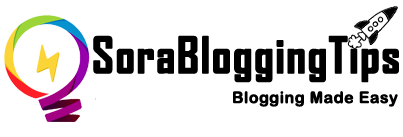















![How To Setup Seo Mag Blogger Template [TemplatesYard]](https://blogger.googleusercontent.com/img/b/R29vZ2xl/AVvXsEhWrtRTO46mpTo08gzODSe0LkoaIUMtNel2njXkQOgorOHOk93FCrUstY_j4rNLWgWq3bc4MPHsyreaO9QnTJ8jFA3JilKL8kkTSL6uDvH_j7vcWLekogiMVOFDJDIhTDASgvuvlYUkOYK6/s72-c/Seo+Mag+Niche+Blogger+Template.png)
![How To Setup Newsplus Blogger Template [TemplatesYard]](https://blogger.googleusercontent.com/img/b/R29vZ2xl/AVvXsEjTtM6eBfvHRk_0xFBfh-_zR2z2SIAI-QtCSF4DfDwvhdEIFkn8hPzGfaqxnezcUrxkizQV-nJqpsnOMNljDQmPQtZnI699gmTvVIYDwAVh-N4g4aWVGw-FlnEf41s26tTgk12dyT0qW-KI/s72-c/Newsplus+Blog+Magazine+Blogger+Template.png)

No comments:
Post a Comment