How To Setup Elise Blogger Template [Way2Themes]
Elise blogger template is best sutable for fashion, makeup, daily, OOTD etc blogs, Pre-installed with tons of features to enhance your blog presence. Elise is equipped with various of widgets which will help you to publish your blog more professionally. To make it easy for you we have published this detailed documentation, so that you can setup your blog correctly.
You have made a good decision by choosing our template. You can check the live demo or download the template through the button below and also Please Read this documentation carefully in order to set up your blog and please note that there’s no support for free users.
You have made a good decision by choosing our template. You can check the live demo or download the template through the button below and also Please Read this documentation carefully in order to set up your blog and please note that there’s no support for free users.
Video Documentation
You can check this below video to understand the setup process much more easily, just click the below image to watch the video directly on YouTube, or click this link - How To Setup Elise Blogger Template - Way2Themes
Main Menu/Dropdown
Social Top/Footer
Access your blog Layout > click Edit link on Social Top widget.
Icons Available { facebook, twitter, gplus, rss, youtube, skype, stumbleupon, tumblr, vine, stack-overflow, linkedin, dribbble, soundcloud, behance, digg, instagram, pinterest, delicious, codepen }
Note: The Social Profile Names are case sensitive.
Note: The Social Profile Names are case sensitive.
Featured Slider
Access your blog Layout > click Add a Gadget > HTML/JavaScript on Featured Posts Section, and then add one of the following
Recent Posts: <div class="latestposts" data-no="5"></div>
Label / Tag Ex: <div class="tagpost" data-label="Break" data-no="5"></div>
Instagram Widget
Paste this Below code into it.
<div id='instafeed'/>In above code you you will see a
<script type='text/javascript'>//<![CDATA[
var feed = new Instafeed({
get: 'user',
userId: 3541708255,
limit:6,
sortBy:'random',
accessToken: '3541708255.1677ed0.5e79fa74dcac4a52bea0ebba51eacb88',
template: '<li><a href="{{link}}" target="_blank"><img src="{{image}}" /><div class="insta-likes"><div style="display: table; vertical-align: middle; height: 100%; width: 100%;"><span style="display: table-cell; vertical-align: middle; height: 100%; width: 100%;">{{likes}} <i class="fa fa-heart"></i><br/>{{comments}} <i class="fa fa-comment"></i></span></div></div></a></li>',
resolution: 'standard_resolution'
});
feed.run();
//]]>
</script>
accessToken: ‘3541708255.1677ed0.5e79fa74dcac4a52bea0ebba51eacb88′,
This – 3541708255.1677ed0.5e79fa74dcac4a52bea0ebba51eacb88 is a access token ID.
UserId: ‘3541708255′,
This – 3541708255 , The first part of access token is your id.
Now you need to create you new one and replace with this.
How to Create Instagram Access Token
1. you need access token for instagram widget to work
Go to this url-> http://instagram.pixelunion.net/
Login Via your instagram Account and Generate access token in a single click.
2. Once you get access token just replace with this access token with in a your code.
Latest Tweets
Access your blog Layout > click Add a Gadget > HTML/JavaScript on Sidebar Section, and then the following.
<div class='clients-wrap' id='twitter-feed'></div>
Now Lets move to the second step.
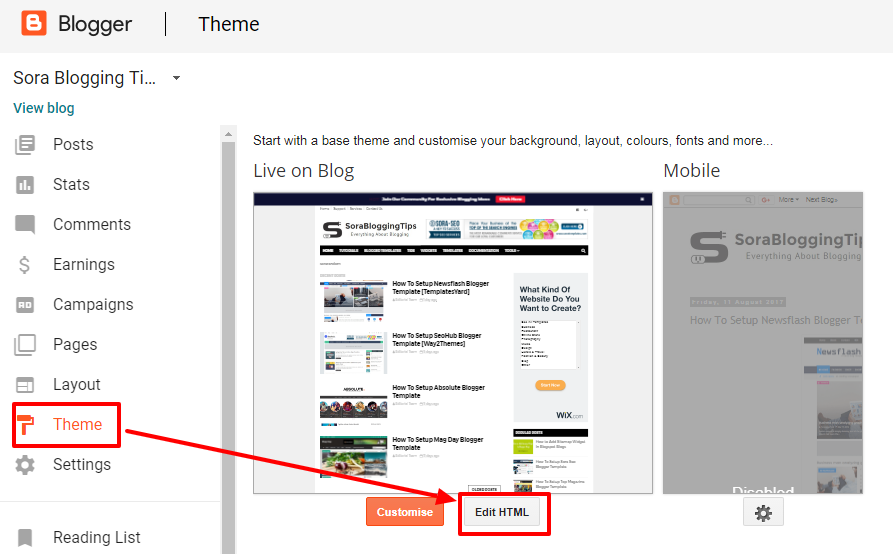
Access your blog Themes > click Edit Html and search for the below coding.
var config1 = {Replace the highlighted code in red with your Twitter User Name and Tweet counts you want to show.
"profile": {"screenName": 'way2themes'},
"domId": 'twitter-feed',
"maxTweets": 4,
"showUser": false,
"enableLinks": true
};
Facebook Page Plugin:
<center><div class="fb-padding"><div id="fb-root"></div>
<script>(function(d, s, id) {
var js, fjs = d.getElementsByTagName(s)[0];
if (d.getElementById(id)) return;
js = d.createElement(s); js.id = id;
js.src = "//connect.facebook.net/pt_BR/sdk.js#xfbml=1&version=v2.3&appId=1395743857335531";
fjs.parentNode.insertBefore(js, fjs);
}(document, 'script', 'facebook-jssdk'));</script>
<div class="fb-page" data-href="https://www.facebook.com/way2themes" data-width="280" data-height="230" data-hide-cover="false" data-show-facepile="true" data-show-posts="false"><div class="fb-xfbml-parse-ignore"></div></div></div></center>
or you can follow this tutorial if above method won't work
Shortcodes
- Full Width Post;
Go to Pages or Posts > New Page or Post
On the new page content/post content after adding the page/post title, add the [full_width] code in the page content area.
- Left Sidebar;
Go to Pages or Posts > New Page or Post
On the new page content/post content after adding the page/post title, add the [left_sidebar] code in the page content area.
Theme Option
PageNavi Results No:
- Type your number for Page Navigation, Default is "7"
Related Post Number:
- Type your number for Related Posts, Default is "4"
Extra Widgets
Some additional widgets to decorate your blog.
- Sidebar Social Widget
Access your blog Layout > click Add a Gadget > HTML/JavaScript on Sidebar Section, and then add one of the following
<style>
/* Social Counter
--------------------------------------*/
li.social_item-wrapper {
float: left;
width: 48%;
text-align: center;
margin-right: 4% !important;
margin-bottom: 10px !important;
color: #fff;
}
#sidebar .widget {
margin-bottom: 35px;
}
a.social_item {
position: relative;
display: block;
height: 60px;
line-height: 60px;
overflow: hidden;
}
.social_item-wrapper:nth-child(2n+2) {
margin-right: 0 !important;
}
.social_icon {
float: left;
line-height: 60px;
width: 41px;
font-size: 1.3rem;
}
a.social_item.social_facebook {
background: #3F5B9B;
}
.fa-facebook.social_icon {
background: #2E4372;
}
li.social_item-wrapper:hover .fa-facebook.social_icon {
background: #3F5B9B;
}
li.social_item-wrapper:hover .social_facebook {
background: #2E4372;
}
a.social_item.social_twitter {
background: #1C97DE;
}
.fa-twitter.social_icon {
background: #1571A5;
}
li.social_item-wrapper:hover .fa-twitter.social_icon {
background: #1C97DE;
}
li.social_item-wrapper:hover .social_twitter {
background: #1571A5;
}
a.social_item.social_youtube {
background: #E22020;
}
.fa-youtube.social_icon {
background: #B31919;
}
li.social_item-wrapper:hover .fa-youtube.social_icon {
background: #E22020;
}
li.social_item-wrapper:hover .social_youtube {
background: #B31919;
}
a.social_item.social_dribbble {
background: #E82159;
}
.fa-dribbble.social_icon {
background: #B51A45;
}
li.social_item-wrapper:hover .fa-dribbble.social_icon {
background: #E82159;
}
li.social_item-wrapper:hover .social_dribbble {
background: #B51A45;
}
a.social_item.social_rss {
background: #E86321;
}
.fa-rss.social_icon {
background: #C2521B;
}
li.social_item-wrapper:hover .fa-rss.social_icon {
background: #E86321;
}
li.social_item-wrapper:hover .social_rss {
background: #C2521B;
}
a.social_item.social_google-plus {
background: #E82C2C;
}
.fa-google-plus.social_icon {
background: #BF2424;
}
li.social_item-wrapper:hover .fa-google-plus.social_icon {
background: #E82C2C;
}
li.social_item-wrapper:hover .social_google-plus {
background: #BF2424;
}
a.social_item.social_linkedin {
background: #0275B6;
}
.fa-linkedin.social_icon {
background: #02669E;
}
li.social_item-wrapper:hover .fa-linkedin.social_icon {
background: #0275B6;
}
li.social_item-wrapper:hover .social_linkedin {
background: #02669E;
}
a.social_item.social_instagram {
background: #8E714D;
}
.fa-instagram.social_icon {
background: #6F583C;
}
li.social_item-wrapper:hover .fa-instagram.social_icon {
background: #8E714D;
}
li.social_item-wrapper:hover .social_instagram {
background: #6F583C;
}
a.social_item.social_pinterest {
background: #CA2027;
}
.fa-pinterest.social_icon {
background: #AB1B21;
}
li.social_item-wrapper:hover .fa-pinterest.social_icon {
background: #CA2027;
}
li.social_item-wrapper:hover social_pinterest {
background: #AB1B21;
}
ul.social-counter a {
color: #fff;
}
</style>
<div class="socialcounter"><ul class="social-counter"><li class="social_item-wrapper"><a href="#" class="social_item social_facebook"><i class="fa fa-facebook social_icon"></i><span class="social_num">230,000</span></a></li><li class="social_item-wrapper"><a href="#" class="social_item social_twitter"><i class="fa fa-twitter social_icon"></i><span class="social_num">230,000</span></a></li><li class="social_item-wrapper"><a href="#" class="social_item social_youtube"><i class="fa fa-youtube social_icon"></i><span class="social_num">230,000</span></a></li><li class="social_item-wrapper"><a href="#" class="social_item social_dribbble"><i class="fa fa-dribbble social_icon"></i><span class="social_num">230,000</span></a></li><li class="social_item-wrapper"><a href="#" class="social_item social_rss"><i class="fa fa-rss social_icon"></i><span class="social_num">230,000</span></a></li><li class="social_item-wrapper"><a href="#" class="social_item social_google-plus"><i class="fa fa-google-plus social_icon"></i><span class="social_num">230,000</span></a></li><li class="social_item-wrapper"><a href="#" class="social_item social_linkedin"><i class="fa fa-linkedin social_icon"></i><span class="social_num">230,000</span></a></li><li class="social_item-wrapper"><a href="#" class="social_item social_instagram"><i class="fa fa-instagram social_icon"></i><span class="social_num">230,000</span></a></li></ul></div>
Change the above details with your own.
- Footer Social Widget
Access your blog Layout > click Add a Gadget > HTML/JavaScript on Sidebar Section, and then add one of the following
<p style=" margin-bottom: 10px;">Over 600,000+ Readers Get fresh content from Eva</p> <ul class="social-icons icon-circle list-unstyled list-inline"> <li> <a href="#"><i class="fa fa-dribbble"></i></a></li> <li> <a href="#"><i class="fa fa-dropbox"></i></a></li> <li> <a href="#"><i class="fa fa-facebook"></i></a></li> <li> <a href="#"><i class="fa fa-flickr"></i></a></li> <li> <a href="#"><i class="fa fa-github"></i></a></li> <li> <a href="#"><i class="fa fa-google-plus"></i></a></li> <li> <a href="#"><i class="fa fa-instagram"></i></a></li> <li> <a href="#"><i class="fa fa-linkedin"></i></a></li> <li> <a href="#"><i class="fa fa-pinterest"></i></a></li> <li> <a href="#"><i class="fa fa-skype"></i></a></li> <li> <a href="#"><i class="fa fa-tumblr"></i></a></li> <li> <a href="#"><i class="fa fa-twitter"></i></a></li> <li> <a href="#"><i class="fa fa-vimeo-square"></i></a></li> <li> <a href="#"><i class="fa fa-vk"></i></a></li> <li> <a href="#"><i class="fa fa-youtube-play"></i></a></li> </ul><style>.list-unstyled { padding-left: 0; list-style: none;}.list-inline li { display: inline-block; padding-right: 1px; padding-left: 1px; margin-bottom: 5px;}/*---- Genral classes end -------*/
/*Change icons size here*/.social-icons .fa { font-size: 1.8em;}/*Change icons circle size and color here*/.social-icons .fa { width: 40px; height: 40px; line-height: 40px; text-align: center; color: #FFF; color: rgba(255, 255, 255, 0.8); -webkit-transition: all 0.3s ease-in-out; -moz-transition: all 0.3s ease-in-out; -ms-transition: all 0.3s ease-in-out; -o-transition: all 0.3s ease-in-out; transition: all 0.3s ease-in-out;}
.social-icons.icon-circle .fa{ border: 1px solid #cccccc;box-shadow: 2px 2px 0px rgba(0,0,0,0.05); border-radius: 3px;}.social-icons.icon-rounded .fa{ }.social-icons.icon-flat .fa{ }
.social-icons .fa:hover, .social-icons .fa:active { -webkit-box-shadow: 1px 1px 3px #333; -moz-box-shadow: 1px 1px 3px #333; box-shadow: 1px 1px 3px #333; }
.social-icons .fa-adn{color:#504e54;} .social-icons .fa-apple{color:#aeb5c5;} .social-icons .fa-android{color:#A5C63B;} .social-icons .fa-bitbucket,.social-icons .fa-bitbucket-square{color:#003366;} .social-icons .fa-bitcoin,.social-icons .fa-btc{color:#F7931A;} .social-icons .fa-css3{color:#1572B7;} .social-icons .fa-dribbble{color:#F46899;} .social-icons .fa-dropbox{color:#018BD3;}.social-icons .fa-facebook,.social-icons .fa-facebook-square{color:#3C599F;} .social-icons .fa-flickr{color:#FF0084;}.social-icons .fa-foursquare{color:#0086BE;}.social-icons .fa-github,.social-icons .fa-github-alt,.social-icons .fa-github-square{color:#070709;} .social-icons .fa-google-plus,.social-icons .fa-google-plus-square{color:#CF3D2E;} .social-icons .fa-html5{color:#E54D26;}.social-icons .fa-instagram{color:#A1755C;}.social-icons .fa-linkedin,.social-icons .fa-linkedin-square{color:#0085AE;} .social-icons .fa-linux{color:#FBC002;color:#333;}.social-icons .fa-maxcdn{color:#F6AE1C;}.social-icons .fa-pagelines{color:#241E20;color:#3984EA;}.social-icons .fa-pinterest,.social-icons .fa-pinterest-square{color:#CC2127;} .social-icons .fa-renren{color:#025DAC;}.social-icons .fa-skype{color:#01AEF2;}.social-icons .fa-stack-exchange{color:#245590;}.social-icons .fa-stack-overflow{color:#FF7300;}.social-icons .fa-trello{color:#265A7F;}.social-icons .fa-tumblr,.social-icons .fa-tumblr-square{color:#314E6C;} .social-icons .fa-twitter,.social-icons .fa-twitter-square{color:#32CCFE;} .social-icons .fa-vimeo-square{color:#229ACC;}.social-icons .fa-vk{color:#375474;}.social-icons .fa-weibo{color:#D72B2B;}.social-icons .fa-windows{color:#12B6F3;}.social-icons .fa-xing,.social-icons .fa-xing-square{color:#00555C;} .social-icons .fa-youtube,.social-icons .fa-youtube-play,.social-icons .fa-youtube-square{color:#C52F30;}</style>
Change the above details with your own.
- Recent Post Widget
Access your blog Layout > click Add a Gadget > HTML/JavaScript on Sidebar Section, and then add one of the following
<div class="recentpoststyle"><script type="text/javascript">function showlatestposts(e) { for (var t = 0; t < posts_no; t++) { var r, s = e.feed.entry[t], n = s.title.$t; if (t == e.feed.entry.length) break; for (var a = 0; a < s.link.length; a++) if ("alternate" == s.link[a].rel) { r = s.link[a].href; break } n = n.link(r); var i = "... read more"; i = i.link(r); var l = s.published.$t, o = l.substring(0, 4), u = l.substring(5, 7), c = l.substring(8, 10), m = new Array; if (m[1] = "Jan", m[2] = "Feb", m[3] = "Mar", m[4] = "Apr", m[5] = "May", m[6] = "Jun", m[7] = "Jul", m[8] = "Aug", m[9] = "Sep", m[10] = "Oct", m[11] = "Nov", m[12] = "Dec", "content" in s) var d = s.content.$t; else if ("summary" in s) var d = s.summary.$t; else var d = ""; var v = /<\S[^>]*>/g; if (d = d.replace(v, ""), 1 == posts_date && document.write('<div class="post-date">' + m[parseInt(u, 10)] + " " + c + " " + o + "</div>"), document.write('<li class="recent-post-title">'), document.write(n), document.write('</li><div class="recent-post-summ">'), 1 == post_summary) if (d.length < summary_chars) document.write(d); else { d = d.substring(0, summary_chars); var f = d.lastIndexOf(" "); d = d.substring(0, f), document.write(d + " " ) } document.write("</div>") }}</script><script type="text/javascript">var posts_no = 2;var posts_date = true;var post_summary = true;var summary_chars = 80;</script><script src="/feeds/posts/default?orderby=published&alt=json-in-script&callback=showlatestposts"></script><style type="text/css">.recentpoststyle { list-style-type: none;}.recentpoststyle a { text-decoration: none; color: #49A8D1;}.recentpoststyle a:hover { color: #000;}.recentpoststyle li:before { float: left; z-index: 1; position: relative; font-size: 15px; font-weight: bold; color: #fff; background: #69B7E2; margin: 13px 5px 0px -6px; line-height: 30px; width: 30px; height: 30px; text-align: center; -webkit-border-radius: 50%; -moz-border-radius: 50%; border-radius: 50%;}li.recent-post-title { margin: 7px 0; padding: 0;}.recent-post-title a { color: #444; text-decoration: none; font: 600 13px 'Montserrat';}.post-date { font-size: 11px; color: #999; margin:0;}.recent-post-summ { color: #777; padding: 0 0 15px; margin-bottom: 15px; font: 15px 'Open Sans', sans-serif; border-bottom: 1px solid #ececec;}</style></div>
Change the above details with your own.
Template Customization
Installation And Custom Services
We provide plenty of templates for free but if you want something unique for your blog then let us create a unique design for your blog, Just tell us your needs and we will convert your dream design into reality. We also Provide Blogger Template Installation Service. Our Installation service gives you a simple, quick and secure way of getting your template setup without hassle.
How To Setup Elise Blogger Template [Way2Themes]
![How To Setup Elise Blogger Template [Way2Themes]](https://blogger.googleusercontent.com/img/b/R29vZ2xl/AVvXsEgngQY3_z4y23S2DfRSixmc207YeI7cAR6CZxdgcoAwvS1FiklBaD9TxnKzXVUZIqM-uAPZsnr6DSzIdzZPtGMvh3UPVweqgsBJuIedHsg0w6LyMuIRoIpWznoAidk1HLd4b17NMf2ceErg/s72-c/Elise.png) Reviewed by TemplatesYard
on
February 08, 2018
Rating:
Reviewed by TemplatesYard
on
February 08, 2018
Rating:
![How To Setup Elise Blogger Template [Way2Themes]](https://blogger.googleusercontent.com/img/b/R29vZ2xl/AVvXsEgngQY3_z4y23S2DfRSixmc207YeI7cAR6CZxdgcoAwvS1FiklBaD9TxnKzXVUZIqM-uAPZsnr6DSzIdzZPtGMvh3UPVweqgsBJuIedHsg0w6LyMuIRoIpWznoAidk1HLd4b17NMf2ceErg/s72-c/Elise.png) Reviewed by TemplatesYard
on
February 08, 2018
Rating:
Reviewed by TemplatesYard
on
February 08, 2018
Rating:












HI sora Team
ReplyDeleteI cantacting you because i downloaded this theme but the slider not showing.
Allow Blog Feed : Full
Can you help me please.
Thanks in advance
If you add atleast one label to every posts
DeleteIf your blog is public,
If your feed is full,
If you have activated every widget
If you have used correct shortcodes.
Then it will definitely work. Kindly share your blog url.
Hi I am using the theme. While customisation i deleted the fixed side bar widget, it is now redirecting my blog to way2themes.com
ReplyDeleteinstall the theme again, to fix the issue.
DeleteHi Sora Team,
ReplyDeleteI am using this theme. According to the documentation, shortcode [full_width] is supposed to work with Page or Post. The problem I am facing is that it is working fine with Post, but not with static Page.
Can you help me please.
Thank you.
Thanks for letting us know, we will fix it.
DeleteI'm using the theme but slide bar doesn't appear on web and smartphone. Can you help me?
ReplyDeleteTaking care of the responsiveness we have to shift the sidebar in bottom below main post area.
DeleteIt appears UNDEFINED in my post :/ How can I fix it? https://www.ecofortal.com.br/
ReplyDeleteSet the date format just like the image we have provided with theme file.
DeleteThe photo in the post does not appear in all the posts, only in a few ones. How can I fix it? www.ecofortal.com.br
ReplyDeleteWhich photo?
DeleteMagnífica plantilla. ¡¡Buen trabajo!! Quiero agradecer públicamente vuestra línea de plantilla, donde nuestros trabajos luces maravillosos. ¡¡¡¡Gracias!!!!!
ReplyDeleteYour Welcome
DeleteHola, no logro que aparezca el deslizador en el blog a pesar de que si voy a diseño y reviso el gadget correspondiente me aparece el código como si estuviera funcionando.
ReplyDeletehttps://queen-of-books-and-chocolate.blogspot.com/
hello i buy a prime version, and i have a problem. Dates do not appear they stay "201 undefined"
ReplyDeleteWe have provided a screenshot of the settings with the template package.
DeleteHi, Two questions: I wonder if there is a way to configure or influence the Recommended Articles tab under every article yourself? https://i.postimg.cc/GpbDJBH2/765.png Also, a great number of header images don't show up in the list of previous blog articles on my blog https://i.postimg.cc/zfpgdJgk/987.png. Please advice!
ReplyDeletePlease share your blog url.
DeleteHi! Two questions about your Elise Premium template: A great number of header images don't show up in the list of previous blog articles on my blog. Here is an example: https://i.postimg.cc/zfpgdJgk/987.png
ReplyDeleteAlso, I wonder if there is a way to configure or influence the Recommended Articles tab under each article yourself? https://i.postimg.cc/GpbDJBH2/765.png Now it often displays only one article, and that is very often the same article as the readers have just read.
Please advice!
Website: https://www.oryxspioenkop.com/
Is the image hosted in blogger?
DeleteRecommended Widget takes automatic post.
how to change your color?
ReplyDeleteAccess your blog Template > click Customize.
DeleteColors