How To Setup Renovate Blogger Template
Renovate is an awesome tech blogging templates which is ready right out of the box to display your content like the biggest, baddest magazines-turned-websites do it. Renovate is equipped with various of widgets which will help you to publish your blog more professionally. To make it easy for you we have published this detailed documentation, so that you can setup your blog correctly. You have made a good decision by choosing our template.
You can check the live demo or download the template through the button below and also Please Read this documentation carefully in order to set up your blog and please note that there’s no support for free users.
You can check the live demo or download the template through the button below and also Please Read this documentation carefully in order to set up your blog and please note that there’s no support for free users.
Video Documentation
You can check this below video to understand the setup process much more easily, just click the below image to watch the video directly on YouTube, or click this link - How To Setup Renovate Blogger Template
Breaking News Widget
Access your blog Theme > click Edit Html> and then find the following coding.
var url_blog = 'http://renovate-soratemplates.blogspot.in/', // Replace With your Blog Url
numpostx = 20; // Maximum Post
1.http://renovate-soratemplates.blogspot.in/ replace this with your blog url.
2. 20 replace this with the number of post you want to show.
Change the above details with your own.
Note:- # is for link.
2. 20 replace this with the number of post you want to show.
Social Widget
Access your blog Theme > click Edit Html> and then find the following coding.<ul class='socialbar'>
<li><a class='soc-follow facebook' href='#' title='facebook'/></li>
<li><a class='soc-follow twitter' href='#' title='twitter'/></li>
<li><a class='soc-follow vimeo' href='#' title='vimeo'/></li>
<li><a class='soc-follow flickrs' href='#' title='flickr'/></li>
<li><a class='soc-follow dribbble' href='#' title='dribbble'/></li>
<li><a class='soc-follow linkedin' href='#' title='linkedin'/></li>
<li><a class='soc-follow googleplus' href='#' title='google plus'/></li>
</ul>
Change the above details with your own.
Note:- # is for link.
Main Menu/DropDown/Multi DropDown
Access your blog Theme > click Edit Html> and then find the following coding.
<ul class='nav menubar2' id='menu-main'>
<li>
<a class='active' href='/' itemprop='url'>
<span itemprop='name'> Home</span>
</a>
</li>
<li>
<a href='#'>
<span> Features</span>
</a>
<ul>
<li>
<a href='#' itemprop='url'>
<span itemprop='name'>Multi DropDown</span>
</a>
<ul>
<li>
<a href='#' itemprop='url'>
<span itemprop='name'>DropDown 1</span>
</a>
</li>
<li>
<a href='#' itemprop='url'>
<span itemprop='name'>DropDown 2</span>
</a>
</li>
</ul>
</li>
<li>
<a href='http://renovate-soratemplates.blogspot.in/p/post-format-and-page-markup.html' itemprop='url'>
<span itemprop='name'>ShortCodes</span>
</a>
</li>
<li>
<a href='http://www.sorabloggingtips.com/2017/01/how-to-add-sitemap-widget-in-blogspot-blogs.html' itemprop='url'>
<span itemprop='name'>SiteMap</span>
</a>
</li>
<li>
<a href='http://renovate-soratemplates.blogspot.com/soratemplates' itemprop='url'>
<span itemprop='name'>Error page</span>
</a>
</li>
</ul>
</li>
<li>
<a href='#'>
<span>Fashion</span>
</a>
<ul>
<li>
<a href='#' itemprop='url'>
<span itemprop='name'>Sub Menu 1</span>
</a>
</li>
<li>
<a href='#' itemprop='url'>
<span itemprop='name'>Sub Menu 2</span>
</a>
</li>
<li>
<a href='#' itemprop='url'>
<span itemprop='name'>Sub Menu 3</span>
</a>
</li>
</ul>
</li>
<li>
<a href='#' itemprop='url'>
<span itemprop='name'> Sports</span>
</a>
</li>
<li>
<a href='#' itemprop='url'>
<span itemprop='name'> Games</span>
</a>
</li>
<li>
<a href='http://www.soratemplates.com/2015/05/renovate-blogger-templates.html' itemprop='url'>
<span itemprop='name'> Download This Template</span>
</a>
</li>
</ul>
Change the above details with your own.
Note:- # is for link and text between > Text < is for menu title.
Note:- # is for link and text between > Text < is for menu title.
Subscription Widget
Access your blog Theme > click Edit Html> and then find the following coding.<div class='widget HTML' id='HTML100'> <h5>Subscribe Via Email</h5> <p>Sign up for our newsletter, and well send you news and tutorials on web design, coding, business, and more! You'll also receive these great gifts:</p> <div id='btntEmailsub'> <form action='http://feedburner.google.com/fb/a/mailverify' id='subscribe' method='post' onsubmit='window.open('http://feedburner.google.com/fb/a/mailverify?uri=soratemplates', 'popupwindow', 'scrollbars=yes,width=550,height=520');return true' target='popupwindow'> <input name='uri' type='hidden' value=soratemplates'/> <input name='loc' type='hidden' value='en_US'/> <input id='subbox' name='email' onblur='if (this.value == "") {this.value = "Enter your email...";}' onfocus='if (this.value == "Enter your email...") {this.value = ""}' type='text' value='Enter your email...'/> <input id='subbutton' title='' type='submit' value='Sign up'/> </form> </div> </div>Replace the highlighted text's with your Title, Description and Feed Username.
Author Widget
Access your blog Theme > click Edit Html> and then find the following coding.<div class='author-description'>Change the "This is a short description in the author block about the author. You edit it by entering text in the "Biographical Info" field in the user admin panel." with your own details.
This is a short description in the author block about the author. You edit it by entering text in the "Biographical Info" field in the user admin panel.
</div>
Footer Menu
Access your blog Theme > click Edit Html> and then find the following coding.<ul class='menubar'>
<li>
<a href='/' itemprop='url'>
<span itemprop='name'>Home</span>
</a>
</li>
<li>
<a href='#' itemprop='url'>
<span itemprop='name'>About</span>
</a>
</li>
<li>
<a href='#' itemprop='url'>
<span itemprop='name'>Contact</span>
</a>
</li>
<li>
<a href='/404' itemprop='url'>
<span itemprop='name'>Error Page</span>
</a>
</li>
</ul>
Change the above details with your own.
Note:- # is for link and text between > Text < is for menu title.
Pagenavigation Results
Access your blog Theme > click Edit Html> and then find the following coding.<script type='text/javascript'>
var pageNaviConf = {
perPage: 6,
numPages: 3,
firstText: "First",
lastText: "Last",
nextText: "Next",
prevText: "Prev"
}
</script>
Change the value of perPage: 6, from 6 to any number you want.
Facebook Page Plugin:
<center><div class="fb-page" data-href="https://www.facebook.com/soratemplates/" data-width="360" data-small-header="false" data-adapt-container-width="true" data-hide-cover="false" data-show-facepile="true"></div></center>
or you can follow this tutorial if above method won't work
Installation And Custom Services
We provide plenty of templates for free but if you want something unique for your blog then let us create a unique design for your blog, Just tell us your needs and we will convert your dream design into reality. We also Provide Blogger Template Installation Service. Our Installation service gives you a simple, quick and secure way of getting your template setup without hassle.
How To Setup Renovate Blogger Template
 Reviewed by TemplatesYard
on
June 24, 2017
Rating:
Reviewed by TemplatesYard
on
June 24, 2017
Rating:
 Reviewed by TemplatesYard
on
June 24, 2017
Rating:
Reviewed by TemplatesYard
on
June 24, 2017
Rating:
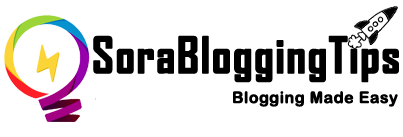




![How To Setup Seo Mag Blogger Template [TemplatesYard]](https://blogger.googleusercontent.com/img/b/R29vZ2xl/AVvXsEhWrtRTO46mpTo08gzODSe0LkoaIUMtNel2njXkQOgorOHOk93FCrUstY_j4rNLWgWq3bc4MPHsyreaO9QnTJ8jFA3JilKL8kkTSL6uDvH_j7vcWLekogiMVOFDJDIhTDASgvuvlYUkOYK6/s72-c/Seo+Mag+Niche+Blogger+Template.png)
![How To Setup Newsplus Blogger Template [TemplatesYard]](https://blogger.googleusercontent.com/img/b/R29vZ2xl/AVvXsEjTtM6eBfvHRk_0xFBfh-_zR2z2SIAI-QtCSF4DfDwvhdEIFkn8hPzGfaqxnezcUrxkizQV-nJqpsnOMNljDQmPQtZnI699gmTvVIYDwAVh-N4g4aWVGw-FlnEf41s26tTgk12dyT0qW-KI/s72-c/Newsplus+Blog+Magazine+Blogger+Template.png)

No comments:
Post a Comment