How To Setup Mega Blogger Template
Mega Blogger template is a premium and professional looking blogger template. Mega is suitable for any kind of blog like, news, tech, newspaper, review, authority blog, banking blog, real estate etc. It is equipped with various of widgets which will help you to publish your blog more professionally. To make it easy for you we have published this detailed documentation, so that you can setup your blog correctly. You have made a good decision by choosing our template.
You can check the live demo or download the template through the button below and also Please Read this documentation carefully in order to set up your blog and please note that there’s no support for free users.
You can check the live demo or download the template through the button below and also Please Read this documentation carefully in order to set up your blog and please note that there’s no support for free users.
Video Documentation
You can check this below video to understand the setup process much more easily, just click the below image to watch the video directly on YouTube, or click this link - How To Setup Mega Blogger Template
Top Navigation
Social Top/Footer
Access your blog Layout > click Edit link on Social Top widget.
Icons Available { facebook, twitter, gplus, rss, youtube, skype, stumbleupon, tumblr, vine, stack-overflow, linkedin, dribbble, soundcloud, behance, digg, instagram, pinterest, delicious, codepen }
Note: The Social Profile Names are case sensitive.
Note: The Social Profile Names are case sensitive.
Main Menu/ DropDown/ Multi DropDown
Access your blog Layout > click Edit link on Main Menu widget.
Normal Link : Features
Sub Link: _Sub Link 1.0 (before the link add "_") 1 underscore
Sub Link 2: __Sub Link 1.1 (before the link add "__") 2 underscore
Sub Link 2: __Sub Link 1.1 (before the link add "__") 2 underscore
MegaMenu
Hot Posts
Access your blog Layout > click Add a Gadget > HTML/JavaScript on Hot Posts section, you must place the following names highlighted in blue below.
Shortcode: Label, recent or random/hot-posts
Example: Food/hot-posts
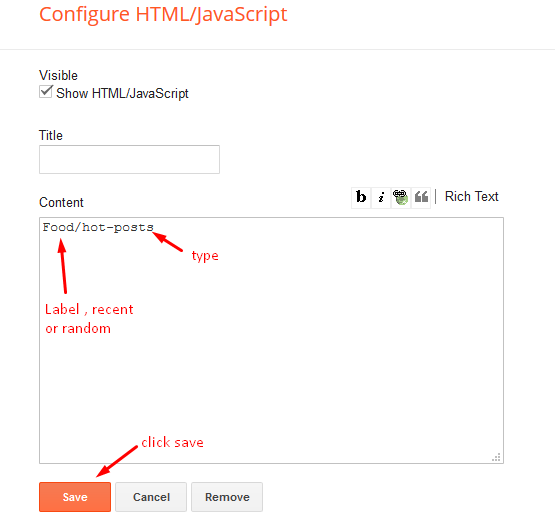
Facebook Page Plugin:
<center><div class="fb-padding"><div id="fb-root"></div>
<script>(function(d, s, id) {
var js, fjs = d.getElementsByTagName(s)[0];
if (d.getElementById(id)) return;
js = d.createElement(s); js.id = id;
js.src = "//connect.facebook.net/pt_BR/sdk.js#xfbml=1&version=v2.3&appId=1395743857335531";
fjs.parentNode.insertBefore(js, fjs);
}(document, 'script', 'facebook-jssdk'));</script>
<div class="fb-page" data-href="https://www.facebook.com/templatesyard" data-width="280" data-height="230" data-hide-cover="false" data-show-facepile="true" data-show-posts="false"><div class="fb-xfbml-parse-ignore"></div></div></div></center>
or you can follow this tutorial if above method won't work


















can you help me to put related post in this template? thanks before..
ReplyDeleteFollow this.
Deletehttps://www.sorabloggingtips.com/2016/10/how-to-add-related-post-widget-below-every-post-in-blogger.html
the slideshow is not work
ReplyDeletehttps://al-anmar.blogspot.com/
the resolution of images of this template is so bad, can anywere help me?
ReplyDeleteChoose original size in settings while uploading images or simply click the image in post setting and choose original size option.
DeleteHow to choose the original size before upload? I can not find this option!
DeleteWhen you upload an image just left click on it, you will see option or else when you will upload the image you will get an option to choose.
DeleteThe Slider Widget is not working, how to fix it?
ReplyDeletehttps://berliburung.blogspot.com/
Hi, Thanks for making the awesome MEGA template. I got a question that can I make the main slider widget auto play, like 5sec per post? Also, can I just play the recent 5 posts, not by the post label? Many thanks!
ReplyDeleteCan be done in premium only.
DeleteI have premium versión, how can I do recent 5 post?
DeleteThanks
it won't show recent, to increase the post count change this value.
Deletedata-slides="6"
Hi, Thanks for making the awesome MEGA template. Need your support.
ReplyDeleteI already set up Post Per Page is 9 but my blog still present only 4 posts per page. How can I fix it?
Thank you!
Remember one thing you have to keep the post count same in your blog settings and pagination widget.
DeleteThere is a limit of 1mb from blogger side, only 1mb of images or text you can show in home page and you are exceeding that limit and that is the reason rest of the post is going on next page, there is not any solution, but you can try page break after 1st paragraph in every post, may be this will help.
template not working on firefox browser, white screen blank and from setting theme white screen, please give me solution.
ReplyDeletehttps://www.teknisitamvan.com
Working fine.
Deletehi, thanks for the awesome MEGA template. can you help me. The Main Navigation Menu does not show up. This is my blog https://www.ceritahuda.com/
ReplyDeleteJust I Checked and it is working absolutely fine
DeleteHello, Sora
ReplyDeleteI'm having a problem with blogger posts, in the template you are posting several posts, but on my site only 3 posts appear on the pages. Would you help me?
https://www.cidadebuss.com.br/
Remember one thing you have to keep the post count same in your blog settings and pagination widget.
DeleteThere is a limit of 1mb from blogger side, only 1mb of images or text you can show in home page and you are exceeding that limit and that is the reason rest of the post is going on next page, there is not any solution, but you can try page break after 1st paragraph in every post, may be this will help.
Hi, help me my slider not working theme#mega animzz-oppai.blogspot.com
ReplyDeleteHI , I do not wish to show posts in the top slider , I want to show some other images with links in the slider , how do I do that ?
ReplyDeleteSorry we can't provide support on additional customization(Adding or Removing stuffs) rather than solving issues or bugs, if you want to customize your template then buy our blog customization service.
DeleteHi,
ReplyDeleteWhy when I add the label Mega Menu in the article which only has images, the Mega Menu will get the first image, while in the article with images and videos, the Mega Menu will choose the video first.
How can I change to always get an image first? Many Thanks
1. https://giaoxumactynho.blogspot.com/
2. https://tknt-hsu.blogspot.com/
Mega menu will take only first image of your post.
Deletemain slider is not working
ReplyDelete