How To Setup Sora Study Blogger Template
is a premium-looking blogger template for colleges and institutes. It features many elements and widgets, which are most suitable for the education niche. It is equipped with various widgets that will help you to publish your blog more professionally. To make it easy for you we have published this detailed documentation so that you can set up your blog correctly. You have made a good decision by choosing our template.
You can check the live demo or download the template through the button below and also Please Read this documentation carefully in order to set up your blog and please note that there’s no support for free users.
You can check the live demo or download the template through the button below and also Please Read this documentation carefully in order to set up your blog and please note that there’s no support for free users.
Video Documentation
You can check this below video to understand the setup process much more easily, just click the below image to watch the video directly on YouTube, or click this link - How To Setup Sora Study Blogger Template
Top Navigation
Social Top/Footer
Access your blog Layout > click Edit link on Social Top widget.
Icons Available { facebook, twitter, gplus, rss, youtube, skype, stumbleupon, tumblr, vine, stack-overflow, linkedin, dribbble, soundcloud, behance, digg, instagram, pinterest, delicious, codepen }
Note: The Social Profile Names are case sensitive.
Note: The Social Profile Names are case sensitive.
Main Menu/DropDown/Multi DropDown
Access your blog Layout > click Edit icon on Main Menu widget.
Normal Link : Dropdown
Sub Link: _Multi Dropdown (before the link add "_") 1 underscore
Sub Link 2: __Dropdown 1 (before the link add "__") 2 underscore

Main Slider Widget
Access your blog Layout > click Add a Gadget > HTML/JavaScript on Slider Widget Section, and then add the following.
- Label / Tag Ex: <span data-type="alphafeatured" data-label="Your Tag Name" data-slides="6"></span>
Image Example:
COLLEGE FACILITIES
Access your blog Theme > click Edit Html> and then find the following coding.
<div class='works-wrap'>
<div class='works-title'>
<h4>College Facilities</h4>
<span>Here you can explain about facilities.</span>
</div>
<div style='clear: both;'/>
<!-- First -->
<div class='works-tiles wow fadeInUpBig' data-wow-delay='0s'>
<div class='works-tiles-wrap-in'>
<span class='works-icons'>
<li data-percent='25'><span class='text'><i class='icon ion-ios-home'/></span>
</li>
</span>
<h6 class='works-heading'>Residential</h6>
<p class='works-text'>Lorem Ipsum is simply dummy text of the printing and typesetting industry. </p>
</div>
</div>
<!-- First One Ends -->
<!-- Second -->
<div class='works-tiles wow fadeInUpBig' data-wow-delay='0.1s'>
<div class='works-tiles-wrap-in'>
<span class='works-icons'>
<li data-percent='50'><span class='text'><i class='icon ion-ios-lightbulb'/></span></li>
</span>
<h6 class='works-heading'>Power Backup</h6>
<p class='works-text'>Lorem Ipsum is simply dummy text of the printing and typesetting industry. </p>
</div></div>
<!-- Second Ends -->
<!-- Third -->
<div class='works-tiles wow fadeInUpBig' data-wow-delay='0.2s'>
<div class='works-tiles-wrap-in'>
<span class='works-icons'>
<li data-percent='75'><span class='text'><i class='icon ion-ios-locked'/></span></li>
</span>
<h6 class='works-heading'>Secured</h6>
<p class='works-text'>Lorem Ipsum is simply dummy text of the printing and typesetting industry. </p>
</div></div>
<!-- Third Ends -->
<!-- Fourth -->
<div class='works-tiles wow fadeInUpBig' data-wow-delay='0.3s'>
<div class='works-tiles-wrap-in'>
<span class='works-icons'>
<li data-percent='100'><span class='text'><i class='icon ion-ios-medkit'/></span></li>
</span>
<h6 class='works-heading'>Medical Help</h6>
<p class='works-text'>Lorem Ipsum is simply dummy text of the printing and typesetting industry. </p>
</div></div>
<!-- Fourth Ends -->
<!-- Fifth -->
<div class='works-tiles wow fadeInUpBig' data-wow-delay='0.4s'>
<div class='works-tiles-wrap-in'>
<span class='works-icons'>
<li data-percent='100'><span class='text'><i class='icon ion-ios-tennisball'/></span></li>
</span>
<h6 class='works-heading'>Sports</h6>
<p class='works-text'>Lorem Ipsum is simply dummy text of the printing and typesetting industry. </p>
</div></div>
<!-- Fifth Ends -->
<!-- Sixth -->
<div class='works-tiles wow fadeInUpBig' data-wow-delay='0.5s'>
<div class='works-tiles-wrap-in'>
<span class='works-icons'>
<li data-percent='100'><span class='text'><i class='icon ion-ios-trash'/></span></li>
</span>
<h6 class='works-heading'>Clean & Hygenic</h6>
<p class='works-text'>Lorem Ipsum is simply dummy text of the printing and typesetting industry. </p>
</div></div>
<!-- Sixth Ends -->
<!-- Seventh -->
<div class='works-tiles wow fadeInUpBig' data-wow-delay='0.6s'>
<div class='works-tiles-wrap-in'>
<span class='works-icons'>
<li data-percent='100'><span class='text'><i class='icon ion-pizza'/></span></li>
</span>
<h6 class='works-heading'>Tasty Food</h6>
<p class='works-text'>Lorem Ipsum is simply dummy text of the printing and typesetting industry. </p>
</div></div>
<!-- Seventh Ends -->
<!-- Eighth -->
<div class='works-tiles wow fadeInUpBig' data-wow-delay='0.7s'>
<div class='works-tiles-wrap-in'>
<span class='works-icons'>
<li data-percent='100'><span class='text'><i class='icon ion-ios-flask'/></span></li>
</span>
<h6 class='works-heading'>Laboratory</h6>
<p class='works-text'>Lorem Ipsum is simply dummy text of the printing and typesetting industry. </p>
</div></div>
<!-- Eighth Ends -->
</div></div>
Here are the things you need to change.
- Red Text - Main Title.
- Brown Text - Title Description
- Blue Text -Icon (Ionicons - https://ionicons.com/)
- Green Text -Tiles title
- Purple Text -Description
Departments
Access your blog Theme > click Edit Html> and then find the following coding.
<div class='works-wrap'>
<div class='works-title'>
<h4>Departments</h4>
<span>Here you can explain about Departments.</span>
</div>
<div style='clear: both;'/>
<div id='timeline'>
<ul class='timeline timeline--first'>
<li class='era'>
<h2 class='era__title'>Bachelor's</h2>
</li>
<li class='entry entry--left'>
<div class='entry__content wow animated fadeIn' data-wow-delay='0.3s' data-wow-duration='1s'>
<div class='date'>4 Years</div>
<h2>B.E. & B.Tech</h2>
<p>Bacon ipsum dolor amet ball tip jerky sirloin pancetta capicola prosciutto meatball pig leberkas cow pork chop shank meatloaf.</p>
</div>
</li>
<li class='entry entry--right'>
<div class='entry__content wow animated fadeIn' data-wow-delay='0.3s' data-wow-duration='1s'>
<div class='date'>3 Years</div>
<h2>B.A. & B.F.A.</h2>
<p>Ground round short ribs fatback, salami shoulder sausage chuck shankle landjaeger drumstick ribeye meatloaf doner.</p>
</div>
</li>
<li class='entry entry--left'>
<div class='entry__content wow animated fadeIn' data-wow-delay='0.3s' data-wow-duration='1s'>
<div class='date'>3 Years</div>
<h2>B.Com. & B.B.A.</h2>
<p>Swine pork belly prosciutto jowl pork chop chicken filet mignon cupim doner boudin.</p>
</div>
</li>
</ul>
</div>
<div class='timeline-wrap'>
<ul class='timeline'>
<li class='era'>
<h2 class='era__title'>Master's</h2>
</li>
<li class='entry entry--right'>
<div class='entry__content wow animated fadeIn' data-wow-delay='0.3s' data-wow-duration='1s'>
<div class='date'>2 Years</div>
<h2>M.Tech. & M.E.</h2>
<p>Jerky corned beef jowl cupim hamburger, alcatra meatball swine pork chop ribeye leberkas short loin tenderloin picanha venison.</p>
</div>
</li>
<li class='entry entry--left'>
<div class='entry__content wow animated fadeIn' data-wow-delay='0.3s' data-wow-duration='1s'>
<div class='date'>2 Years</div>
<h2>M.A & M.F.A</h2>
<p>Ribeye turducken flank cupim ball tip ham pork belly venison biltong pork chop jowl andouille spare ribs.</p>
</div>
</li>
<li class='entry entry--right'>
<div class='entry__content wow animated fadeIn' data-wow-delay='0.3s' data-wow-duration='1s'>
<div class='date'>2 Years</div>
<h2>M.Com & M.B.A</h2>
<p>Jerky corned beef jowl cupim hamburger, alcatra meatball swine pork chop ribeye leberkas short loin tenderloin picanha venison. Ribeye turducken flank cupim ball tip ham pork belly venison biltong pork chop jowl andouille spare ribs.</p>
</div>
</li>
</ul>
</div>
</div>
Change the highlighted text with your own.
Note:- Search one code at once.
Note:- Search one code at once.
WE HAVE DELIVERED
You can change background, number, details and icons in this section.
Change the red highlighted code with your own image link.
Note:- Don't change anything else, otherwise the background will not work properly.
- Background
.counter-box {
background: url(https://blogger.googleusercontent.com/img/b/R29vZ2xl/AVvXsEhfE5_Gv7JSRt4M9aTeySskJE-EhqBTdqx5aQQjnNX3nJbtBiv3JS0uyi1xL2mZwNHkqNbSu9M0fMVTlLTvQLlD90ziwKE02WHpku-a3rTDlW9-BOEA4VLkgiD1q8A8d38zibE01ZCuOx3R/s1600/5.jpg) no-repeat;
background-attachment: scroll;
background-size: cover;
background-position: 50% 0;
overflow: hidden;
margin: 0 auto;
padding: 40px 0;
position:relative;
}
Change the red highlighted code with your own image link.
Note:- Don't change anything else, otherwise the background will not work properly.
- Number, details and icons
Access your blog Theme > click Edit Html> and then find the following coding.
<div class='counter-box wow slideInUp'>
<div class='counter-box-wrap'>
<div class='counter-title'>
<h4>We have Delivered</h4>
</div>
<div style='clear: both;'/>
<div class='counter-box-item'>
<i aria-hidden='true' class='fa fa-graduation-cap'/>
<h1 class='counter-sora'>15k</h1>
<div class='counter-sora-text'>Graduates</div>
</div>
<div class='counter-box-item'>
<i aria-hidden='true' class='fa fa-users'/>
<h1 class='counter-sora'>41k</h1>
<div class='counter-sora-text'>Placements</div>
</div>
<div class='counter-box-item'>
<i aria-hidden='true' class='fa fa-money'/>
<h1 class='counter-sora'>2100</h1>
<div class='counter-sora-text'>Scholarships</div>
</div>
<div class='counter-box-item'>
<i aria-hidden='true' class='fa fa-trophy'/>
<h1 class='counter-sora'>52</h1>
<div class='counter-sora-text'>Awards</div>
</div>
</div>
</div>
Here are the things you need to change.
- Red Highlighted code is for the icons you want to mention. (fontawesome - http://fontawesome.io/cheatsheet/)
- Blue Highlighted code is for the numbers.
- Green Highlighted code is for the Descriptions.
Custom Widgets:
Access your blog Layout > click Add a Gadget > HTML/JavaScript on Sidebar or Footer section, you must place the following codes highlighted in blue below.
- Recent Posts
Recent Comments: <span class="alpha-cmnt" data-no="5"></span>
After add, click save.
CAMPUS PLACEMENTS
Access your blog Theme > click Edit Html> and then find the following coding.
<div class='main-gallery-wrap-in'>
<div class='works-title'>
<h4>Campus Placements</h4>
<span>Here you can Showcase Company logos.</span>
</div><div style='clear:both;'/>
<div class='customer-logos'>
<div class='slide'><img src='https://blogger.googleusercontent.com/img/b/R29vZ2xl/AVvXsEhYKQ3oeMom0LqJtkrgoQi-59zm9BIjrhvmdA8_Td6agRxm_NfV51SCGvoaoOR5apJFfFS8YOvVR-Db2fLCAY8ksvx8hxhutCsaqHSMhJyodUhlGdaNIDIQ63-fZbzOLP41MOTB1cmfUmK6/s1600/image1.png'/></div>
<div class='slide'><img src='https://blogger.googleusercontent.com/img/b/R29vZ2xl/AVvXsEj-Wcw-L2Pyr2-iSTZynjshVIWDEB-p08CC2NDspnjU7txMy0EzPlaGvKvP1arsLt417UmSOR8oV3P9guNEDMOP_ipoMe5CHzNfXRu7cMlWYDazBU_diyy31HIXdyDQfRQOZ7d08-7J7bh0/s1600/image2.png'/></div>
<div class='slide'><img src='https://blogger.googleusercontent.com/img/b/R29vZ2xl/AVvXsEjlH2nQsigrsYDffFpVZP9RkqoRqcSrg4x2e677Y81iN7EAUXcL5wrbiBJPjCChdmYByaYSUTWSVeJL6yPI8uEjTo9BzxtpiTx9xualWvz2uoeQj3GnHjaIwVPKn_l-eTjWsEuhAAVCEJga/s1600/image3.png'/></div>
<div class='slide'><img src='https://blogger.googleusercontent.com/img/b/R29vZ2xl/AVvXsEiinScQ1TunCLrg6BY-gEVGQHDKDe0FK2zdNJV-Omvnaws-O-bTcY-Azxz1IEt-Pr4WIOR4WbrisB14OLUfTKYyoIdYFlSues4BacY_EEtl9OczqjDa93AkuN0uWK7NAmje5qy2PnvDhtCZ/s1600/image4.png'/></div>
<div class='slide'><img src='https://blogger.googleusercontent.com/img/b/R29vZ2xl/AVvXsEilTADJ6IT62YZHu1EgbCXlr4w0Adk1AqdlDAwxmdDuHStNs65BNIB78bcIhVUl_xMbF-4CVnauNlmqHfdgJZy95PbZEduXKX7mRZTsfk-kUj1zvePRl5c5ccKwgayepJZtcrM5XjbUJUhp/s1600/image5.png'/></div>
<div class='slide'><img src='https://blogger.googleusercontent.com/img/b/R29vZ2xl/AVvXsEj4dXJmaW0Wz2CIF9iu4RWV8rvhMf8zIN90KJenyWan44X1AmnzHmLkYyY5QQ1tBzAk6jtvhq2oF7ARCf4jJAWWtJgeIBqydgtEiKDOhl6Wge6V_0RoNI4wxVgLiE0otKTXc65Ov3R88MkI/s1600/image6.png'/></div>
<div class='slide'><img src='https://blogger.googleusercontent.com/img/b/R29vZ2xl/AVvXsEgOItUHZHPaTSTFLoO5W1jyAoeO5aJrdfsxZPR9kwhdPj-h9hDTvVBpeHQ3xd8DY6BydbCqAsHUGrWDQGzbeXoWbECBhh-chRrrpWbt1llpKBSuWIAvjoY4mIEzEE34S-dYpZom97ghsI1_/s1600/image7.png'/></div>
<div class='slide'><img src='https://blogger.googleusercontent.com/img/b/R29vZ2xl/AVvXsEj1QOTvhjYUnqTR6EIS64FkOw0qazJ8-DYWbH5W-CCva7GJy50yPsJuR-dmybP95b1NXRGTvRGAISpGgn2ABv-t5jPiMHYKCLTCNg4sN7Qao0BWA5SKBBrqulZjNXBa6y7trIqogwi7OfE_/s1600/image8.png'/></div>
</div>
</div>
Change the highlighted text with your own.
Note:- Search one code at once.
Note:- Search one code at once.
Facebook Page Plugin:
<center><div class="fb-padding"><div id="fb-root"></div>
<script>(function(d, s, id) {
var js, fjs = d.getElementsByTagName(s)[0];
if (d.getElementById(id)) return;
js = d.createElement(s); js.id = id;
js.src = "//connect.facebook.net/pt_BR/sdk.js#xfbml=1&version=v2.3&appId=1395743857335531";
fjs.parentNode.insertBefore(js, fjs);
}(document, 'script', 'facebook-jssdk'));</script>
<div class="fb-page" data-href="https://www.facebook.com/soratemplates" data-width="280" data-height="230" data-hide-cover="false" data-show-facepile="true" data-show-posts="false"><div class="fb-xfbml-parse-ignore"></div></div></div></center>
or you can follow this tutorial if above method won't work
<center><div class="fb-padding"><div id="fb-root"></div>
<script>(function(d, s, id) {
var js, fjs = d.getElementsByTagName(s)[0];
if (d.getElementById(id)) return;
js = d.createElement(s); js.id = id;
js.src = "//connect.facebook.net/pt_BR/sdk.js#xfbml=1&version=v2.3&appId=1395743857335531";
fjs.parentNode.insertBefore(js, fjs);
}(document, 'script', 'facebook-jssdk'));</script>
<div class="fb-page" data-href="https://www.facebook.com/soratemplates" data-width="280" data-height="230" data-hide-cover="false" data-show-facepile="true" data-show-posts="false"><div class="fb-xfbml-parse-ignore"></div></div></div></center>
Theme Option
- Post Per Page:
Add your desired number to control the post count on pagination results .
- Author Profile Details
- Author Social Widget
Go to your blogger dashboard > Layout > click Edit link on Author Social widget.
In the "New Site Name" field replace the word "facebook" with any social media website (twitter, youtube, google-plus, etc...).
Note: keep in mind that this template uses the "Font Awesome" service for the icons.
Follow this link for the complete set of icons that this service provides:
Go to your blogger dashboard > Layout > click Edit link on Author Social widget.
In the "New Site Name" field replace the word "facebook" with any social media website (twitter, youtube, google-plus, etc...).
Note: keep in mind that this template uses the "Font Awesome" service for the icons.
Follow this link for the complete set of icons that this service provides:
Theme Customization
Access your blog Template > click Customize.Here you can change the background, and apply pre-defined colors
For more options Click Advanced.
NOTE 02: To return to default style click "Clear advanced changes to theme color", and click Apply to Blog.
Installation And Custom Services
We provide plenty of templates for free but if you want something unique for your blog then let us create a unique design for your blog, Just tell us your needs and we will convert your dream design into reality. We also Provide Blogger Template Installation Service. Our Installation service gives you a simple, quick and secure way of getting your template setup without hassle.
How To Setup Sora Study Blogger Template
 Reviewed by TemplatesYard
on
July 30, 2018
Rating:
Reviewed by TemplatesYard
on
July 30, 2018
Rating:
 Reviewed by TemplatesYard
on
July 30, 2018
Rating:
Reviewed by TemplatesYard
on
July 30, 2018
Rating:



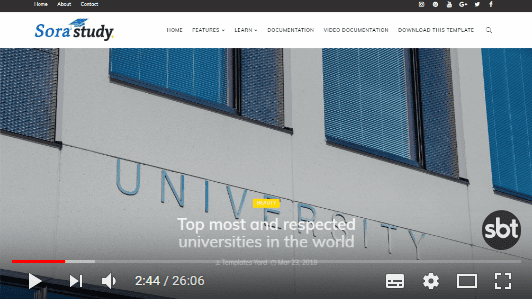















halo, the XML is error, cannot applicated
ReplyDeleteSlider is not working, tried everything. i think there is some error in the theme, porbably the script is not working ? ? please help.
ReplyDeletethe template is not working perfectly. The widgets sometime appears, sometime not. . . ! No support available.. !
ReplyDeleteShare your blog url.
DeleteDo this template have other widgets like gallery or another type of widgets?
ReplyDeleteYou can check the live demo for the idea.
DeleteEverytime I highlight parts of the document, it turns white, and I can't see it anymore. How to fix this one? I tried to message you in "Contact Us" and FB Messenger but I didn't get any reply. Thanks for the support.
ReplyDeleteShare blog url and screenshot.
DeletePlease. My icons in College Facilities not working when i chang my icon code
ReplyDeleteMy blog: aliceenglish.edu.vn
if you follow the above mentioned method then it will definitely work.
Delete