How To Setup Video Blogger Template
Video Blogger Template is a perfectly designed and well optimized blogspot theme for video and movie websites, It has so many features that you need to develop a fully functional video blog. Video is equipped with various of widgets which will help you to publish your blog more professionally. To make it easy for you we have published this detailed documentation, so that you can setup your blog correctly. You have made a good decision by choosing our template.
You can check the live demo or download the template through the button below and also Please Read this documentation carefully in order to set up your blog and please note that there’s no support for free users.
You can check the live demo or download the template through the button below and also Please Read this documentation carefully in order to set up your blog and please note that there’s no support for free users.
Video Documentation
You can check this below video to understand the setup process much more easily, just click the below image to watch the video directly on YouTube, or click this link - How To Setup Video Blogger Template - SoraTemplates
Main Menu/DropDown/Multi DropDown/Mega Menu
Access your blog Layout > click Edit icon on Main Menu widget.
Normal Link : Features
Sub Link: _Sub Link 1.0 (before the link add "_") 1 underscore
Sub Link 2: __Sub Link 1.1 (before the link add "__") 2 underscore
Mega Shortcode by Label: Technology/mega-menu
Mega Shortcode by Recent: recent/mega-menu
Mega Shortcode by Random: random/mega-menu

Hot Posts
Access your blog Layout > click Add a Gadget > HTML/JavaScript on Hot Posts section, you must place the following names highlighted in blue below.
Shortcode: Label, recent or random/hot-posts
Example: Technology/hot-posts

Post List Widget
Access your blog Layout > click Add a Gadget > HTML/JavaScript on Sidebar or Footer section, you must place the following names highlighted in blue below.
Shortcode: Results number/Label, recent or random/post-list
Label Posts: 3/Technology/post-list
Recent Posts: 3/recent/post-list
Random Posts: 3/random/post-list

Social Widget
Access your blog Layout > click Edit icon on Social Widget widget.
Icons Avaliables { blogger, facebook, twitter, gplus, rss, youtube, skype, stumbleupon, tumblr, vk, stack-overflow, github, linkedin, dribbble, soundcloud, behance, digg, instagram, pinterest, twitch, delicious, codepen, reddit, whatsapp, snapchat, email }

Post Layouts
Left Sidebar: Inside the post add the text left-sidebar and add the style Strikethrough
Full Width: Inside the post add the text full-width and add the style Strikethrough
Right Sidebar: Inside the post add the text right-sidebar and add the style Strikethrough

Theme Options
01 - Css Options
Access your blog Layout > click Edit icon on Css Options widget.
Boxed Version: In New Site Name add boxedVersion, in New Site URL add true or false, after click on save button.
Recent Posts Headline: In New Site Name add recentPostsHeadline, in New Site URL add true or false, after click on save button.
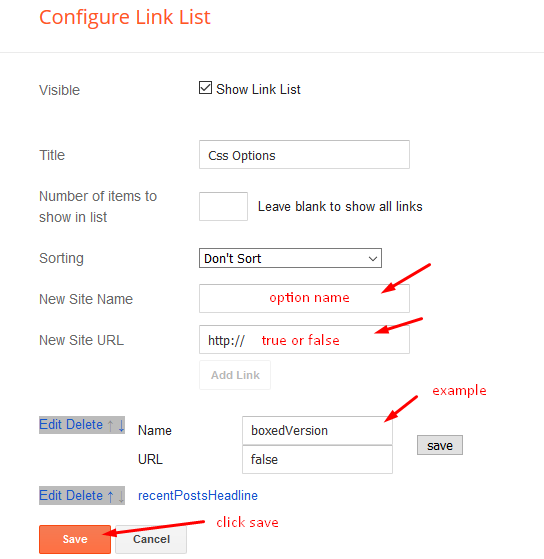
02 - Default Variables
Access your blog Layout > click Edit icon on Default Variables widget.
Post Per Page: In New Site Name add postPerPage, in New Site URL add the number of results, it should be the same as the posts from the home page, after click on save button.
Fixed Sidebar: In New Site Name add fixedSidebar, in New Site URL add true or false, after click on save button.
Comments System: In New Site Name add commentsSystem, in New Site URL add the comments sytem type {blogger, disqus, facebook or hide}, after click on save button.
Disqus Shortname: In New Site Name add disqusShortname, in New Site URL add your disqus comment system shortname, after click on save button.

Facebook Page Plugin
Access your blog Layout > click Add a Gadget > HTML/JavaScript on Sidebar or Footer section, and paste the code below.
<center><div class="fb-page" data-href="https://www.facebook.com/soratemplates" data-width="360" data-small-header="false" data-adapt-container-width="true" data-hide-cover="false" data-show-facepile="true"></div></center>
Note: In Attribute data-href replace the link per your facebook page url.
Customizing Your Template
Access your blog Theme > click Customize button.
Here you can change the background, and apply pre-defined colors
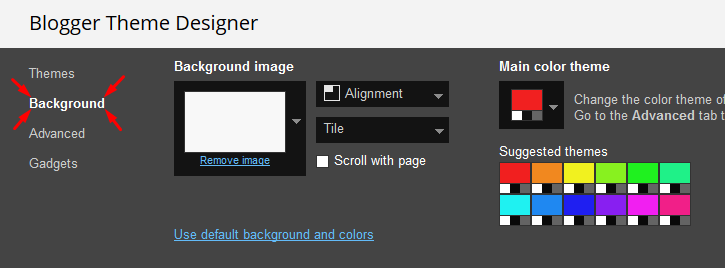
Clicking Advanced You will see the official option to change the Main Colors
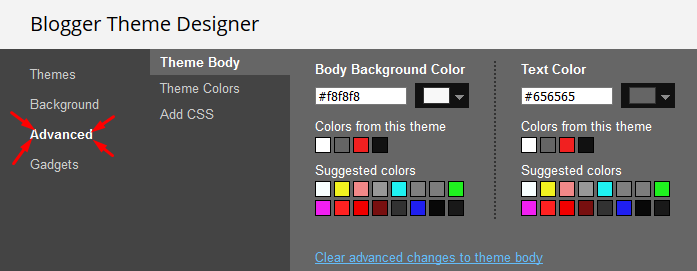
Installation And Custom Services
We provide plenty of templates for free but if you want something unique for your blog then let us create a unique design for your blog, Just tell us your needs and we will convert your dream design into reality. We also Provide Blogger Template Installation Service. Our Installation service gives you a simple, quick and secure way of getting your template setup without hassle.
How To Setup Video Blogger Template
 Reviewed by Sora Blogging Tips
on
November 08, 2018
Rating:
Reviewed by Sora Blogging Tips
on
November 08, 2018
Rating:
 Reviewed by Sora Blogging Tips
on
November 08, 2018
Rating:
Reviewed by Sora Blogging Tips
on
November 08, 2018
Rating:








I cant upload this temple XML Error
ReplyDeleteGood Template
ReplyDeletecan i use only one column? if i can delete right sidebar. i want buy it
ReplyDeleteIf you know how to do it then you can otherwise sorry we can't provide support on additional customization(Adding or Removing stuffs) rather than solving issues or bugs, if you want to customize your template then buy our blog customization service.
Deletehow to Add Read More Buttons ??
ReplyDeleteIf you know how to do it then you can otherwise sorry we can't provide support on additional customization(Adding or Removing stuffs) rather than solving issues or bugs, if you want to customize your template then buy our blog customization service.
DeletePlease I try to install this themes today as.. Xml file on blogger it saying ERROR
ReplyDeleteInstall the theme manually by following this method.
Deletehttp://www.sorabloggingtips.com/p/how-to-install-blogger-template.html
I set postperpage to number 20..
ReplyDeleteOn the home page 20 posts appeared, but on page two only 7 posts appeared..
The way that I applied was exactly the same as above, nothing was missed.
how to fix it?
There is a limit of 1mb from blogger side, only 1mb of images or text you can show in home page and you are exceeding that limit and that is the reason rest of the post is going on next page, there is not any solution, but you can try page break after 1st paragraph in every post, may be this will help.
DeleteOh ok..
DeleteThanks for your response Sora ;)
I already sent a question about the top header ad banner, please delete it.
ReplyDeleteI would like to know how to set up the ad banner below the featured posts. I could not find any option to do it...
It is operated from the layout area, Pls check whether adblocker is install or not, if it is there then please disable it
DeleteWow, I would never figure it out. It worked perfectly, thank you very much!
DeleteGreat
Deletehow to remove Breadcrumbs Structured Data . i want to use default.
ReplyDeleteSorry we can't provide support on additional customization rather than solving issues or bugs, if you want to customize your template then buy our blog customization service.
DeleteMy homepage posts are showing only 3 posts , why?
ReplyDeletehttps://techniversespotted.com
Remember one thing you have to keep the post count same in your blog settings and pagination widget.
DeleteThere is a limit of 1mb from blogger side, only 1mb of images or text you can show in home page and you are exceeding that limit and that is the reason rest of the post is going on next page, there is not any solution, but you can try page break after 1st paragraph in every post, may be this will help.
sorry, why when my feed is shortened "YOU MAY LIKE THESE POSTS" cannot appear?
ReplyDeleteYou have to keep the feeds full.
DeleteFirst of all,thanks for this template. i have a question ??? is there any back link in free template, if yes, then tell me how can i pay fee for removing it.???
ReplyDeleteBuy it from here.
Deletehttps://sellfy.com/p/oXBx/checkout/
how can we open and then customize the About page and contact page of Video template.
ReplyDeletefor example change background colors or other colors.
If you know how to do it then you can otherwise sorry we can't provide support on additional customization(Adding or Removing stuffs) rather than solving issues or bugs, if you want to customize your template then buy our blog customization service.
DeleteHow do I show featured pages instead of Hot Posts?
ReplyDeleteSorry we can't provide support on additional customization(Adding or Removing stuffs) rather than solving issues or bugs, if you want to customize your template then buy our blog customization service.
Deletemy website show only 2 post only.
ReplyDeleteRemember one thing you have to keep the post count same in your blog settings and pagination widget. There is a limit of 1mb from blogger side, only 1mb of images or text you can show in home page and you are exceeding that limit and that is the reason rest of the post is going on next page, there is not any solution, but you can try page break after 1st paragraph in every post, may be this will help.
Delete