How To Setup Blackster Blogger Template [OmTemplates]
Blackster Blogger Template is a multipurpose blogging blogger theme, with customized look and stylish approach, it focuses on sites for fashion and beauty blogging. Blackster has Style polished & beautifully balanced pages make it an ideal template for almost all types of blog.
You have made a good decision by choosing our template. You can check the live demo or download the template through the button below and also Please Read this documentation carefully in order to set up your blog and please note that there’s no support for free users.
Video Documentation
You can check this below video to understand the setup process much more easily, just click the below image to watch the video directly on YouTube, or click this link - How To Setup Blackster Blogger Template - OmTemplates
Blog Background
Access your blog Theme > click Edit Html> and then find the following coding.
body{background-image:url(https://blogger.googleusercontent.com/img/b/R29vZ2xl/AVvXsEig5IbBhScm-DgQ8FvgS1xYmJTT5reJFgvH05YPJo8SULQT1ky-p31jjlY4h273iQxh35YLed8CksISmd-rp8Nz55LKmFpCQpTaEEYBUb3mB58VlVmN93JZjGcK66PeHsgaOkSkCllWvee4/s1600/backstreet+img.jpg);background-position:left top;background-size:auto;background-repeat:repeat;background-attachment:fixed;font-family:'Open Sans',sans-serif}
Change the black highlighted code with your own image link.
Note:- Don't change anything else, otherwise the background will not work properly.
Top Menu
Top Social
On Blogger Dashbord Click Layout
Click Edit Widget (Layout)
Paste this code:
<div class="social">
<ul class="icon">
<li><a class="pinterest" href="https://www.pinterest.com/mitroumitsos/" target="_blank" rel="noopener noreferrer" title="Pinterest"><i class="fa fa-pinterest"></i></a></li>
<li><a class="facebook" href="https://www.facebook.com/mitroumitsos/" target="_blank" rel="noopener noreferrer" title="Facebook"><i class="fa fa-facebook"></i></a></li>
<li><a class="behance" href="https://www.behance.com/mitroumitsos/" target="_blank" rel="noopener noreferrer" title="Behance"><i class="fa fa-behance"></i></a></li>
<li><a class="flickr" href="https://www.flickr.com/mitroumitsos/" target="_blank" rel="noopener noreferrer" title="flickr"><i class="fa fa-flickr"></i></a></li>
<li><a class="instagram" href="https://www.instagram.com/mitroumitsos/" target="_blank" rel="noopener noreferrer" title="instagram"><i class="fa fa-instagram"></i></a></li>
<li><a class="twitter" href="https://www.twitter.com/mitroumitsos/" target="_blank" rel="noopener noreferrer" title="twitter"><i class="fa fa-twitter"></i></a></li>
<li><a class="linkedin" href="https://www.linkedin.com/mitroumitsos/" target="_blank" rel="noopener noreferrer" title="linkedin"><i class="fa fa-linkedin"></i></a></li>
</ul>
</div>
Change # with your desired url.
Main Menu/ DropDown/ Multi DropDown
Access your blog Layout > click Edit link on Main Menu widget.
Normal Link : Features
Sub Link: _Sub Link 1.0 (before the link add "_") 1 underscore
Sub Link 2: __Sub Link 1.1 (before the link add "__") 2 underscore
Sub Link 2: __Sub Link 1.1 (before the link add "__") 2 underscore
Hot Posts
Access your blog Layout > click Add a Gadget > HTML/JavaScript on Hot Posts section, you must place the following names highlighted in blue below.
Shortcode: Label, recent or random/hot-posts
Example: Food/hot-posts
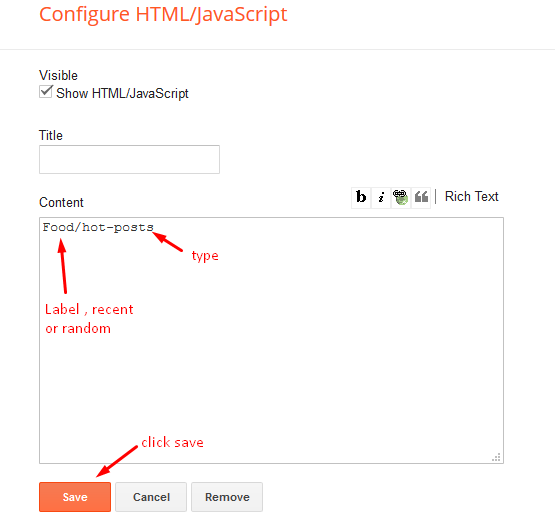
Post List Widget
Access your blog Layout > click Add a Gadget > HTML/JavaScript on Sidebar or Footer section and follow the instructions below.
Shortcode: Results number/Label, recent or random/post-list
Label Posts: 3/Technology/post-list
Recent Posts: 3/recent/post-list
Random Posts: 3/random/post-list

Facebook Page Plugin:
<center><div class="fb-padding"><div id="fb-root"></div>
<script>(function(d, s, id) {
var js, fjs = d.getElementsByTagName(s)[0];
if (d.getElementById(id)) return;
js = d.createElement(s); js.id = id;
js.src = "//connect.facebook.net/pt_BR/sdk.js#xfbml=1&version=v2.3&appId=1395743857335531";
fjs.parentNode.insertBefore(js, fjs);
}(document, 'script', 'facebook-jssdk'));</script>
<div class="fb-page" data-href="https://www.facebook.com/omtemplates" data-width="280" data-height="230" data-hide-cover="false" data-show-facepile="true" data-show-posts="false"><div class="fb-xfbml-parse-ignore"></div></div></div></center>
or you can follow this tutorial if above method won't work
Installation And Custom Services
We provide plenty of templates for free but if you want something unique for your blog then let us create a unique design for your blog, Just tell us your needs and we will convert your dream design into reality. We also Provide Blogger Template Installation Service. Our Installation service gives you a simple, quick and secure way of getting your template setup without hassle.
How To Setup Blackster Blogger Template [OmTemplates]
![How To Setup Blackster Blogger Template [OmTemplates]](https://blogger.googleusercontent.com/img/b/R29vZ2xl/AVvXsEjgE1yQJXgRK-iTln45dvBLCSjB_jMaffVqHmXgIFYcsfOCPlCLgUqHJrYxh_YPIon0tCD0B7ooVZIQWGZIAL-ZDDfLlY-PPKJkH11JgSGf8RRCNp02W-jXmMD7KpV1gUBatAWP3YKVCD0J/s72-c/Blackster+Blogger+Template.jpg) Reviewed by TemplatesYard
on
October 13, 2019
Rating:
Reviewed by TemplatesYard
on
October 13, 2019
Rating:
![How To Setup Blackster Blogger Template [OmTemplates]](https://blogger.googleusercontent.com/img/b/R29vZ2xl/AVvXsEjgE1yQJXgRK-iTln45dvBLCSjB_jMaffVqHmXgIFYcsfOCPlCLgUqHJrYxh_YPIon0tCD0B7ooVZIQWGZIAL-ZDDfLlY-PPKJkH11JgSGf8RRCNp02W-jXmMD7KpV1gUBatAWP3YKVCD0J/s72-c/Blackster+Blogger+Template.jpg) Reviewed by TemplatesYard
on
October 13, 2019
Rating:
Reviewed by TemplatesYard
on
October 13, 2019
Rating:










ReplyDeleteIt didn't work on my blog. It only shows a lot of codes.
Follow this process
Deletehttps://www.youtube.com/watch?v=Q4-1_riTSSA&t=5s