How To Setup Sora SEO 2 Blogger Template
You can check the live demo or download the template through the button below and also Please Read this documentation carefully in order to set up your blog and please note that there’s no support for free users.
Video Documentation
You can check this below video to understand the setup process much more easily, just click the below image to watch the video directly on YouTube, or click this link - How To Setup Sora SEO 2 Blogger Template
Top Navigation / Footer Menu
Access your blog Layout > click Edit icon on Top Navigation widget.

Social Top/ Footer
Access your blog Layout > click Edit icon on Social Top widget.
Icons Avaliables { facebook, twitter, gplus, rss, youtube, skype, stumbleupon, tumblr, vk, stack-overflow, github, linkedin, dribbble, soundcloud, behance, digg, instagram, pinterest, twitch, delicious, codepen, reddit, whatsapp, snapchat, email }

Newsticker
Access your blog Layout > click Add a Gadget > HTML/JavaScript on News Ticker section, you must place the following names highlighted in blue below.
Shortcode: Label, recent or random/ticker-posts
Example: 6/Technology/ticker-posts
Mobile Logo
Access your blog Layout > click Edit icon on Mobile Logo widget.
Types: image, custom, default.

Main Menu/DropDown/Multi DropDown/Mega Menu
Access your blog Layout > click Edit icon on Main Menu widget.
Home Link: in Site Name add your text ex: "Home" in Site Url add homepage.
Example:

Normal Link : Features
Sub Link: _Multi DropDown (before the link add "_") 1 underscore
Sub Link 2: __DropDown 1 (before the link add "__") 2 underscore
Mega Shortcode by Label: Technology/mega-menu
Mega Shortcode by Recent: recent/mega-menu
Mega Shortcode by Random: random/mega-menu

Hot Posts
Access your blog Layout > click Add a Gadget > HTML/JavaScript on Hot Posts section, you must place the following names highlighted in blue below.
Shortcode: Label, recent or random/hot-posts
Example: Technology/hot-posts

Post List Widget
Access your blog Layout > click Add a Gadget > HTML/JavaScript on Sidebar or Footer section, you must place the following names highlighted in blue below.
Shortcode: Results number/Label, recent or random/post-list
Label Posts: 3/Technology/post-list
Recent Posts: 3/recent/post-list
Random Posts: 3/random/post-list

Social Widget (Sidebar)
Access your blog Layout > click Edit icon on Social Widget widget.
Icons Avaliables { facebook, twitter, gplus, rss, youtube, skype, stumbleupon, tumblr, vk, stack-overflow, github, linkedin, dribbble, soundcloud, behance, digg, instagram, pinterest, twitch, delicious, codepen, reddit, whatsapp, snapchat, email }

Facebook Page Plugin
Access your blog Layout > click Add a Gadget > HTML/JavaScript on Sidebar or Footer section, and paste the code below.
<center><div class="fb-page" data-href="https://www.facebook.com/soratemplates" data-width="360" data-small-header="false" data-adapt-container-width="true" data-hide-cover="false" data-show-facepile="true"></div></center>
Note: In Attribute data-href replace the link per your facebook page url.
Post Layouts
Left Sidebar: Inside the post add the text left-sidebar and add the style Strikethrough
Full Width: Inside the post add the text full-width and add the style Strikethrough
Right Sidebar: Inside the post add the text right-sidebar and add the style Strikethrough

Theme Options
01 - Css Options
Access your blog Layout > click Edit icon on Css Options widget.
Full Width: In New Site Name add fullWidth, in New Site URL add true or false, after click on save button.
Recent Posts Headline: In New Site Name add recentPostsHeadline, in New Site URL add true or false, after click on save button.

02 - Default Variables
Access your blog Layout > click Edit icon on Default Variables widget.
Post Per Page: In New Site Name add postPerPage, in New Site URL add the number of results, it should be the same as the posts from the home page, after click on save button.
Fixed Sidebar: In New Site Name add fixedSidebar, in New Site URL add true or false, after click on save button.
Fixed Menu: In New Site Name add fixedMenu, in New Site URL add true or false, after click on save button.
Comments System: In New Site Name add commentsSystem, in New Site URL add the comments sytem type {blogger, disqus, facebook or hide}, after click on save button.
Disqus Shortname: In New Site Name add disqusShortname, in New Site URL add your disqus comment system shortname, after click on save button.

Customizing Your Template
Access your blog Theme > click Customize button to change the pre-defined colors.Clicking Advanced You will see the official option to change the Main Colors.
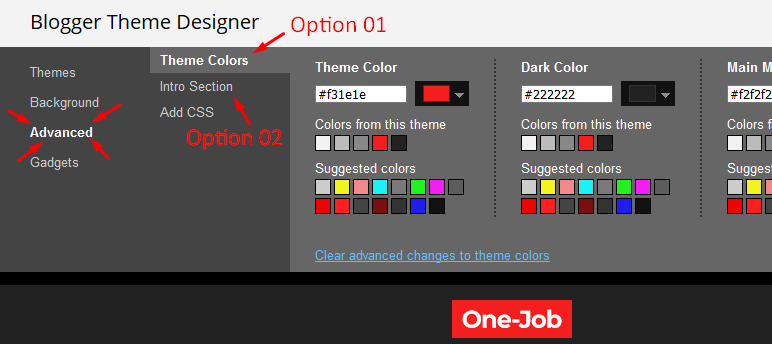
Installation And Custom Services
We provide plenty of templates for free but if you want something unique for your blog then let us create a unique design for your blog, Just tell us your needs and we will convert your dream design into reality. We also Provide Blogger Template Installation Service. Our Installation service gives you a simple, quick and secure way of getting your template setup without hassle.
How To Setup Sora SEO 2 Blogger Template
 Reviewed by TemplatesYard
on
August 09, 2020
Rating:
Reviewed by TemplatesYard
on
August 09, 2020
Rating:
 Reviewed by TemplatesYard
on
August 09, 2020
Rating:
Reviewed by TemplatesYard
on
August 09, 2020
Rating:









How to increase recent post:showing 2 posts only to 5/10 post on the main page.
ReplyDeleteplease
This comment has been removed by the author.
ReplyDeletehttps://www.sorabloggingtips.com/2017/08/how-to-add-contact-form-widget-in-blogger-and-blogspot-blogs.html
DeleteI want to change the date format from English to Spanish in recent/hot-posts / How can I do that? What is the correct HTML code, thanks.
ReplyDeleteYou can do that from settings.
Deletehi i have a problem in this, the hot posts of this template is not visible
ReplyDeleteplease help me.
Sorry we can't provide support on additional customization(Adding or Removing stuffs) rather than solving issues or bugs, if you want to customize your template then buy our blog customization service.
Deletein my selected post, while in the preview everything is fine, it does not display the image when I post the gadget how to fix it? I have a full version
ReplyDeletePlease share your blog url.
DeleteThere are 2 errors:
ReplyDelete1 - Featured Gadget Post. no image appears.
2 - Impossibility to put Like button after Read more.
Thank you reply
Please share your blog url.
Deletehttps://testarblogteste.blogspot.com/
DeleteThanks!
ReplyDeleteSora Seo 2 is very similar to Sora Seo.
Is it an update to Sora Seo or a new template?
I found 2 errors in the template:
1 - When including the gadget "Publicação em Featured" the photo of the post does not appear.
2 - The location for the author's photo or post authors does not appear in the template.
https://testarblogteste.blogspot.com/
1.Dont make table for post image to show on main post.
Delete2.Access your blog Layout > click Edit Icon on > Main Posts/Blog Posts.
1. I didn't create a table. It's really a problem with the template. Try creating a "Post Featured" gadget and you will see that only the post title appears without the photo.
Delete2. To include the author in the base of the post, it must be in THEME (HTML) and for that I need to know in which tag I put the author's code, best dixendo of the authors, because the blog has several authors.
I await reply.
Thanks.
PUBLICAÇÃO EM DESTAQUE in that you seeing so many images and they all are in table form.
Deletehow can i post at dropdown 1 ? for example:i changed name ''multi dropdown'' to ''sports'' and ''dropdown 1 '' to ''football''.If i post something about football,i want to see that at .blogspot.com/sport/football. is it possible?
ReplyDeleteYes you can add link in that which you want.
Deletewhy numbering only up to 9? repeats from 1 after 9 .. no 10, 11, etc.
ReplyDeleteYou can see in this link: https://www.tomatalikuang.com/2020/12/download-permenpan-rb-nomor-80-tahun-2020-tentang-jabatan-fungsional-kurator.html
reply please.. :(
DeleteSorry we do not know why this happening in your blog.
DeleteDO you have template like this: https://junebugweddings.com/
ReplyDeleteHow to increase recent post:showing 2 posts only to 5/10 post on the main page.
ReplyDeleteplease
Remember one thing you have to keep the post count same in your blog settings and pagination widget. There is a limit of 1mb from blogger side, only 1mb of images or text you can show in home page and you are exceeding that limit and that is the reason rest of the post is going on next page, there is not any solution, but you can try page break after 1st paragraph in every post, may be this will help.
Delete