How To Setup SoraShop Blogger Template
SoraShop Blogger Template is a flagship eCommerce blogging blogger theme for blogger platforms, this is a fully functional theme with high-quality widgets and elements, this theme is loaded with tons of options and features. SoraShop is equipped with various widgets that will help you to publish your blog more professionally. To make it easy for you, we have published this detailed documentation to set up your blog correctly. You have made a good decision by choosing our template.
You can check the live demo or download the template through the button below and also Please Read this documentation carefully to set up your blog and please note that there’s no support for free users.
Video Documentation
You can check this below video to understand the setup process much more easily, just click the below image to watch the video directly on YouTube, or click this link - How To Setup SoraShop Blogger Template - SoraTemplates
Top Social
Access your blog Layout > click Edit icon on Social Top widget.
Icons Avaliables { facebook, twitter, gplus, rss, youtube, skype, stumbleupon, tumblr, vk, stack-overflow, github, linkedin, dribbble, soundcloud, behance, digg, instagram, pinterest, twitch, delicious, codepen, reddit, whatsapp, snapchat, email }

Top Menu
Access your blog Layout > click Edit link on Top Menu widget.
How to add icons in the top navigation?
Select an icon >> FontAwesome <<, Example
<i class="fa fa-download"></i>
Example: <i class="fa fa-download"></i>Download this Theme
Main Menu/DropDown/Multi DropDown/Mega Menu
Access your blog Layout > click Edit icon on Main Menu widget.
Normal Link : Features
Sub Link: _Sub Link 1.0 (before the link add "_") 1 underscore
Sub Link 2: __Sub Link 1.1 (before the link add "__") 2 underscore
Mega Shortcode by Label: Technology/mega-menu
Mega Shortcode by Recent: recent/mega-menu
Mega Shortcode by Random: random/mega-menu

Mega Tab Menu
To display tabbed label specific products you need to add a shortcode into the widget, just copy the below shortcode and and paste it into the url section of the widget.
You must add the desired labels, into the shortcode, to make it work.
Note: In the mTabs type, you can add as many labels as you want, there is no defined limit! but remember they must be separated by "/".
Secondary Menu
Access your blog Layout > click Edit icon on Secondary Menu widget.

Vertical Icon Menu
Access your blog Layout > click Edit link on Top Menu widget.
How to add icons in the top navigation?
Select an icon >> FontAwesome <<, Example
<i class="fa fa-download"></i>
Example: <i class="fa fa-download"></i>Download this Theme
Slider
Access your blog Layout > click Add a Gadget > HTML/JavaScript on Slider section, you must place the following names highlighted in blue below.
Shortcode: number of posts/label name/shortcode
Example: 8/Technology/slider

You must add the desired labels, into the shortcode, to make it work.
Note: In the mTabs type, you can add as many labels as you want, there is no defined limit! but remember they must be separated by "/".

Verticle Tag
This is nothing but a label widget, just keep the setting similar as below image.
Note: For ideal condition always limit the number of labels to 8.
Product Tabs
Access your blog Layout > click Edit icon on Product Tabs widget. To display tabbed label specific products you need to add a shortcode into the widget, just copy the below shortcode and and paste it into the url section of the widget.
Shortcode: [getMega label="kids/laptop/mens/mobile/smartwatch" type="mtabs"]
Note: In the mTabs type, you can add as many labels as you want, there is no defined limit! but remember they must be separated by "/".
Hot Offers
Access your blog Layout > click Add a Gadget > HTML/JavaScript on Hot Offers section, you must place the following names highlighted in blue below.
Shortcode: Label, recent or random/hot-posts
Example: Food/hot-posts
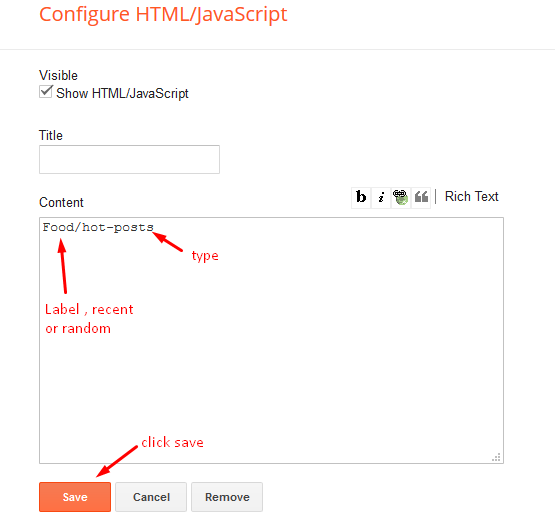
Product Services
Access your blog Layout > click Edit icon > on Product Services widget's.
Widget Settings EX:

How to get FontAwesome icon name ??
Step 1: Go to https://fontawesome.com/v4.7.0/icons/
Find icon EX:

Step 2: Open icon page and copy "fa icon name".
EX:

Featured Products 1,2,3 & Product List 1-2
Access your blog Layout > click Add a Gadget > HTML/JavaScript on Featured Products 1,2,3 & Product List 1-2 section, you must place the following names highlighted in blue below.
Shortcode: Results number/Label, recent or random/post-list
Label Posts: 3/Technology/post-list
Recent Posts: 3/recent/post-list
Random Posts: 3/random/post-list

Post List Widget
Access your blog Layout > click Add a Gadget > HTML/JavaScript on Sidebar or Footer section, you must place the following names highlighted in blue below.
Shortcode: Results number/Label, recent or random/post-list
Label Posts: 3/Technology/post-list
Recent Posts: 3/recent/post-list
Random Posts: 3/random/post-list

Social Widget (Sidebar)
Access your blog Layout > click Edit icon on Social Widget widget.
Icons Avaliables { blogger, facebook, twitter, gplus, rss, youtube, skype, stumbleupon, tumblr, vk, stack-overflow, github, linkedin, dribbble, soundcloud, behance, digg, instagram, pinterest, twitch, delicious, codepen, reddit, whatsapp, snapchat, email }

Product Page
Access your blog Layout > click Edit icon on Main Posts/Blog Posts widget.
Post Layouts
Left Sidebar: Inside the post add the text left-sidebar and add the style Strikethrough
Full Width: Inside the post add the text full-width and add the style Strikethrough
Right Sidebar: Inside the post add the text right-sidebar and add the style Strikethrough

Product Price, Discount and Size
Price Shortcode: price/"Your Product Price"
Discount Shortcode: off/"Your Product Price"
Size Shortcode: size/"Your Product Size 1"/"Your Product Size 2"/"Your Product Size 3"
Price EX: Inside the post add the text price/$59.00 and add the styleStrikethrough
Discount Shortcode: off/"Your Product Price"
Size Shortcode: size/"Your Product Size 1"/"Your Product Size 2"/"Your Product Size 3"
Price EX: Inside the post add the text price/$59.00 and add the style
Discount EX: Inside the post add the text off/-35% and add the style Strikethrough
Size EX: Inside the post add the text size/35/36/37 and add the styleStrikethrough
Size EX: Inside the post add the text size/35/36/37 and add the style
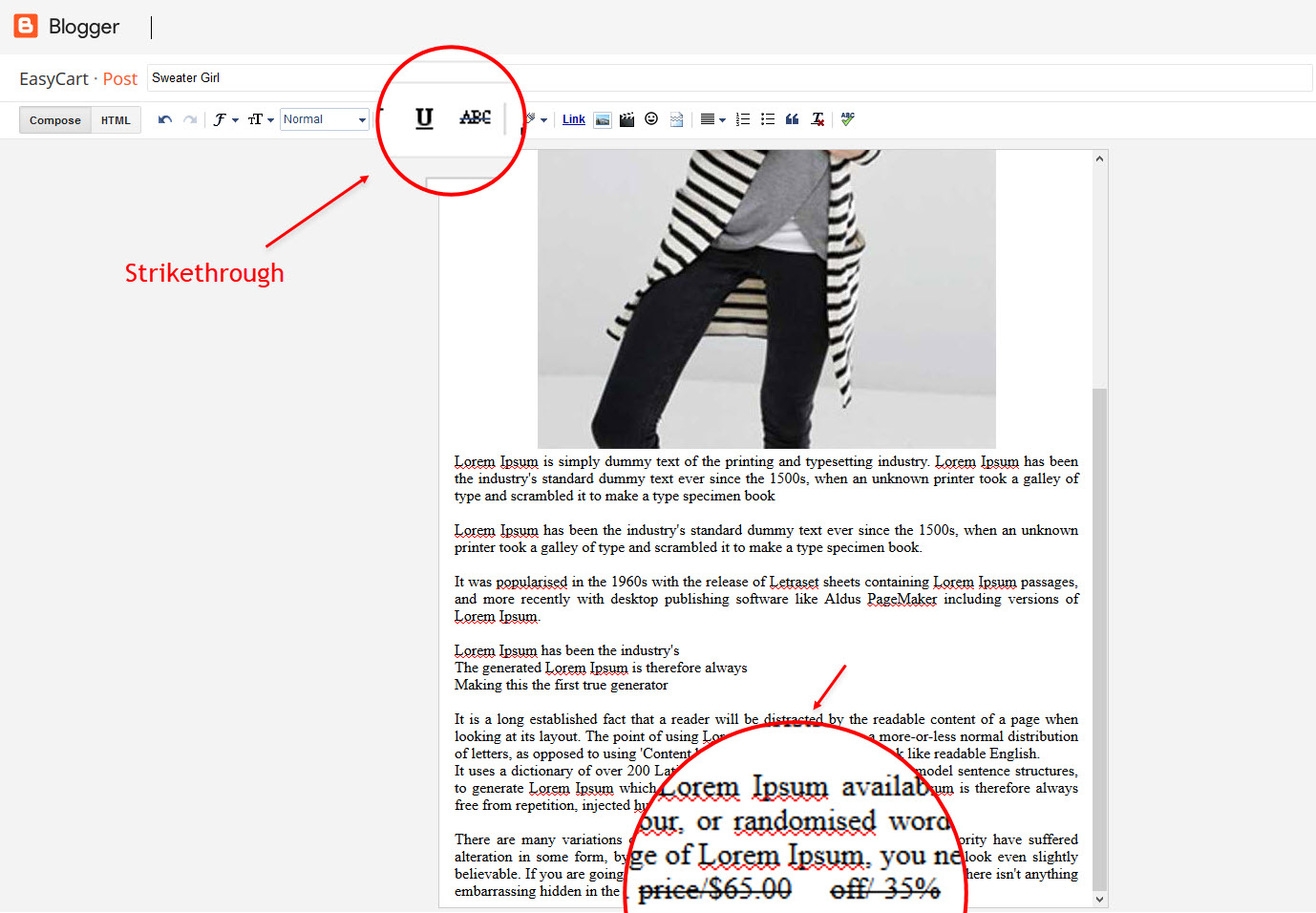
Cart Page
Access your blog Pages > click New Page > Title , in title enter "cart" (without quotes).
Note:- the cart page will not work if you don't put the title correctly, after adding the title your page link must look like this.
Note:- the cart page will not work if you don't put the title correctly, after adding the title your page link must look like this.
https://sora-cart-soratemplates.blogspot.com/p/cart.html
or
https://www.xyz.com/p/cart.html
Checkout Page
Access your blog Pages > click New Page > Title , in title enter "checkout" (without quotes).
Note:- the checkout page will not work if you don't put the title correctly, after adding the title your page link must look like this.
Note:- the checkout page will not work if you don't put the title correctly, after adding the title your page link must look like this.
https://sora-cart-soratemplates.blogspot.com/p/checkout.html
or
https://www.xyz.com/p/checkout.html
Credit Cards Icons
Access your blog Layout > click Edit icon on Credit Cards widget on Footer.
Icons Avaliables { paypal, visa, master, amex, diners, discover, jcb }
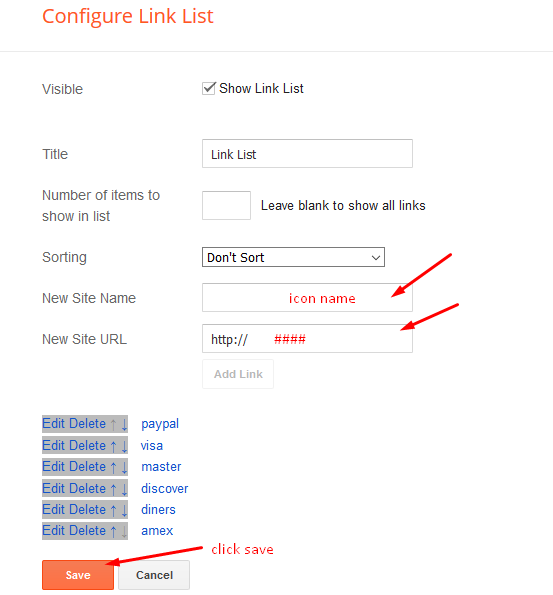
Theme Options
01 - Payment Options
Access your blog Layout > click Edit icon on Payment Options widget.
Payment Option: In New Site Name add paymentOption, in New Site URL add your option, after click on save button. default is "PayPal".
PayPal Email: In New Site Name add paypalMail, in New Site URL add your paypal e-mail, after click on save button.
Currency Option: In New Site Name add currencyOption, in New Site URL add your currency, after click on save button. default is "USD".
Available Curencies:
"USD" - Currency Name ("US Dollar")
"AUD" - Currency Name ("Australian Dollar")
"BRL" - Currency Name ("Brazilian Real")
"CAD" - Currency Name ("Canadian Dollar")
"CZK" - Currency Name ("Czech Koruna")
"DKK" - Currency Name ("Danish Krone")
"EUR" - Currency Name ("Euro")
"HKD" - Currency Name ("Hong Kong Dollar")
"HUF" - Currency Name ("Hungarian Forint")
"ILS" - Currency Name ("Israeli New Sheqel")
"JPY" - Currency Name ("Japanese Yen")
"MXN" - Currency Name ("Mexican Peso")
"NOK" - Currency Name ("Norwegian Krone")
"NZD" - Currency Name ("New Zealand Dollar")
"PLN" - Currency Name ("Polish Zloty")
"GBP" - Currency Name ("Pound Sterling")
"SGD" - Currency Name ("Singapore Dollar")
"SEK" - Currency Name ("Swedish Krona")
"CHF" - Currency Name ("Swiss Franc")
"THB" - Currency Name ("Thai Baht")
"BTC" - Currency Name ("Bitcoin")
"INR" - Currency Name ("Indian Rupee")
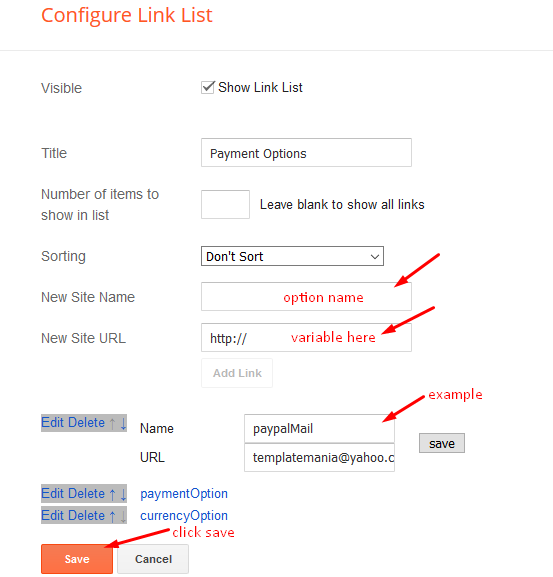
A) - Upi Options
Access your blog Layout > click Edit icon on Upi Options widget.
B) - Bank Details
02 - Boxed Version
Access your blog Layout > click Edit icon on Boxed Version widget.
In New Site Name add boxedVersion, in New Site URL add true or false, after click on save button.
03 - Default Variables
Access your blog Layout > click Edit icon on Default Variables widget.
Post Per Page: In New Site Name add postPerPage, in New Site URL add the number of results, it should be the same as the posts from the home page, after click on save button.
Fixed Sidebar: In New Site Name add fixedSidebar, in New Site URL add true or false, after click on save button.
Comments System: In New Site Name add commentsSystem, in New Site URL add the comments sytem type {blogger, disqus, facebook or hide}, after click on save button.
Disqus Shortname: In New Site Name add disqusShortname, in New Site URL add your disqus comment system shortname, after click on save button.

Facebook Page Plugin
Access your blog Layout > click Add a Gadget > HTML/JavaScript on Sidebar or Footer section, and paste the code below.
<center><div class="fb-page" data-href="https://www.facebook.com/templatesyard" data-width="360" data-small-header="false" data-adapt-container-width="true" data-hide-cover="false" data-show-facepile="true"></div></center>
Note: In Attribute data-href replace the link per your facebook page url.
Customizing Your Template
Access your blog Theme > click Customize button.
Here you can change the background, and apply pre-defined colors
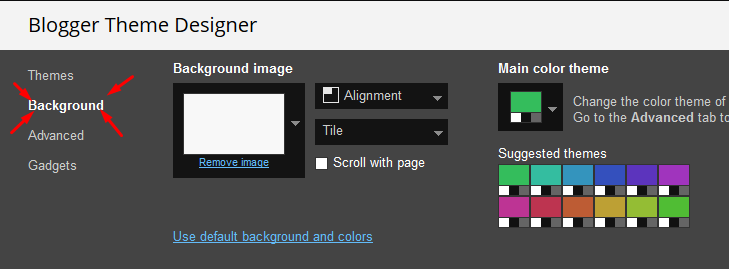
Clicking Advanced You will see the official option to change the Main Colors
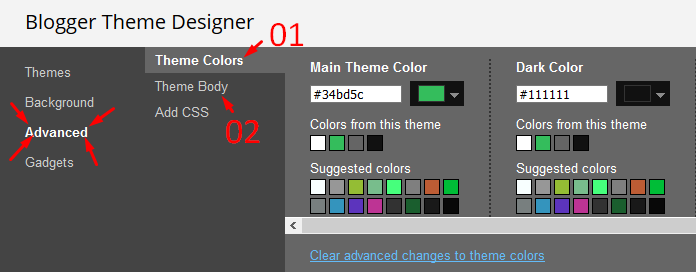
Installation And Custom Services
We provide plenty of templates for free but if you want something unique for your blog then let us create a unique design for your blog, Just tell us your needs and we will convert your dream design into reality. We also Provide Blogger Template Installation Service. Our Installation service gives you a simple, quick and secure way of getting your template setup without hassle.
How To Setup SoraShop Blogger Template
 Reviewed by TemplatesYard
on
August 31, 2020
Rating:
Reviewed by TemplatesYard
on
August 31, 2020
Rating:
 Reviewed by TemplatesYard
on
August 31, 2020
Rating:
Reviewed by TemplatesYard
on
August 31, 2020
Rating:










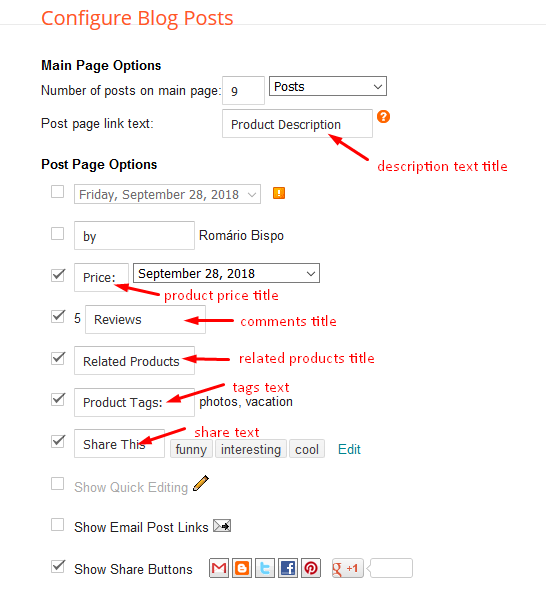








best template love it
ReplyDeleteGOOD WARK
ReplyDeleteDear sir your template is realy good..
ReplyDeletei face a problem in checkout option how to convert $-₹
i am indian so i use it in INR.
please reply
You need to change the currency code in both places, that means on payment option and shortcodes.
Deletei am traying change payment option not woring please reply
ReplyDeletehumbly request
Access your blog Layout > click Edit icon on Payment Options widget.
DeleteSaya sangat sukali dengan template ini, sehingga untuk sementara kami mencoba memasang pada blog kami di seowp.cc kami berharap ada perubahan dan kemudahan dalam menata tiap-tiap iklan promosi
ReplyDeletePlease speak english.
Delete12 Month Premium Support after 12 Month i have to pay gain or not
ReplyDeleteAfter 12 month you have to pay again for this service.
Deletenice work . but there is problem with slideshow in arabic Blog language
ReplyDeleteslider not work with arabic demo https://alimohamed225.blogspot.com/
I ma using this template for education purpose. When I go to home page there is an option of latest product. How I can remove or rename it. Please reply here is the link,
ReplyDeletehttps://www.grammarquiz.org/
This comment has been removed by the author.
ReplyDeleteExcuseme, I want to add payoneer and skrill as my payment method, paypal is not available here. How to do that?
ReplyDeleteYou can do with editing html and making another checked system in it with JavaScript/jQuery etc.
DeleteI cant setup my currency. My Currency Is BDT (Bangladeshi Taka)
ReplyDeleteThis currency is not supported.
DeleteHOW TO CHANGE checkout option how to convert $-₹
ReplyDeletei am indian so i use it in INR.
You need to change the currency code in both places, that means on payment option and shortcodes.
DeletePls rply how to add shortcodes "INR" PLS
DeleteWe have already described the method.
DeleteTo "IDR" please
Deletehello hope you are doing well. sir i am using your template for affiliate marketing.i want to change add to cart buttons to buy now and insert my link in it. can i get that?
ReplyDeleteSorry we can't provide support on additional customization(Adding or Removing stuffs) rather than solving issues or bugs, if you want to customize your template then buy our blog customization service.
DeleteYou Have To remove all button by editing html code
DeleteAnd you have to add buy button under posts
(When you write posts)
Is it possible to remove cart and check out? I don't need any selling option, but just display only.
ReplyDeletecan u help me about one thing i want to remove all from box from Contact Form just need 2 box full name and email i want to remove all other how to do it ? thanks
ReplyDeleteSorry we can't provide support on additional customization(Adding or Removing stuffs) rather than solving issues or bugs, if you want to customize your template then buy our blog customization service.
DeleteSlider not showing anything please help
ReplyDeleteHello, the MAD currency of Morocco is supported on SoraShop ??
ReplyDeleteThis currency is not supported.
DeleteHello, how are you? I have a problem creating the cart page, do as the documentation says, create a new page and put the title cart, but when I save the page, the URL is different. example: "www.123.com/p/cart_74.html"
ReplyDeleteSome digits appear after the word cart, it does not appear the right page. can this fix?
it seems you have already created the page and deleted it, now you have to replace the url path from the jquery, it requires premium version.
Deletecan u add myr currency? if u can, then i would like to buy the template.
ReplyDeleteIs it possible to show 2 posts or products in mobile view..?
ReplyDeleteNo
DeleteCan I remove Add to cart, view cart, checkout options from the theme
ReplyDeleteYes
Deleteplease tell me how to remove view cart, checkout,add to cart options from the theme
ReplyDeleteSorry we can't provide support on additional customization(Adding or Removing stuffs) rather than solving issues or bugs, if you want to customize your template then buy our blog customization service.
DeleteLook team sorashop your template has lots of bugs i am listing some of them
ReplyDeleteNo effect takes place when one person changes Currency option it always shows dollars as currency in cart and further.
We cannot add or remove payment options cash on delivery and paypal.
Plz fix these bugs and update the file for downloading.
How to add INR as default please help
ReplyDeleteYou need to change the currency code in both places, that means on payment option and shortcodes.
DeleteHow can I choose a size and the price change follow!
ReplyDeleteInside the post add the text price/$59.00 and add the style Strikethrough
DeleteInside the post add the text off/-35% and add the style Strikethrough
Inside the post add the text size/35/36/37 and add the style Strikethrough
As my question that I would like to change my other price when I select new size (that mean other size will have other price)
DeleteAs your example: price/$59/$60/$61 and size/35/36/37
If size = 35 then price $59. If size = 36 then price $60 and If size = 37 then price $61.
How can I do that?
It isn't possible right now.
DeleteHello, how can I see the orders you have made? When the payment is confirmed and takes it to the bank transfer screen, how do you know there is an order?
ReplyDeleteYou will get email if you are the admin of the same blog.
Deletehi, i can't input my page link in my site by ur sorashop template theme. pls help . my site link: https://secretjinish.blogspot.com/
ReplyDeletehttps://www.facebook.com/secretjinish
Please follow the documentation well.
Deletewhy not getting from emaill when some1 send from Contact from
ReplyDelete
DeleteYou have to install blogger's official contact form first.
its already added by u https://prnt.sc/yllouq
Deletebut still not delivering email
official contact still not getting mail
Deleteeven when some1 order and the info in order address not getting in maill at all pllz help to fix
Only admin get mail if someone order.
Deleteim admin of the blogger and but anyone send anything using order from im not getting any mail at all i uploaded the template to other demo site when i try there i get mail but when i using my main site and try in main site im not getting maill at all whats can be problem sir
DeletePlease check your spam message because in demo there is no problem.
DeleteGreat project, I bought the version. I have a problem, how do I charge 1 time for shipping for multiple items in my cart? Thank you
ReplyDeleteThis is not possible.
DeleteI am using the premium version, the cart has failed to order two items, it doesn't seem to understand the price and quantity! What is a way to convert $ to VND! because i'm in vietnam
ReplyDeleteIn demo there is no problem to order two item.
DeleteVietnam currency is not supported.
How can i use indian rupees in curruncy
ReplyDeleteYou need to change the currency code in both places, that means on payment option and shortcodes.
Deleteemail does not send from template . what do i do in "edit htlm" ?
ReplyDeleteYou have to install blogger's official contact form first.
DeleteThanks for the great work!
ReplyDeleteHow can I change the 'Search this Blog' string to 'Search Products' string in the search bar?
Sorry we can't provide support on additional customization(Adding or Removing stuffs) rather than solving issues or bugs, if you want to customize your template then buy our blog customization service.
DeletePlease How can I make a product unavailable when the quantity in the store is sold?
ReplyDeleteThis feature isn't available right now, once we will update the theme you will get the update.
DeleteHow to change the Placeholder string "Search this Blog" to "Search Product" string?
ReplyDeleteI already sent your an email and a post here 2 days ago. I've bought the extended version.
Thanks.
I've found the solution here:
ReplyDeletehttps://support.google.com/blogger/thread/11842882?hl=en
Hi Martin,
data:messages.search is a variable, so it should be translated automatically. If your language is not supported on Blogger (go to your dashboard -> settings -> language and formatting -> language - and check), you can replace..
this:
expr:placeholder='data:messages.search'
with:
placeholder='yourSearchWord'
and this:
expr:value='data:messages.ok.escaped'
with:
value='yourOKword'
Original Poster Martin Mitev marked this as an answer
Last edited 8/13/19
still not working, even the label has matched in the widget layout settings
ReplyDeletePlease share your blog url.
ReplyDeleteI bought the template from here:
ReplyDeletehttps://www.soratemplates.com/2020/08/sorashop-blogger-templates.html
The Footer has a bug on the cart ant checkout pages.
Share the fixed code.
What bug are you talking about.
DeleteI bought Extended Version, and I cannot have list of "Latest Products". Can you help me?
ReplyDeletePlease share your blog url.
DeleteHallo Saya dari Indonesia,
ReplyDeleteSaya meminta izin untuk memakai yang Gratis,
terimakasih Sora Bloging Tips
Please speak english.
DeleteHello admin, I want to buy premium version, but I already check in free version INR Currency not support and I want to a small change in this templats like search this blog to search product.
ReplyDelete