How To Setup Mono Blogger Template
You can check the live demo or download the template through the button below and also Please Read this documentation carefully to set up your blog and please note that there’s no support for free users.
Video Documentation
You can check this below video to understand the setup process much more easily, just click the below image to watch the video directly on YouTube, or click this link - How To Setup Mono Blogger Template
Main Menu/DropDown/Multi DropDown
Access your blog Layout > click Edit icon on Main Menu widget.
Normal Link : Dropdown
Sub Link: _Multi Dropdown (before the link add "_") 1 underscore
Sub Link 2: __Dropdown 1 (before the link add "__") 2 underscore

Main Slider
Access your blog Layout > click Add a Gadget > HTML/JavaScript on Main Slider section, you must place the following names highlighted in blue below.
Shortcode: Number of Posts/Label, recent or random/slider
Example: 6/Anime/slider

Social Widget
Access your blog Layout > click Edit icon on Social Widget widget.
Icons Avaliables { blogger, facebook, twitter, rss, youtube, skype, stumbleupon, tumblr, vk, stack-overflow, github, linkedin, dribbble, soundcloud, behance, digg, instagram, pinterest, twitch, delicious, codepen, reddit, whatsapp, snapchat, email }

Post List Widget
Access your blog Layout > click Add a Gadget > HTML/JavaScript on Sidebar or Footer section and follow the instructions below.
Shortcode: Results number/Label, recent or random/post-list
Label Posts: 3/Technology/post-list
Recent Posts: 3/recent/post-list
Random Posts: 3/random/post-list

Theme Options
01 Post Snippet
Access your blog Layout > click Edit icon on Post Snippet widget.
In New Site Name add postSinppet, in New Site URL add true or false, after click on save button.
02 - Default Variables
Access your blog Layout > click Edit icon on Default Variables widget.
Post Per Page: In New Site Name add postPerPage, in New Site URL add the number of results, it should be the same as the posts from the home page, after click on save button.
Fixed Sidebar: In New Site Name add fixedSidebar, in New Site URL add true or false, after click on save button.
Comments System: In New Site Name add commentsSystem, in New Site URL add the comments sytem type {blogger, disqus, facebook or hide}, after click on save button.
Disqus Shortname: In New Site Name add disqusShortname, in New Site URL add your disqus comment system shortname, after click on save button.

Facebook Page Plugin
Access your blog Layout > click Add a Gadget > HTML/JavaScript on Sidebar or Footer section, and paste the code below.
<center><div class="fb-page" data-href="https://www.facebook.com/soratemplates" data-width="360" data-small-header="false" data-adapt-container-width="true" data-hide-cover="false" data-show-facepile="true"></div></center>
Note: In Attribute data-href replace the link per your facebook page url.
Customizing Your Template
Access your blog Theme > click Customize button to change the pre-defined colors.Clicking Advanced You will see the official option to change the Main Colors.
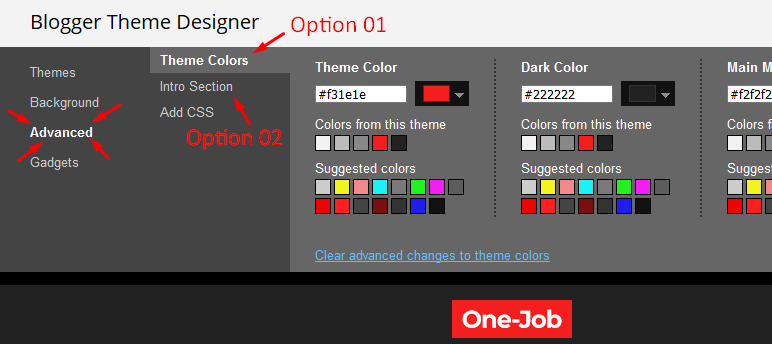
Installation And Custom Services
We provide plenty of templates for free but if you want something unique for your blog then let us create a unique design for your blog, Just tell us your needs and we will convert your dream design into reality. We also Provide Blogger Template Installation Service. Our Installation service gives you a simple, quick and secure way of getting your template setup without hassle.
How To Setup Mono Blogger Template
 Reviewed by TemplatesYard
on
September 20, 2020
Rating:
Reviewed by TemplatesYard
on
September 20, 2020
Rating:
 Reviewed by TemplatesYard
on
September 20, 2020
Rating:
Reviewed by TemplatesYard
on
September 20, 2020
Rating:









hi, i'm thinking of buying this template.
ReplyDeletemy question is, do you have spaces for advertising? and how are they added to the template?
In the free version I did not see any space for advertising in the blog design, that's why I ask
You can add this from layout.
DeleteI want to add the TikTok icon to my Sora Templates. Can I add the TikTok icon to the Sora Templates?
ReplyDelete