How To Setup Nitro Blogger Template
Nitro Blogger Template is fast loading, fully responsive, and beautifully designed specialized theme, specially made for niche blogs. Loaded with special features and premium design, it helps you create outstanding blogs on the Blogspot platform. It is equipped with various of widgets that will help you to publish your blog more professionally. To make it easy for you we have published this detailed documentation so that you can set up your blog correctly. You have made a good decision by choosing our template.
You can check the live demo or download the template through the button below and also Please Read this documentation carefully in order to set up your blog and please note that there’s no support for free users.
Video Documentation
You can check this below video to understand the setup process much more easily, just click the below image to watch the video directly on YouTube, or click this link - How To Setup Nitro Blogger Template
Main Menu/DropDown/Multi DropDown/Mega Menu
Access your blog Layout > click Edit icon on Main Menu widget.
Normal Link : Features
Sub Link: _Sub Link 1.0 (before the link add "_") 1 underscore
Sub Link 2: __Sub Link 1.1 (before the link add "__") 2 underscore
Mega Shortcode by Label: Technology/mega-menu
Mega Shortcode by Recent: recent/mega-menu
Mega Shortcode by Random: random/mega-menu

Nav Social
Access your blog Layout > click Edit icon on Nav Social widget.
Icons Avaliables { blogger, facebook, twitter, gplus, rss, youtube, skype, stumbleupon, tumblr, vk, stack-overflow, github, linkedin, dribbble, soundcloud, behance, digg, instagram, pinterest, twitch, delicious, codepen, reddit, whatsapp, snapchat, email }
Main Posts
Access your blog Layout > click Edit Icon on > Main Posts/Blog Posts.
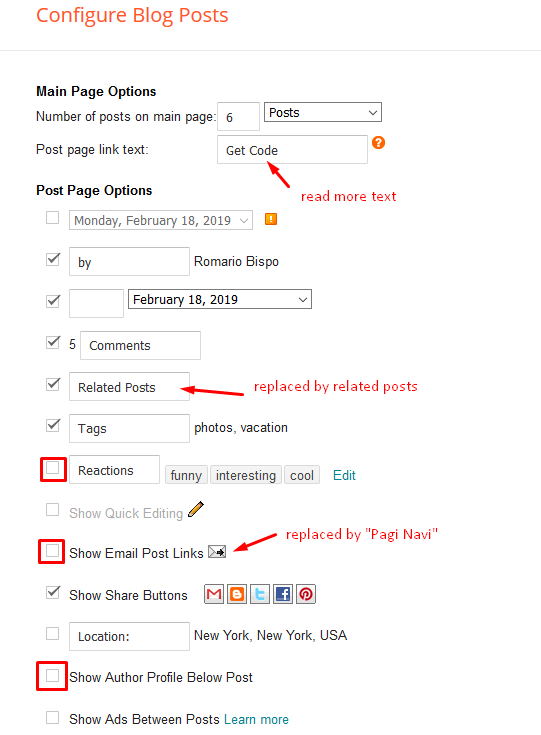
Post Layouts
Left Sidebar: Inside the post add the text left-sidebar and add the style Strikethrough
Full Width: Inside the post add the text full-width and add the style Strikethrough
Right Sidebar: Inside the post add the text right-sidebar and add the style Strikethrough

Post List Widget
Access your blog Layout > click Add a Gadget > HTML/JavaScript on Sidebar or Footer section and follow the instructions below.
Shortcode: Results number/Label, recent or random/post-list
Label Posts: 3/Technology/post-list
Recent Posts: 3/recent/post-list
Random Posts: 3/random/post-list

Footer Menu
Access your blog Layout > click Edit Icon > on Footer Menu section widget.
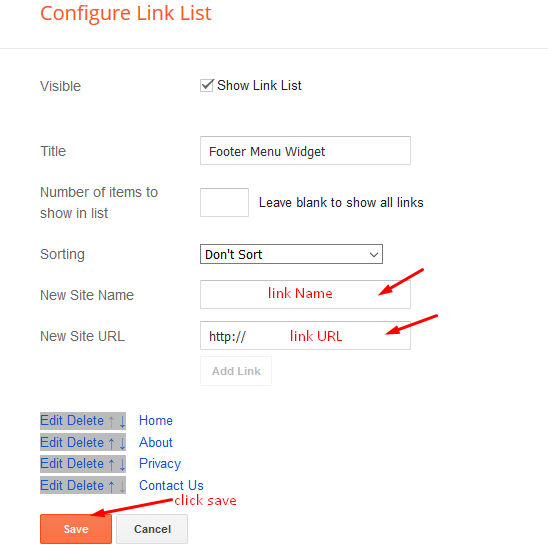
Theme Options
01 - Boxed Version
Access your blog Layout > click Edit icon on Boxed Version widget.
Boxed Version: In New Site Name add boxedVersion, in New Site URL add true or false, after click on save button.
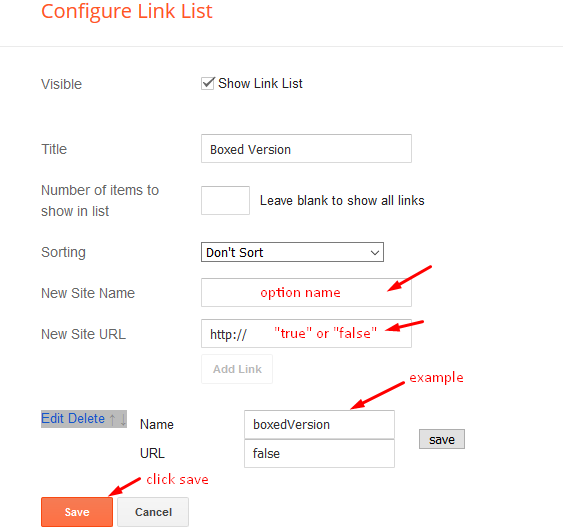
02 - Default Variables
Access your blog Layout > click Edit icon on Default Variables widget.
Post Per Page: In New Site Name add postPerPage, in New Site URL add the number of results, it should be the same as the posts from the home page, after click on save button.
Fixed Sidebar: In New Site Name add fixedSidebar, in New Site URL add true or false, after click on save button.
Comments System: In New Site Name add commentsSystem, in New Site URL add the comments sytem type {blogger, disqus, facebook or hide}, after click on save button.
Disqus Shortname: In New Site Name add disqusShortname, in New Site URL add your disqus comment system shortname, after click on save button.

Facebook Page Plugin
Access your blog Layout > click Add a Gadget > HTML/JavaScript on Sidebar or Footer section, and paste the code below.
<center><div class="fb-page" data-href="https://www.facebook.com/soratemplates" data-width="360" data-small-header="false" data-adapt-container-width="true" data-hide-cover="false" data-show-facepile="true"></div></center>
Note: In Attribute data-href replace the link per your facebook page url.
Customizing Your Template
Access your blog Theme > click Customize button.
Here you can change the background (boxed version), and apply pre-defined colors
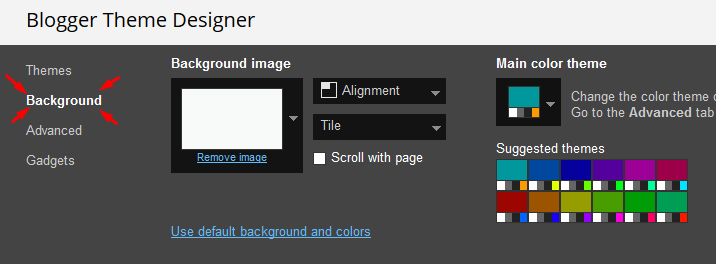
Clicking Advanced You will see the official option to change the Main Colors
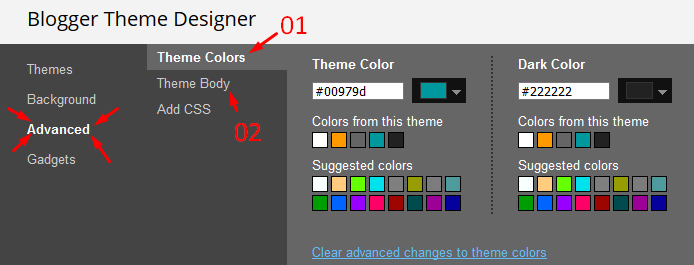
Installation And Custom Services
We provide plenty of templates for free but if you want something unique for your blog then let us create a unique design for your blog, Just tell us your needs and we will convert your dream design into reality. We also Provide Blogger Template Installation Service. Our Installation service gives you a simple, quick and secure way of getting your template setup without hassle.
How To Setup Nitro Blogger Template
 Reviewed by TemplatesYard
on
December 19, 2020
Rating:
Reviewed by TemplatesYard
on
December 19, 2020
Rating:
 Reviewed by TemplatesYard
on
December 19, 2020
Rating:
Reviewed by TemplatesYard
on
December 19, 2020
Rating:









Can you please show me how to change my blog font to this one: font-family: 'Almarai', sans-serif;
ReplyDeleteurl('https://fonts.googleapis.com/css2?family=Almarai:wght@300&display=swap');
I want to write my posts in Arabic
Check this tutorial
Deletehttps://www.sorabloggingtips.com/2019/08/how-to-add-google-web-fonts-in-blogger-blog.html
I bought Nitro template. I was nice template and load fast. But I have more than 200 comments on some of my post. I've set in blog setting Embedded for Comment. The rest of comment (more than 200) not show anymore. But it will show after I changed setting form Embedded to Full or Popout. But, the display for both of them was hard to manage. What should I do?
ReplyDeleteIf comment count reaches certain limit blogger automatically hide the comment.
Delete