How To Setup Melina Blogger Template [Way2Themes]
Melina Blogger Template is a fashion magazine theme with latest design and new generation features. This theme includes many types of widgets and features that lets you build professional looking blogs with minimum coding knowledge. You can use this theme to create blog for niche's like fashion, makeup, beauty, photography, food, travelling etc.
You can check the live demo or download the template through the button below and also Please Read this documentation carefully in order to set up your blog and please note that there’s no support for free users.
You can check the live demo or download the template through the button below and also Please Read this documentation carefully in order to set up your blog and please note that there’s no support for free users.
Video Documentation
You can check this below video to understand the setup process much more easily, just click the below image to watch the video directly on YouTube, or click this link - How To Setup Melina Blogger Template - Way2Themes
Top Navigation / Footer Menu
Access your blog Layout > click Edit icon on Top Navigation widget.


Social Top
Access your blog Layout > click Edit icon on Social Top widget.
Icons Avaliables { facebook, twitter, gplus, rss, youtube, skype, stumbleupon, tumblr, vk, stack-overflow, github, linkedin, dribbble, soundcloud, behance, digg, instagram, pinterest, twitch, delicious, codepen, reddit, whatsapp, snapchat, email }


Mobile Logo
Access your blog Layout > click Edit icon on Mobile Logo widget.
Types: image, custom, default.


Main Menu/DropDown/Multi DropDown/Mega Menu
Access your blog Layout > click Edit icon on Main Menu widget.
Home Link: in Site Name add your text ex: "Home" in Site Url add homepage.
Example:

Normal Link : FeaturesSub Link: _Multi DropDown (before the link add "_") 1 underscoreSub Link 2: __DropDown 1 (before the link add "__") 2 underscoreMega Shortcode by Label: Technology/mega-menuMega Shortcode by Recent: recent/mega-menuMega Shortcode by Random: random/mega-menu

Home Link: in Site Name add your text ex: "Home" in Site Url add homepage.
Example:


Hot Posts
Access your blog Layout > click Add a Gadget > HTML/JavaScript on Hot Posts section, you must place the following names highlighted in blue below.
Shortcode: Label, recent or random/hot-posts
Example: Technology/hot-posts


Featured Posts 01, 02 and 03
Access your blog Layout > click Add a Gadget > HTML/JavaScript on Featured Posts 01 or Featured Posts 02 section, you must place the following names highlighted in blue below.
Types: feat-big, col-left, col-right, grid-big
Shortcode: Results number/Label, recent or random/type
Feat Big Ex: Business/feat-big NOTE: in this do not set the number (default is 6).
Col Left Ex: 3/Sports/col-left
Col Right Ex: 3/Technology/col-right
Widget Settings Ex:


Popular Tags
Access your blog Layout > click Edit icon > on Popular Tags widget's.
Widget Settings EX:
Widget Settings EX:
Post List Widget
Access your blog Layout > click Add a Gadget > HTML/JavaScript on Sidebar or Footer section, you must place the following names highlighted in blue below.
Shortcode: Results number/Label, recent or random/post-list
Label Posts: 3/Technology/post-listRecent Posts: 3/recent/post-listRandom Posts: 3/random/post-list


Social Widget (Sidebar)
Access your blog Layout > click Edit icon on Social Widget widget.
Icons Avaliables { facebook, twitter, gplus, rss, youtube, skype, stumbleupon, tumblr, vk, stack-overflow, github, linkedin, dribbble, soundcloud, behance, digg, instagram, pinterest, twitch, delicious, codepen, reddit, whatsapp, snapchat, email }


Post Layouts
Left Sidebar: Inside the post add the text left-sidebar and add the style StrikethroughFull Width: Inside the post add the text full-width and add the style StrikethroughRight Sidebar: Inside the post add the text right-sidebar and add the style Strikethrough


Theme Options
01 - Css Options
Access your blog Layout > click Edit icon on Css Options widget.
Full Width: In New Site Name add fullWidth, in New Site URL add true or false, after click on save button.
Recent Posts Headline: In New Site Name add recentPostsHeadline, in New Site URL add true or false, after click on save button.
Read More Text: In New Site Name add readMoreText, in New Site URL add true or false, after click on save button.


02 - Default Variables
Access your blog Layout > click Edit icon on Default Variables widget.
Post Per Page: In New Site Name add postPerPage, in New Site URL add the number of results, it should be the same as the posts from the home page, after click on save button.
Fixed Sidebar: In New Site Name add fixedSidebar, in New Site URL add true or false, after click on save button.
Fixed Menu: In New Site Name add fixedMenu, in New Site URL add true or false, after click on save button.
Comments System: In New Site Name add commentsSystem, in New Site URL add the comments sytem type {blogger, disqus, facebook or hide}, after click on save button.
Disqus Shortname: In New Site Name add disqusShortname, in New Site URL add your disqus comment system shortname, after click on save button.


Facebook Page Plugin
Access your blog Layout > click Add a Gadget > HTML/JavaScript on Sidebar or Footer section, and paste the code below.
<center><div class="fb-page" data-href="https://www.facebook.com/way2themes" data-width="360" data-small-header="false" data-adapt-container-width="true" data-hide-cover="false" data-show-facepile="true"></div></center>
Note: In Attribute data-href replace the link per your facebook page url.
Customizing Your Template
Access your blog Theme > click Customize button.
Here you can change the background, and apply pre-defined colors
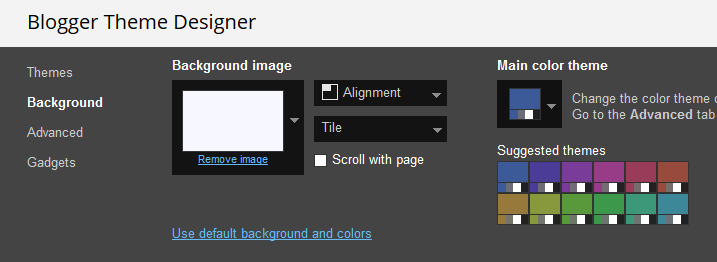
Clicking Advanced You will see the official option to change the Main Colors.


Installation And Custom Services
We provide plenty of templates for free but if you want something unique for your blog then let us create a unique design for your blog, Just tell us your needs and we will convert your dream design into reality. We also Provide Blogger Template Installation Service. Our Installation service gives you a simple, quick and secure way of getting your template setup without hassle.
How To Setup Melina Blogger Template [Way2Themes]
![How To Setup Melina Blogger Template [Way2Themes]](https://blogger.googleusercontent.com/img/b/R29vZ2xl/AVvXsEhnkSjGQdap5uV5Vs9QRrUIuiJnN1lKrta9lsRPJj4lELFe51p47SYgrVDgnV1mo_bhpfd0hMm_hnyPwRUkWDzj7R2tk-3_DcFovv2-oOwvTigCSKmc_w3xaVLV4dRZSXVX0tsxEr3ouIEy/s72-c/Melina+Blogger+Template.png) Reviewed by TemplatesYard
on
February 22, 2021
Rating:
Reviewed by TemplatesYard
on
February 22, 2021
Rating:
![How To Setup Melina Blogger Template [Way2Themes]](https://blogger.googleusercontent.com/img/b/R29vZ2xl/AVvXsEhnkSjGQdap5uV5Vs9QRrUIuiJnN1lKrta9lsRPJj4lELFe51p47SYgrVDgnV1mo_bhpfd0hMm_hnyPwRUkWDzj7R2tk-3_DcFovv2-oOwvTigCSKmc_w3xaVLV4dRZSXVX0tsxEr3ouIEy/s72-c/Melina+Blogger+Template.png) Reviewed by TemplatesYard
on
February 22, 2021
Rating:
Reviewed by TemplatesYard
on
February 22, 2021
Rating:














No comments:
Post a Comment