How To Setup Vanesa Blogger Template
Vanesa is a clean and elegant blog theme, with a big focus on your content. With a ton of different features and a multitude of ways to showcase your posts. Vanesa is equipped with various of widgets which will help you to publish your blog more professionally. To make it easy for you we have published this detailed documentation, so that you can setup your blog correctly.
You have made a good decision by choosing our template. You can check the live demo or download the template through the button below and also Please Read this documentation carefully in order to set up your blog and please note that there’s no support for free users.
You have made a good decision by choosing our template. You can check the live demo or download the template through the button below and also Please Read this documentation carefully in order to set up your blog and please note that there’s no support for free users.
Video Documentation
You can check this below video to understand the setup process much more easily, just click the below image to watch the video directly on YouTube, or click this link - How To Setup Jasmine Blogger Template - Way2Themes
Main Menu/Dropdown
On Blogger Dashbord Click Template
Click Edit HTML
Scroll down and Find this Code :.
Click Edit HTML
Scroll down and Find this Code :.
<ul class='menu' id='menu-mainmenu'>Change # with your desired url and text with your menu label.
<li><a href='/'>Home</a></li>
<li><a href='#'>Features</a>
<ul class='sub-menu'>
<li><a href='https://vanesa-soratemplates.blogspot.in/p/post-format-and-page-markup.html'>ShortCodes</a></li>
<li><a href='https://www.sorabloggingtips.com/2017/01/how-to-add-sitemap-widget-in-blogspot-blogs.html'>SiteMap</a></li>
<li><a href='https://vanesa-soratemplates.blogspot.in/soratemplates'>Error Page</a></li>
</ul>
</li>
<li><a href='http://www.shardawebservices.com/'>Seo Services</a></li>
<li><a href='https://www.sorabloggingtips.com/2018/03/how-to-setup-vanesa-blogger-template.html'>Documentation</a>
</li>
<li><a href='http://www.soratemplates.com/2015/06/vanesa-blogger-templates.html'>Download This Template</a></li></ul>
Recent Post Slider
Both works automatically with latest posts. But you have to make sure about few things.
1. Your blog must be public
2. Your blog feed set to be full from settings
3. Your blog posts has at least one label.
If it's not working follow this below post.
Solved!! Recent Post, Featured Post, Slider, Random Post, Related Post Not Working
1. Your blog must be public
2. Your blog feed set to be full from settings
3. Your blog posts has at least one label.
If it's not working follow this below post.
Solved!! Recent Post, Featured Post, Slider, Random Post, Related Post Not Working
Author Widget Inside Post
On Blogger Dashbord Click Template
Click Edit HTML
Scroll down and Find this Code :
<div class='post-author'>
<h4 class='block-heading'><span>About the Author</span></h4>
<div class='author-img'>
<img alt='' class='avatar avatar-110 photo' height='110' src='http://1.gravatar.com/avatar/f995c34e6a5cfaff38a739f55d46f5ed?s=110&d=http%3A%2F%2F1.gravatar.com%2Favatar%2Fad516503a11cd5ca435acc9bb6523536%3Fs%3D110&r=G' width='110'/>
</div>
<div class='author-text'>
<h4><a href='' rel='author' title=''>Sora Templates</a></h4>
<p>Lorem ipsum dolor sit amet, cotur acing elit. Ut euis eget dolor sit amet congue. Ut vira codo matis. Sed lacia luctus magna ut sodales lorem.</p>
<span class='author-share'>
<a href='#'><i class='fa fa-facebook round-icon'/></a>
<a href='#'><i class='fa fa-twitter round-icon'/></a>
<a href='#'><i class='fa fa-instagram round-icon'/></a>
<a href='#'><i class='fa fa-google-plus round-icon'/></a>
<a href='#'><i class='fa fa-pinterest round-icon'/></a> <a href='http://#.tumblr.com/'><i class='fa fa-tumblr round-icon'/></a>
</span>
</div>
</div>
Change the details with yours.
Social Widget Footer
Access your blog Layout > click Edit link on footersocial widget.
<span class='social-item'><a href='' target='_blank'><i class='fa fa-facebook round-icon'/> Facebook</i></a></span><span class='social-item'><a href='' target='_blank'><i class='fa fa-twitter round-icon'/> Twitter</i></a></span><span class='social-item'><a href='' target='_blank'><i class='fa fa-google-plus round-icon'/> Google Plus</i></a></span><span class='social-item'><a href='' target='_blank'><i class='fa fa-instagram round-icon'/> Instagram</i></a></span><span class='social-item'><a href='' target='_blank'><i class='fa fa-pinterest round-icon'/> Pinterest</i></a></span><span class='social-item'><a href='http://.tumblr.com' target='_blank'><i class='fa fa-tumblr round-icon'/> Tumblr</i></a></span><span class='social-item'><a href='' target='_blank'><i class='fa fa-rss round-icon'/> RSS</i></a></span>
Change the details with yours.
Facebook Page Plugin:
<center><div class="fb-padding"><div id="fb-root"></div>
<script>(function(d, s, id) {
var js, fjs = d.getElementsByTagName(s)[0];
if (d.getElementById(id)) return;
js = d.createElement(s); js.id = id;
js.src = "//connect.facebook.net/pt_BR/sdk.js#xfbml=1&version=v2.3&appId=1395743857335531";
fjs.parentNode.insertBefore(js, fjs);
}(document, 'script', 'facebook-jssdk'));</script>
<div class="fb-page" data-href="https://www.facebook.com/soratemplates" data-width="280" data-height="230" data-hide-cover="false" data-show-facepile="true" data-show-posts="false"><div class="fb-xfbml-parse-ignore"></div></div></div></center>
or you can follow this tutorial if above method won't work
Installation And Custom Services
We provide plenty of templates for free but if you want something unique for your blog then let us create a unique design for your blog, Just tell us your needs and we will convert your dream design into reality. We also Provide Blogger Template Installation Service. Our Installation service gives you a simple, quick and secure way of getting your template setup without hassle.
How To Setup Vanesa Blogger Template
 Reviewed by TemplatesYard
on
March 04, 2018
Rating:
Reviewed by TemplatesYard
on
March 04, 2018
Rating:
 Reviewed by TemplatesYard
on
March 04, 2018
Rating:
Reviewed by TemplatesYard
on
March 04, 2018
Rating:


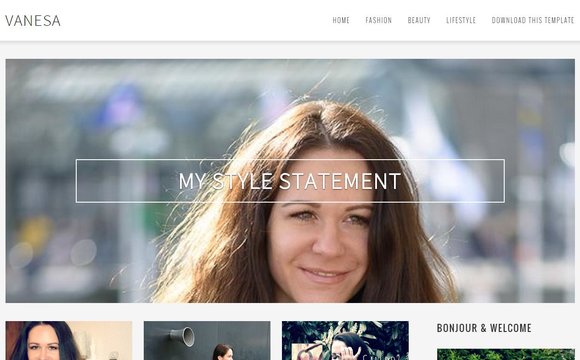





No comments:
Post a Comment