How To Setup Vozga Blogger Template [Way2Themes]
You can check the live demo or download the template through the button below and also Please Read this documentation carefully in order to set up your blog and please note that there’s no support for free users.
Video Documentation
You can check this below video to understand the setup process much more easily, just click the below image to watch the video directly on YouTube, or click this link - How To Setup Vozga Blogger Template - Way2Themes
Main Menu
Access your blog Layout > click Edit icon on Main Menu widget.
Normal Link : Features
Sub Link: _Sub Link 1.0 (before the link add "_") 1 underscore
Sub Link 2: __Sub Link 1.1 (before the link add "__") 2 underscore

Main Intro
Access your blog Layout > click Edit icon > on Main Intro widget.
Example:

Post List Widget
Access your blog Layout > click Add a Gadget > HTML/JavaScript on Sidebar or Footer section, you must place the following names highlighted in blue below.
Shortcode: Results number/Label or recent or random/post-list
Label Posts: 3/Food/post-list
Recent Posts: 3/recent/post-list
Random Posts: 3/random/post-list

Post Layouts
Left Sidebar: Inside the post add the text left-sidebar and add the style Strikethrough
Full Width: Inside the post add the text full-width and add the style Strikethrough
Right Sidebar: Inside the post add the text right-sidebar and add the style Strikethrough

Social Widget (Sidebar)
Access your blog Layout > click Edit icon on Social Widget section.
Avaliable Icons { facebook, twitter, gplus, rss, youtube, skype, stumbleupon, tumblr, vk, stack-overflow, github, linkedin, dribbble, soundcloud, behance, digg, instagram, pinterest, twitch, delicious, codepen, reddit, whatsapp, snapchat, email }

Theme Options
01 - Default Variables
Access your blog Layout > click Edit icon on Default Variables widget.
Post Per Page: In New Site Name add postPerPage, in New Site URL add the number of results, it should be the same as the posts from the home page, after click on save button.
Fixed Sidebar: In New Site Name add fixedSidebar, in New Site URL add true or false, after click on save button.
Comments System: In New Site Name add commentsSystem, in New Site URL add the comments sytem type {blogger, disqus, facebook or hide}, after click on save button.
Disqus Shortname: In New Site Name add disqusShortname, in New Site URL add your disqus comment system shortname, after click on save button.

Facebook Page Plugin
Access your blog Layout > click Add a Gadget > HTML/JavaScript on Sidebar or Footer section, and paste the code below.
<center><div class="fb-page" data-href="https://www.facebook.com/way2themes" data-width="360" data-small-header="false" data-adapt-container-width="true" data-hide-cover="false" data-show-facepile="true"></div></center>
Note: In Attribute data-href replace the link per your facebook page url.
Footer Menu
Access your blog Layout > click Edit icon on Footer Menu widget.
Customizing Your Template
Access your blog Theme > click Customize button.
Here you can change the background, and apply pre-defined colors
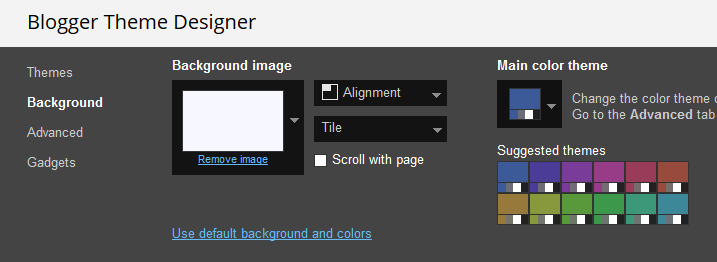
Clicking Advanced You will see the official option to change the Main Colors.


Installation And Custom Services
We provide plenty of templates for free but if you want something unique for your blog then let us create a unique design for your blog, Just tell us your needs and we will convert your dream design into reality. We also Provide Blogger Template Installation Service. Our Installation service gives you a simple, quick and secure way of getting your template setup without hassle.
How To Setup Vozga Blogger Template [Way2Themes]
![How To Setup Vozga Blogger Template [Way2Themes]](https://blogger.googleusercontent.com/img/b/R29vZ2xl/AVvXsEj6zmg48NO9QC4UtMnuapdwj4j-ZOjFGJavPmJ_4T3_lqC9exxEvKydXxgl-oFq3xbJoxkRZBBCYomwzW1pBqnejDzI_74Afqwl8Rd2hlN0Om99v_W9cQzlDIl_kX4eWzlJcjAkOvT3CKy5/s72-c/Vozga.png) Reviewed by TemplatesYard
on
November 09, 2019
Rating:
Reviewed by TemplatesYard
on
November 09, 2019
Rating:
![How To Setup Vozga Blogger Template [Way2Themes]](https://blogger.googleusercontent.com/img/b/R29vZ2xl/AVvXsEj6zmg48NO9QC4UtMnuapdwj4j-ZOjFGJavPmJ_4T3_lqC9exxEvKydXxgl-oFq3xbJoxkRZBBCYomwzW1pBqnejDzI_74Afqwl8Rd2hlN0Om99v_W9cQzlDIl_kX4eWzlJcjAkOvT3CKy5/s72-c/Vozga.png) Reviewed by TemplatesYard
on
November 09, 2019
Rating:
Reviewed by TemplatesYard
on
November 09, 2019
Rating:









There is a problem with pagination on the homepage. Also, when you scroll the page, the right widget goes left https://www.ortakoy.site/
ReplyDeleteEverything is working.
ReplyDeleteNo, that problem is still there. Whenever you have posts less than 3-4 then your right column widgets go upon the left main posts section covering all the main posts section making it difficult for the user. Please help ! And also the postperpage function isn't functioning !!
ReplyDeleteAccess your blog Layout > click Edit icon on Default Variables widget.
DeleteFixed Sidebar: In New Site Name add fixedSidebar, in New Site URL add false, after click on save button.
by mistake I deleted social media plugin, now adding again it is not showing ICON , what should I do ?
ReplyDeletePlease share your blog url.
Deletethere is an prob. with the sidebar... i have installed this theme in my blogger website and i have only one post.... the right sidebar is desplay on the left side when scrolling down... pleas fix this..
ReplyDeletePlease share your blog url.
Delete