How To Setup Books Cart Blogger Template
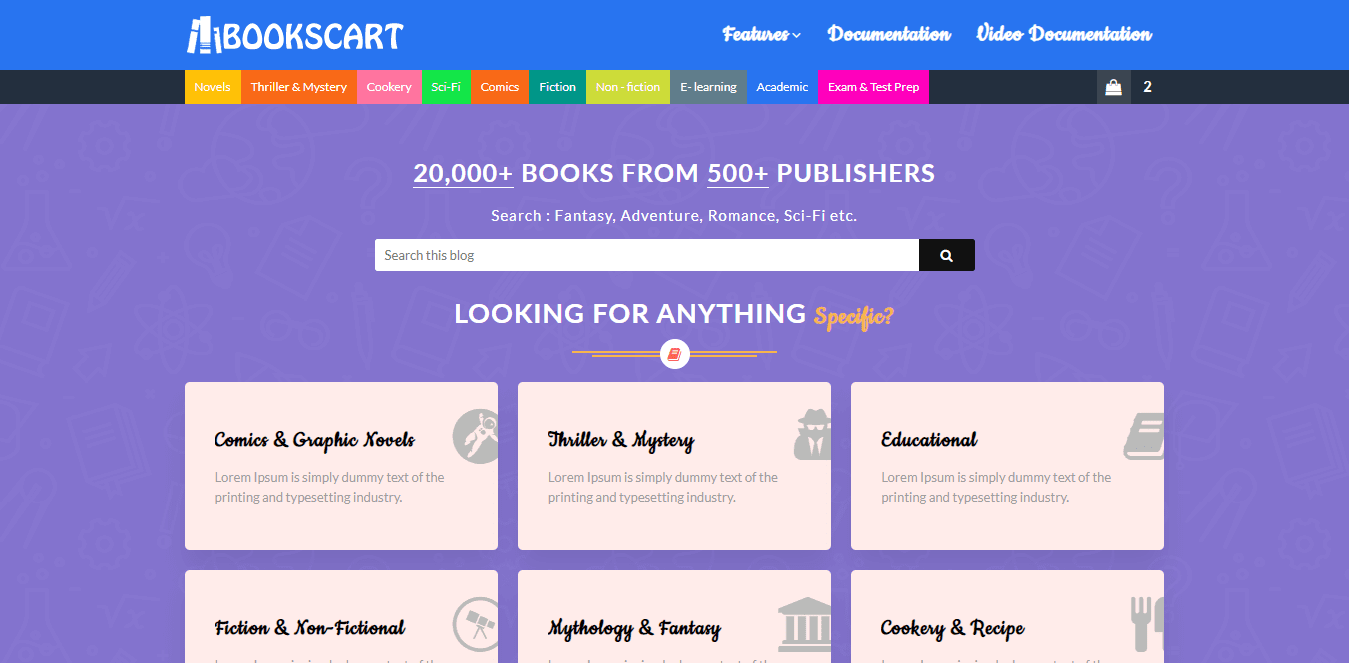
Books Cart is an ultimate shopping blogger template for online book shops, loaded with various kinds of widgets, which help you to list your product in the most effective and stylish way. It looks premium and professional, this is an amazing blogger theme with easy to setup advantage. Books Cart is equipped with various widgets that will help you to publish your blog more professionally. To make it easy for you we have published this detailed documentation so that you can set up your blog correctly. You have made a good decision by choosing our template.
You can check the live demo or download the template through the button below and also Please Read this documentation carefully in order to set up your blog and please note that there’s no support for free users.
Video Documentation
You can check this below video to understand the setup process much more easily, just click the below image to watch the video directly on YouTube, or click this link - How To Setup Books Cart Blogger Template - SoraTemplates
Main Menu/DropDown/Multi DropDown/Mega Menu
Access your blog Layout > click Edit icon on Main Menu widget.
Normal Link : Features
Sub Link: _Sub Link 1.0 (before the link add "_") 1 underscore
Sub Link 2: __Sub Link 1.1 (before the link add "__") 2 underscore
Mega Shortcode by Label: Technology/mega-menu
Mega Shortcode by Recent: recent/mega-menu
Mega Shortcode by Random: random/mega-menu

Header Below Menu (Colorful)
Access your blog Layout > click Edit icon on Header Below Menu widget.

Heading 01
Access your blog Layout > click Edit icon > on Heading 01 widget's.
Widget Settings EX:
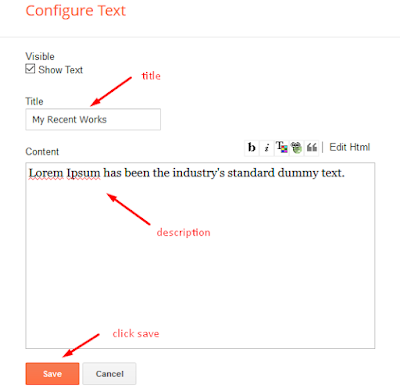
Widget Settings EX:
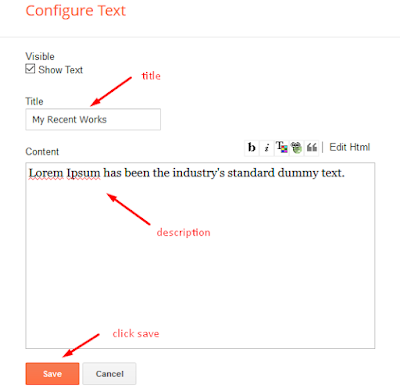
Book Genre (Looking For Anything Specific)
Access your blog Layout > click Edit icon > on Main Author Intro widget's.
Widget Settings EX:

How to get FontAwesome icon name ??
Step 1: Go to https://fontawesome.com/v4.7.0/icons/
Find icon EX:

Step 2: Open icon page and copy "fa icon name".
EX:

Widget Settings EX:

How to get FontAwesome icon name ??
Step 1: Go to https://fontawesome.com/v4.7.0/icons/
Find icon EX:

Step 2: Open icon page and copy "fa icon name".
EX:

Best Sellers
Access your blog Layout > click Add a Gadget > HTML/JavaScript on Best Sellers section, you must place the following names highlighted in blue below.
Shortcode: Label, recent or random/hot-posts
Example: Food/hot-posts
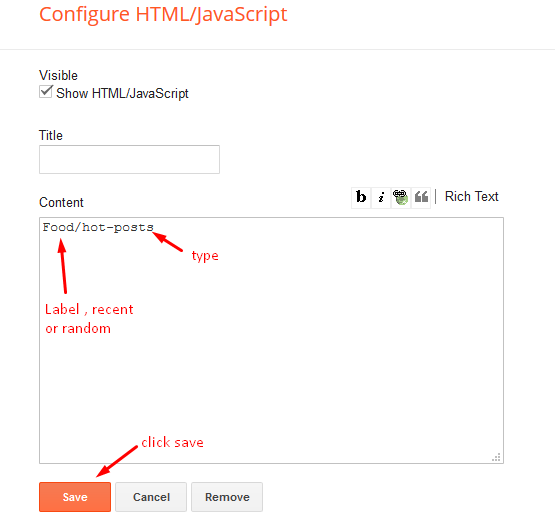
Heading 02
Access your blog Layout > click Edit icon > on Heading 02 widget's.
Widget Settings EX:
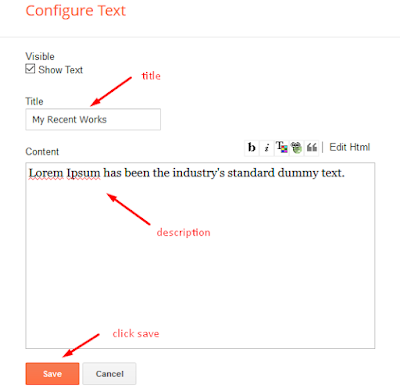
Widget Settings EX:
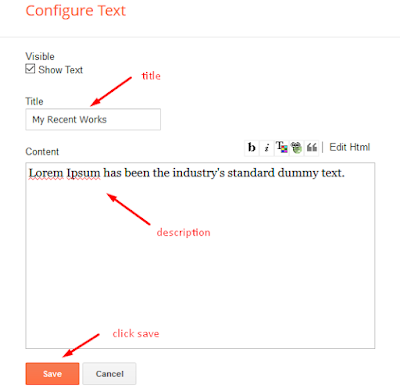
Author List (Who's Your Favourite Author)
Access your blog Layout > click Edit icon > on Author List widget's.
Widget Settings EX:
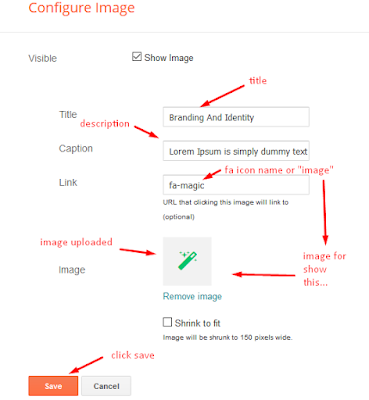
How to get FontAwesome icon name ??
Step 1: Go to https://fontawesome.com/v4.7.0/icons/
Find icon EX:

Step 2: Open icon page and copy "fa icon name".
EX:

Widget Settings EX:
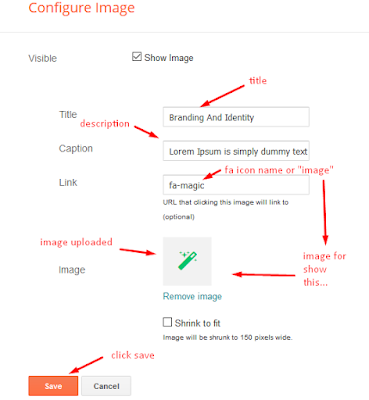
How to get FontAwesome icon name ??
Step 1: Go to https://fontawesome.com/v4.7.0/icons/
Find icon EX:

Step 2: Open icon page and copy "fa icon name".
EX:

Random Books
Access your blog Layout > click Add a Gadget > HTML/JavaScript on Random Books section, you must place the following names highlighted in blue below.
Shortcode: Label, recent or random/hot-posts
Example: Food/hot-posts
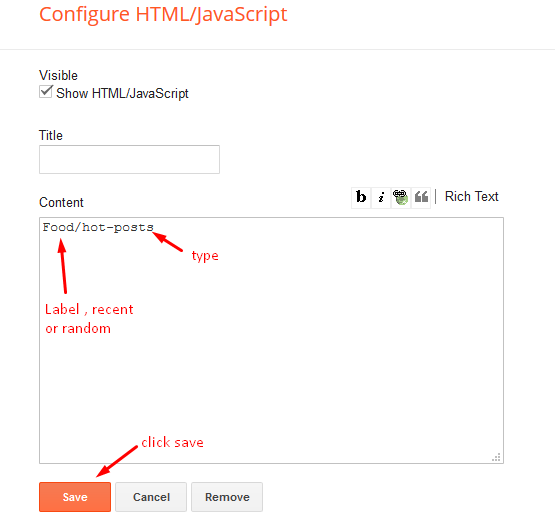
Post List Widget
Access your blog Layout > click Add a Gadget > HTML/JavaScript on Sidebar or Footer section, you must place the following names highlighted in blue below.
Shortcode: Results number/Label, recent or random/post-list
Label Posts: 3/Technology/post-list
Recent Posts: 3/recent/post-list
Random Posts: 3/random/post-list

Social Widget
Access your blog Layout > click Edit icon on Social Widget widget.
Icons Avaliables { blogger, facebook, twitter, gplus, rss, youtube, skype, stumbleupon, tumblr, vk, stack-overflow, github, linkedin, dribbble, soundcloud, behance, digg, instagram, pinterest, twitch, delicious, codepen, reddit, whatsapp, snapchat, email }

Product Page
Access your blog Layout > click Edit icon on Main Posts/Blog Posts widget.
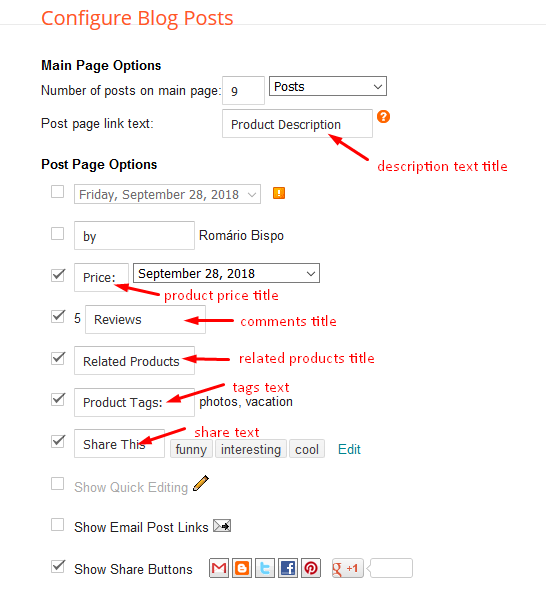
Post Layouts
Left Sidebar: Inside the post add the text left-sidebar and add the style Strikethrough
Full Width: Inside the post add the text full-width and add the style Strikethrough
Right Sidebar: Inside the post add the text right-sidebar and add the style Strikethrough

Product Price and Discount
Price Shortcode: price/"Your Product Price"
Discount Shortcode: off/"Your Product Price"
Author Shortcode: author/"Author Name"
Price EX: Inside the post add the text price/$59.00 and add the styleStrikethrough
Discount Shortcode: off/"Your Product Price"
Author Shortcode: author/"Author Name"
Price EX: Inside the post add the text price/$59.00 and add the style
Discount EX: Inside the post add the text off/-35% and add the style Strikethrough
Auhtor EX: Inside the post add the text author/John Doe and add the style 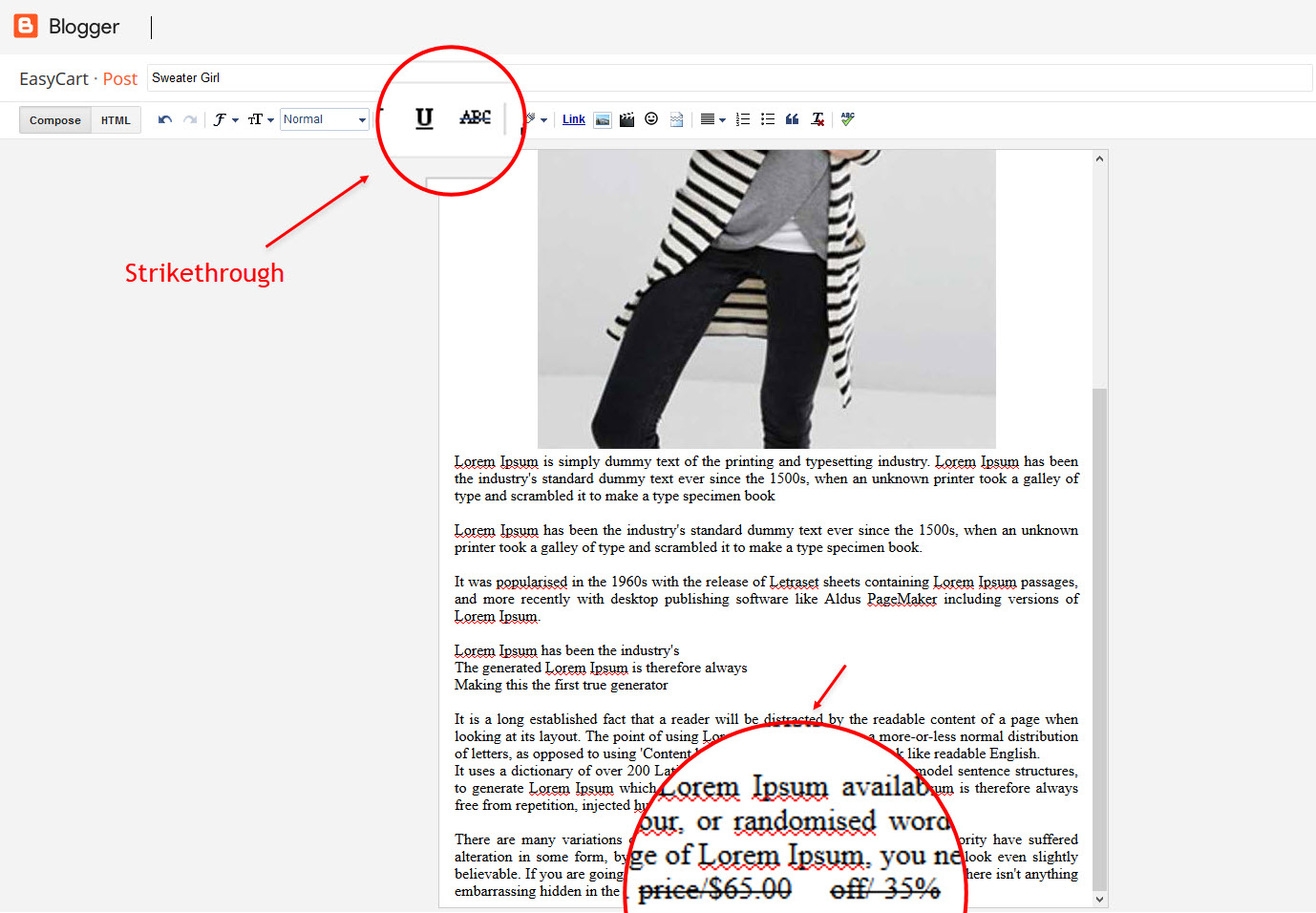
Cart Page
Access your blog Pages > click New Page > Title , in title enter "cart" (without quotes).
Note:- the cart page will not work if you don't put the title correctly, after adding the title your page link must look like this.
Note:- the cart page will not work if you don't put the title correctly, after adding the title your page link must look like this.
https://books-cart-soratemplates.blogspot.com/p/cart.html
or
https://www.xyz.com/p/cart.html
Checkout Page
Access your blog Pages > click New Page > Title , in title enter "checkout" (without quotes).
Note:- the checkout page will not work if you don't put the title correctly, after adding the title your page link must look like this.
Note:- the checkout page will not work if you don't put the title correctly, after adding the title your page link must look like this.
https://books-cart-soratemplates.blogspot.com/p/checkout.html
or
https://www.xyz.com/p/checkout.html
Credit Cards Icons
Access your blog Layout > click Edit icon on Credit Cards widget on Footer.
Icons Avaliables { paypal, visa, master, amex, diners, discover, jcb }
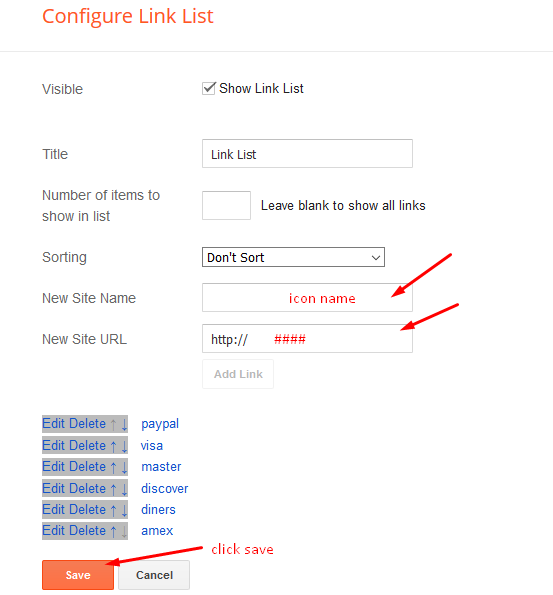
Theme Options
01 - Payment Options
Access your blog Layout > click Edit icon on Payment Options widget.
Payment Option: In New Site Name add paymentOption, in New Site URL add your option, after click on save button. default is "PayPal".
PayPal Email: In New Site Name add paypalMail, in New Site URL add your paypal e-mail, after click on save button.
Currency Option: In New Site Name add currencyOption, in New Site URL add your currency, after click on save button. default is "USD".
Available Curencies:
PayPal Email: In New Site Name add paypalMail, in New Site URL add your paypal e-mail, after click on save button.
Currency Option: In New Site Name add currencyOption, in New Site URL add your currency, after click on save button. default is "USD".
Available Curencies:
"USD" - Currency Name ("US Dollar")
"AUD" - Currency Name ("Australian Dollar")
"BRL" - Currency Name ("Brazilian Real")
"CAD" - Currency Name ("Canadian Dollar")
"CZK" - Currency Name ("Czech Koruna")
"DKK" - Currency Name ("Danish Krone")
"EUR" - Currency Name ("Euro")
"HKD" - Currency Name ("Hong Kong Dollar")
"HUF" - Currency Name ("Hungarian Forint")
"ILS" - Currency Name ("Israeli New Sheqel")
"JPY" - Currency Name ("Japanese Yen")
"MXN" - Currency Name ("Mexican Peso")
"NOK" - Currency Name ("Norwegian Krone")
"NZD" - Currency Name ("New Zealand Dollar")
"PLN" - Currency Name ("Polish Zloty")
"GBP" - Currency Name ("Pound Sterling")
"SGD" - Currency Name ("Singapore Dollar")
"SEK" - Currency Name ("Swedish Krona")
"CHF" - Currency Name ("Swiss Franc")
"THB" - Currency Name ("Thai Baht")
"BTC" - Currency Name ("Bitcoin")
"INR" - Currency Name ("Indian Rupee")
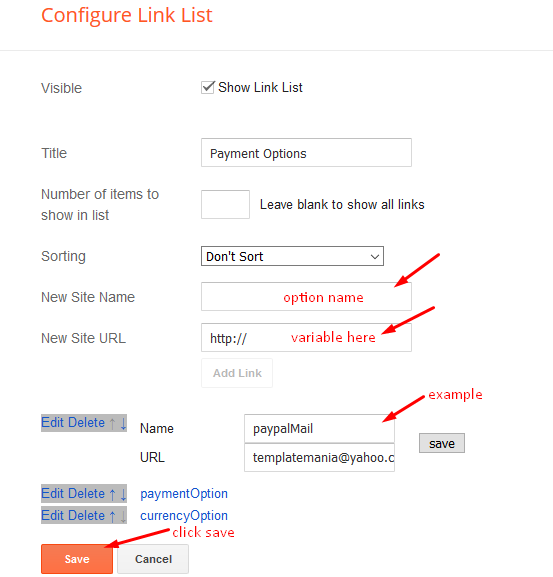
02 - Boxed Version
Access your blog Layout > click Edit icon on Boxed Version widget.
In New Site Name add boxedVersion, in New Site URL add true or false, after click on save button.
03 - Default Variables
Access your blog Layout > click Edit icon on Default Variables widget.
Post Per Page: In New Site Name add postPerPage, in New Site URL add the number of results, it should be the same as the posts from the home page, after click on save button.
Fixed Sidebar: In New Site Name add fixedSidebar, in New Site URL add true or false, after click on save button.
Comments System: In New Site Name add commentsSystem, in New Site URL add the comments sytem type {blogger, disqus, facebook or hide}, after click on save button.
Disqus Shortname: In New Site Name add disqusShortname, in New Site URL add your disqus comment system shortname, after click on save button.

Facebook Page Plugin
Access your blog Layout > click Add a Gadget > HTML/JavaScript on Sidebar or Footer section, and paste the code below.
<center><div class="fb-page" data-href="https://www.facebook.com/soratemplates" data-width="360" data-small-header="false" data-adapt-container-width="true" data-hide-cover="false" data-show-facepile="true"></div></center>
Note: In Attribute data-href replace the link per your facebook page url.
Customizing Your Template
Access your blog Theme > click Customize button.
Here you can change the background, and apply pre-defined colors
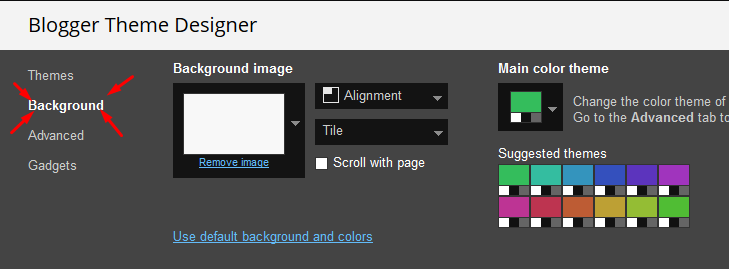
Clicking Advanced You will see the official option to change the Main Colors
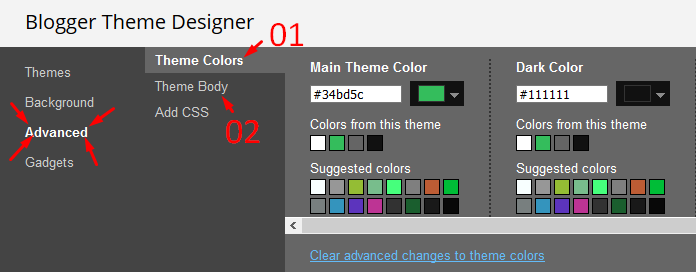
Installation And Custom Services
We provide plenty of templates for free but if you want something unique for your blog then let us create a unique design for your blog, Just tell us your needs and we will convert your dream design into reality. We also Provide Blogger Template Installation Service. Our Installation service gives you a simple, quick and secure way of getting your template setup without hassle.
How To Setup Books Cart Blogger Template
 Reviewed by TemplatesYard
on
December 31, 2019
Rating:
Reviewed by TemplatesYard
on
December 31, 2019
Rating:
 Reviewed by TemplatesYard
on
December 31, 2019
Rating:
Reviewed by TemplatesYard
on
December 31, 2019
Rating:








Hello, I want to remove the purple image of the templeite and the icons that appear, example books, astronaut. How do I do? Thanks
ReplyDeleteSorry we can't provide support on additional customization(Adding or Removing stuffs) rather than solving issues or bugs, if you want to customize your template then buy our blog customization service.
Deletehow can i add a multiple image for product?
ReplyDeleteI need to add other payment option like visa, master card, so that people can choose option on checkout
ReplyDeleteIt only supports paypal.
DeleteINDIAN RUPEE is not supporting..... rest all rupees are available. But INR option is not working
ReplyDeleteIt supports INR and it works absolutely fine.
Deleteyes its a big problem for me to
Deleteplz fix this problem
or can you edit this tutorial page with detailed steps of it and sent it to me
How can i remove cart
ReplyDeleteSorry we can't provide support on additional customization(Adding or Removing stuffs) rather than solving issues or bugs, if you want to customize your template then buy our blog customization service.
Delete