How To Setup EventMag Blogger Template [TemplatesYard]
EventMag Blogger Template is a futuristic looking theme with appealing and attractive design. This theme has flawless functions that lets your build outstanding blogs in no time. It comes with advance options that lets you create professional looking websites on blogger.
You have made a good decision by choosing our template. You can check the live demo or download the template through the button below and also Please Read this documentation carefully in order to set up your blog and please note that there’s no support for free users.
You have made a good decision by choosing our template. You can check the live demo or download the template through the button below and also Please Read this documentation carefully in order to set up your blog and please note that there’s no support for free users.
Basic Setup
Video Documentation
You can check this below video to understand the setup process much more easily, just click the below image to watch the video directly on YouTube, or click this link - How To Setup EventMag Blogger Template - Templateify
Ticker News
Access your blog Layout > and click on the Add a Gadget > HTML/JavaScript or Popular Posts > in the Ticker News section.
Shortcode: {getContent} $results={Number of Results} $label={Your Label}
Shortcode Results: You must add the desired number of results.
Shortcode Label: label or recent
Shortcode Example: {getContent} $results={5} $label={Laptops}
By HTML/Javascript:
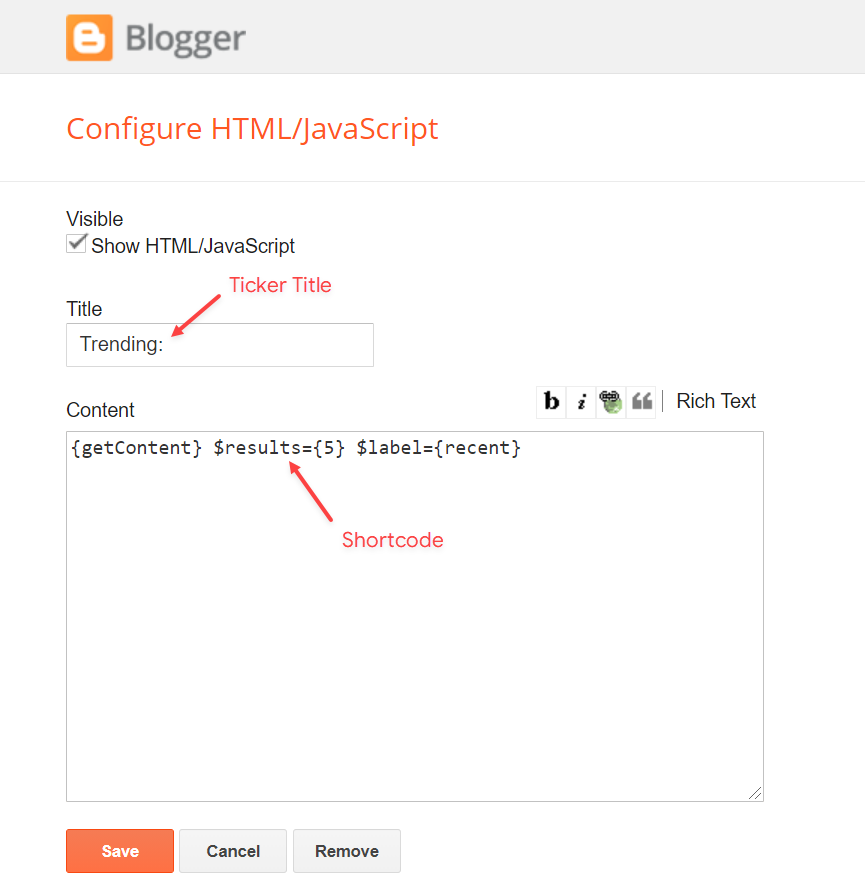
By Popular Posts:
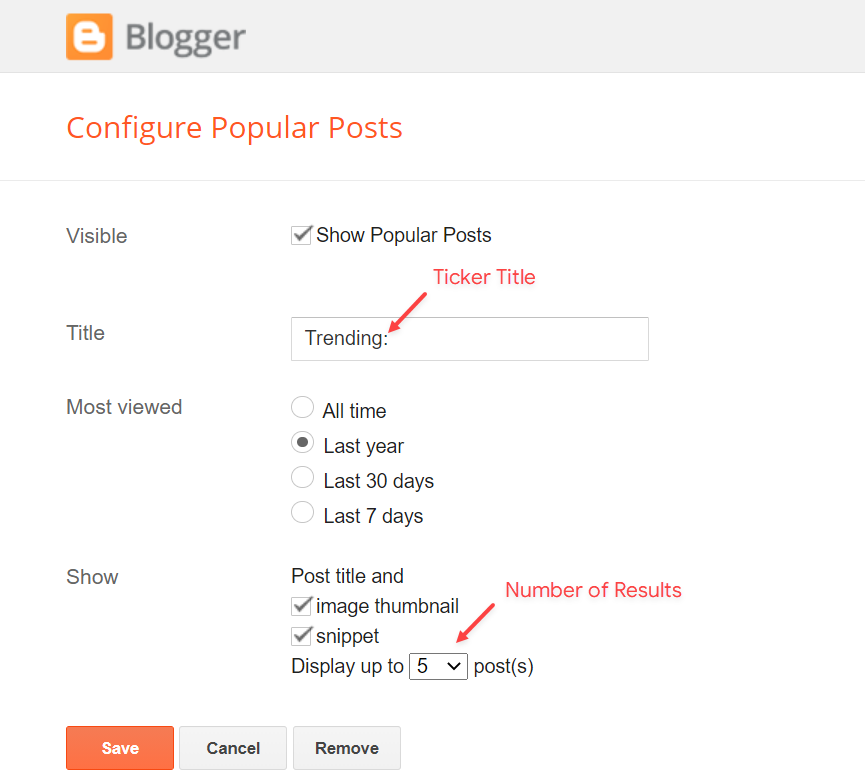
Top Menu
Access your blog Layout > and click on the Edit Icon > in the Top Menu gadget.
Widget Settings:
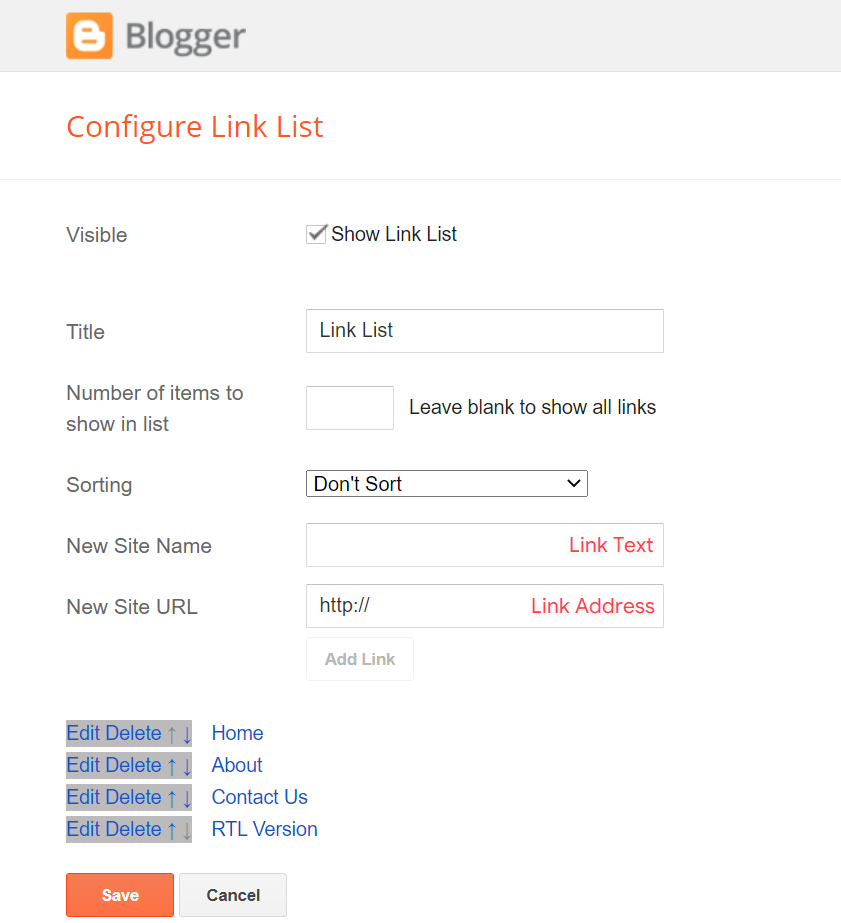
Header Menu
Access your blog Layout > and click on the Edit Icon > in the Header Menu gadget.
Normal Link and DropDown Options:
Homepage Link Example: Add the text and in the site url field add {homepage}
Normal Link Example: Features
SubLink Level 1 Example: _Level 1 "Before the Title add 1 underscore"
SubLink Level 2 Example: __Level 2 "Before the Title add 2 underscore"
Main Menu Settings:
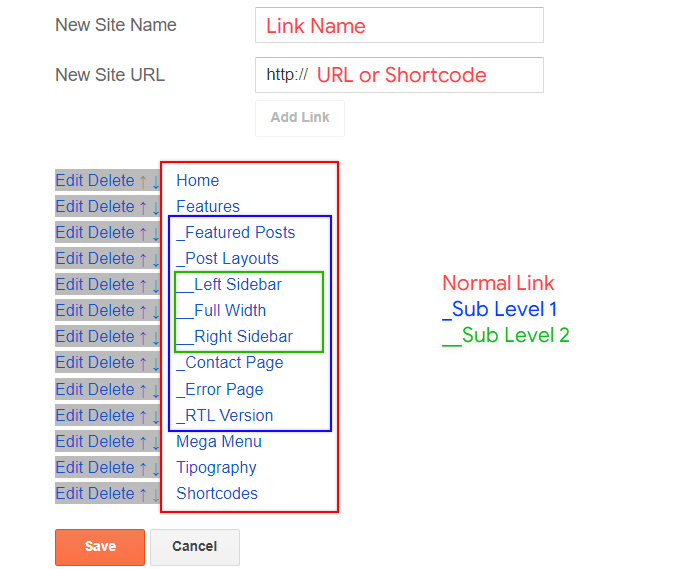
ALERT: Level 2 Links must be between or below level 1 links.
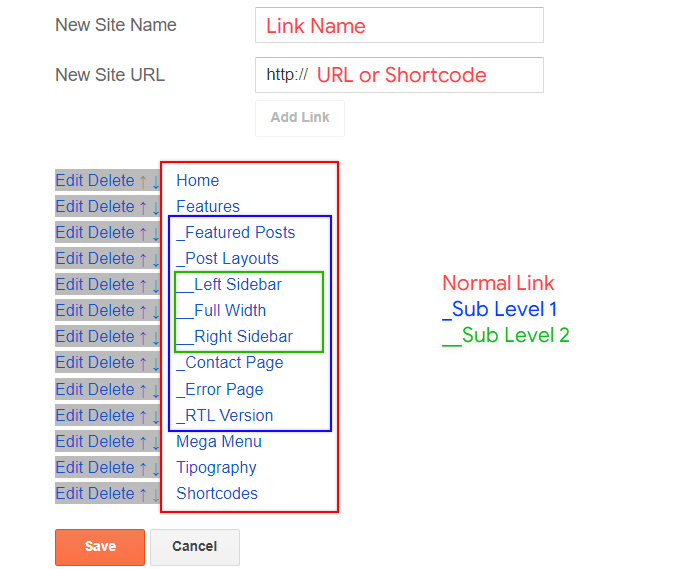
Home Link Settings:
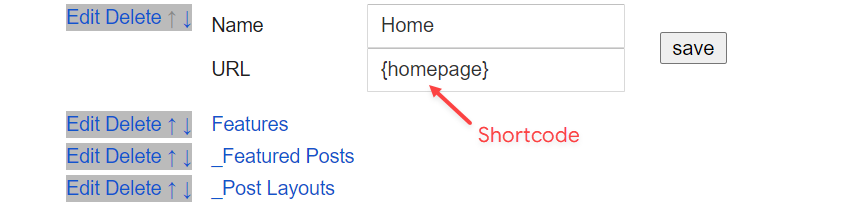
Mega Menu Options:
Shortcode: {getContent} $label={Your Label}
Shortcode Label: label or recent
What are Label?

Shortcode Example: {getContent} $label={Laptops}

Mega Menu Settings:
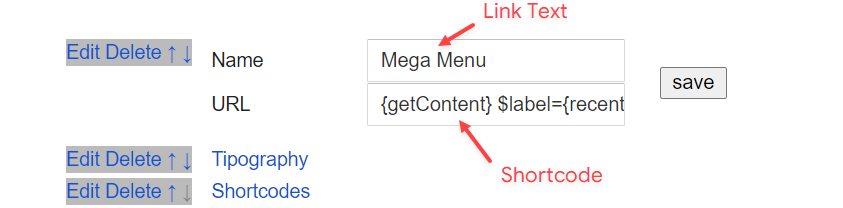
SAVING: After adding all the desired links and organizing them in the correct position, click on the Save Button.
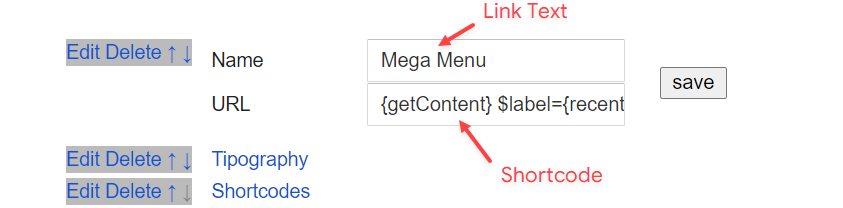
Header ADS
Access your blog Layout > and click on the Add a Gadget > HTML/JavaScript, Image or AdSense > in the section Header ADS.
HTML/JavaScript Example:
NOTE: To hide this session on the post page go to (Theme > Customize > Advanced > Post Page Options) and disable the Header ADS option.
Featured News
Access your blog Layout > and click on the Add a Gadget > HTML/JavaScript or Popular Posts > in the Featured News section.
Shortcode: {getContent} $label={Your Label}
Shortcode Label: label or recent
Shortcode Example: {getContent} $label={Laptops}
By HTML/Javascript:
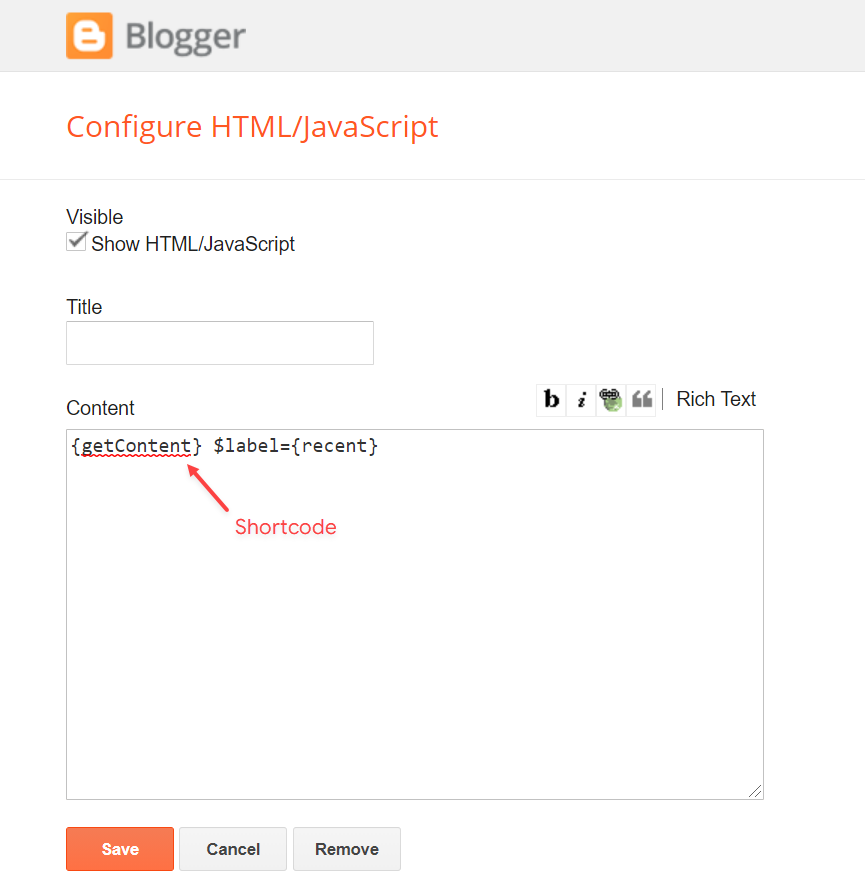
By Popular Posts:
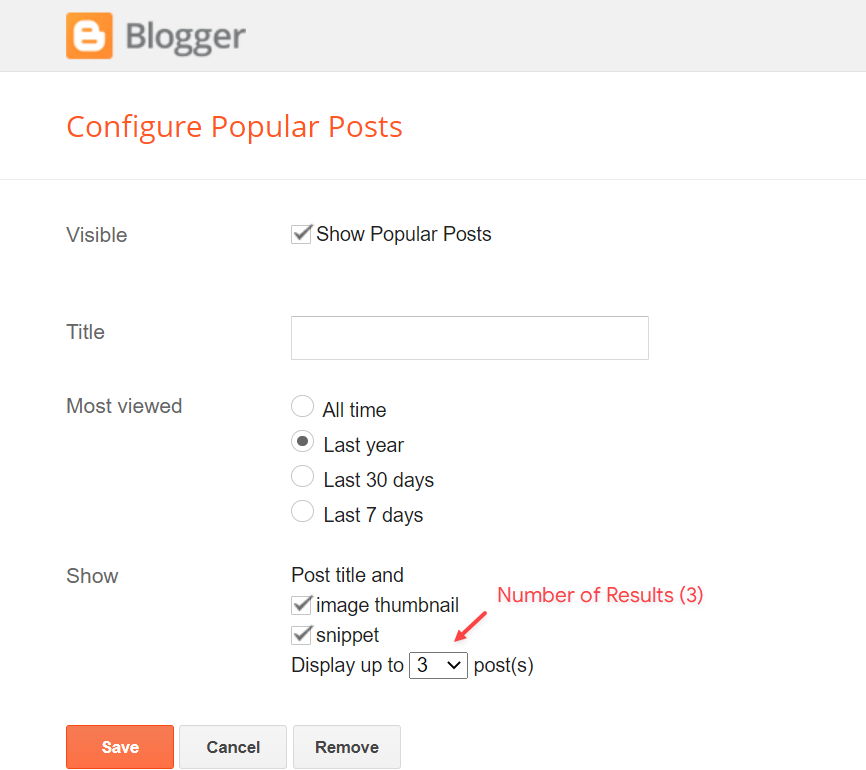
Header ADS Home
Access your blog Layout > and click on the Add a Gadget > HTML/JavaScript, Image or AdSense > in the section Header ADS Home.
HTML/JavaScript Example:
Content Section 1 / Content Section 2
Access your blog Layout > and click on the Add a Gadget > HTML/JavaScript > in the sections Content Section 1 or Content Section 2.
Shortcode: {getContent} $results={Number of Results} $label={Your Label} $type={Custom Type}
Shortcode Results: You must add the desired number of results.
Shortcode Label: label or recent
Shortcode Types: block, grid
Shortcode Example: {getContent} $results={5} $label={Laptops} $type={block}
By HTML/Javascript:
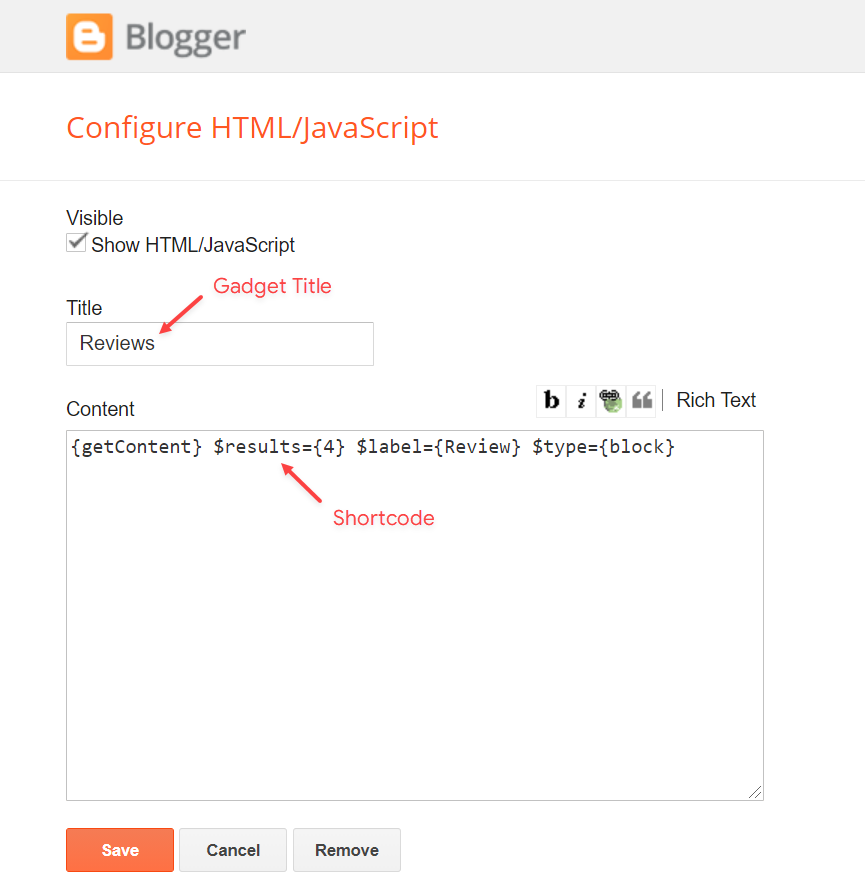
NOTE: You can add as many gadgets as you like. But they are optional and, if you wish, you can remove them at any time.
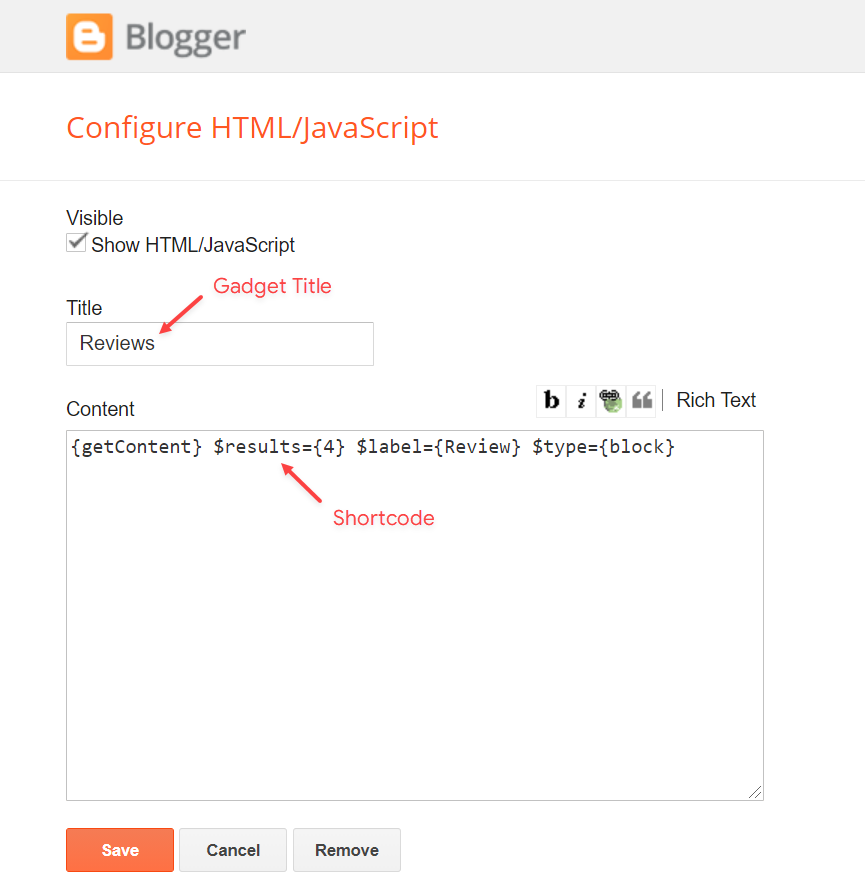
Ads Between Content Section Gadgets
Access your blog Layout > and click on the Add a Gadget > HTML/JavaScript or AdSense > in the sections Content Section 1 or Content Section 2.
Title Shortcode: {ads}
To display ads on HTML/Javascript gadgets, the use of the shortcode is required.
HTML/JavaScript Example:
Main Posts
Access your blog Layout > and click on the Edit Icon > in the Main Posts/Blog Posts gadget.
Widget Settings:

Comments Settings:
The comment settings are intuitive like never seen before. The new shortcodes should be added in > Layout > Blog Posts > Comments Field.
Blogger Shortcode: $type={blogger}
Disqus Shortcode: $type={disqus} $shortname={templateify-comments}
Custom Disqus Shortcode: $type={disqus} $shortname={Your Shortname}
Facebook Shortcode: $type={facebook}
For facebook comments to work correctly, you need to configure the facebook SDK.
Table of Contents
This function is available for posts and pages and can be added easily via shortcode.
Shortcode: {tocify} $title={Table of Contents}
NOTE: After adding a Shortcode apply the Bold style.
Example:
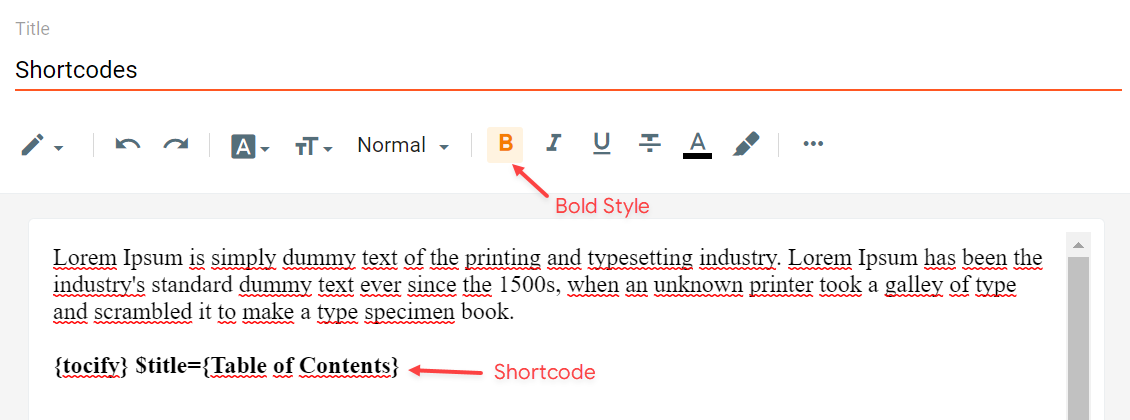
In-Article ADS on "Post Page"
Access your blog Layout > and click on the Add a Gadget > HTML/JavaScript, Image or AdSense > in the sections Post ADS 1 ( before content ) and Post ADS 2 ( after content ).
HTML/JavaScript Example:
Move Post ADS 1 and Post ADS 2 to inside the post content:
Sortcode ADS 1: $ads={1}
Sortcode ADS 2: $ads={2}
NOTE: After adding a Shortcode apply the Bold style. Example: $ads={2}
Example:
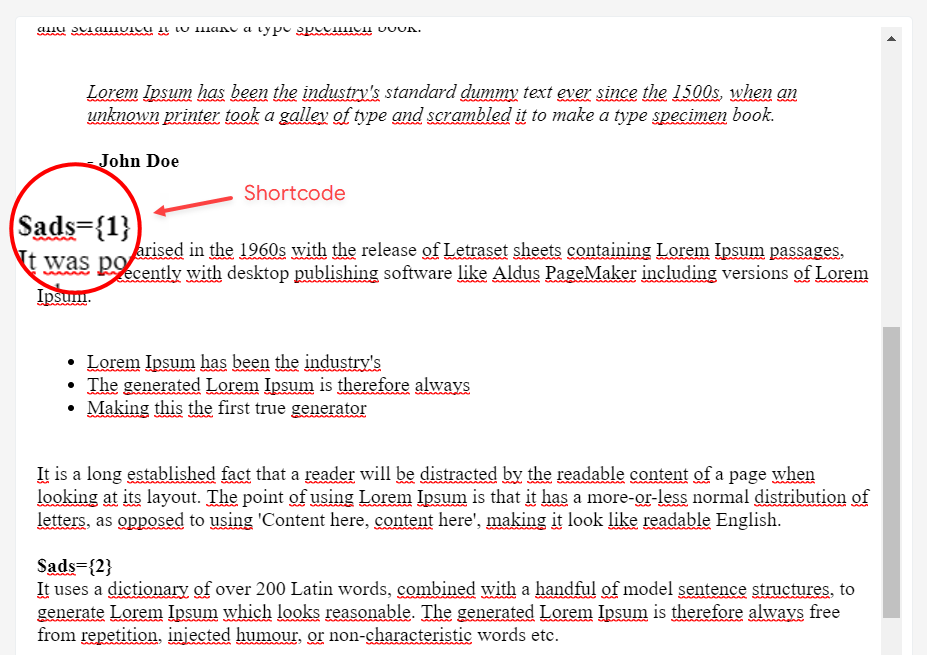
IMPORTANT: The ad will only appear if you have inserted in the section, if you want to hide just remove check to not display or remove the gadget.
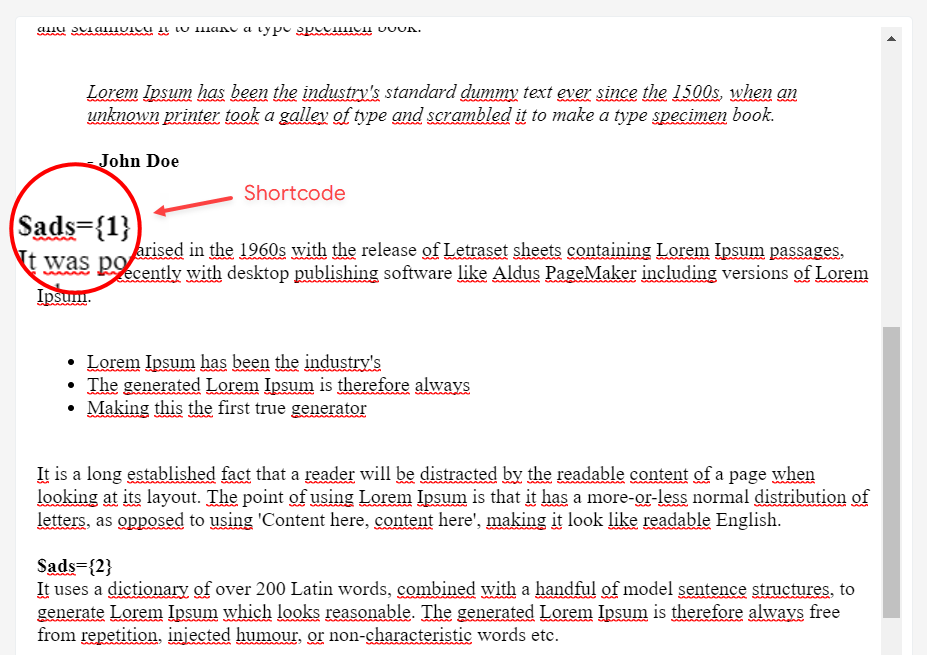
Author Box
The widget receives the blogger profile informations automatically, As long as your profile is marked as public. The icons are displayed if there are links in the introduction.
Supported Icons: blogger, apple, amazon, microsoft, facebook, facebook-f, twitter, rss, youtube, skype, stumbleupon, tumblr, vk, stack-overflow, github, linkedin, dribbble, soundcloud, behance, digg, instagram, pinterest, pinterest-p, twitch, steam, delicious, codepen, flipboard, reddit, whatsapp, telegram, messenger, snapchat, email, discord, quora, share, external-link
Blogger Settings: Go to https://www.blogger.com/edit-profile.g
Find for Additional Information > Introduction > and add your description with HTML links.
HTML Link: <a href="Your Link Here">Icon Name</a>
HTML Link Example: <a href="https://facebook.com/templateify">facebook</a>
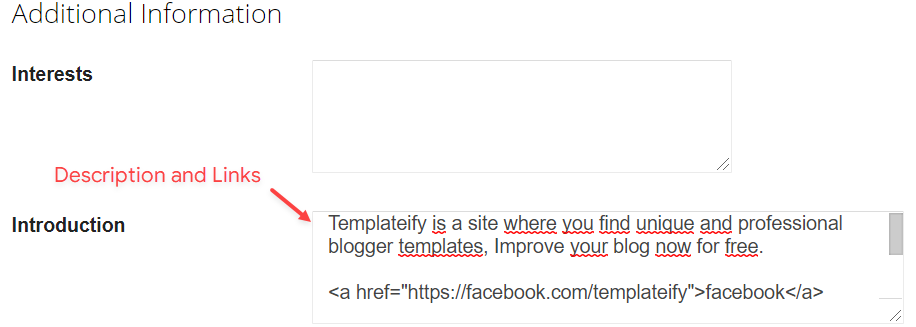
IMPORTANT: The "Introduction" is required for the author box to be displayed! But the links are not required.
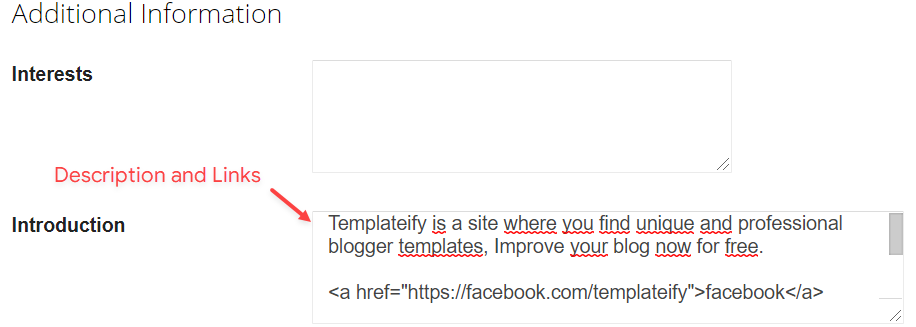
Advanced Related Posts
Access your blog Layout > and click on the Edit Icon > in the Related Posts gadget.
Shortcode: $results={Number of Results}
Shortcode Example: $results={3}
Widget Settings:
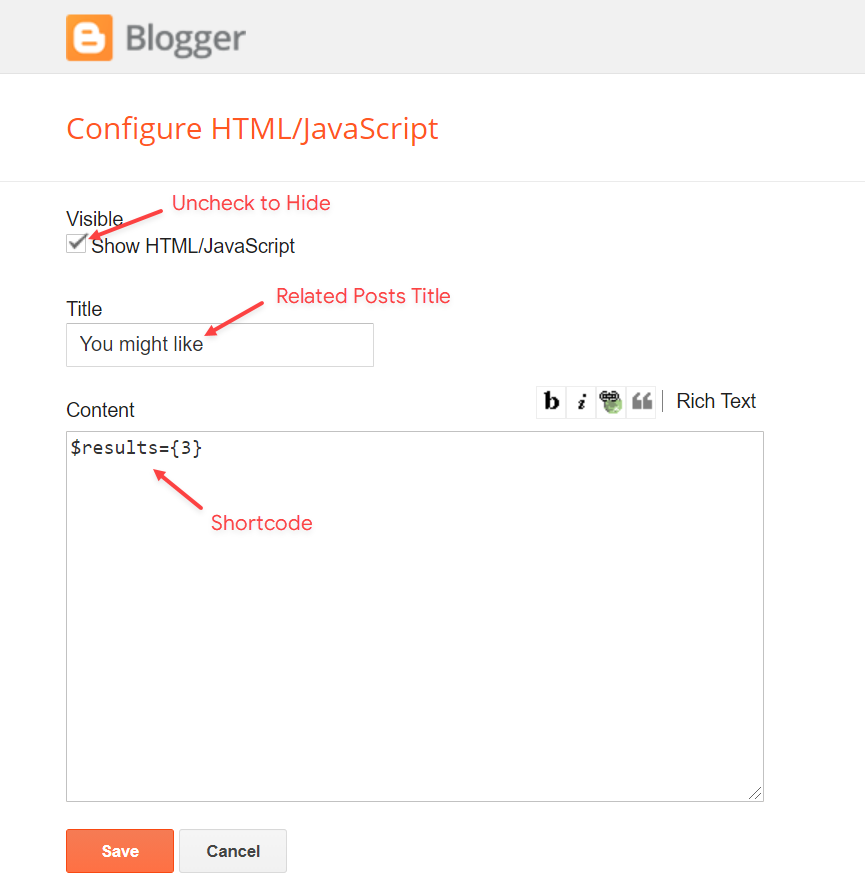
Post ADS 3
Access your blog Layout > and click on the Add a Gadget > HTML/JavaScript, Image or AdSense > in the section Post ADS 3.
HTML/JavaScript Example:
Social Buttons on Sidebar
Access your blog Layout > and click on the Add a Gadget > Link List > in the Sidebar section.
Supported Icons: blogger, apple, amazon, microsoft, facebook, facebook-f, twitter, rss, youtube, skype, stumbleupon, tumblr, vk, stack-overflow, github, linkedin, dribbble, soundcloud, behance, digg, instagram, pinterest, pinterest-p, twitch, steam, delicious, codepen, flipboard, reddit, whatsapp, telegram, messenger, snapchat, email, discord, quora, share, external-link
Widget Settings:
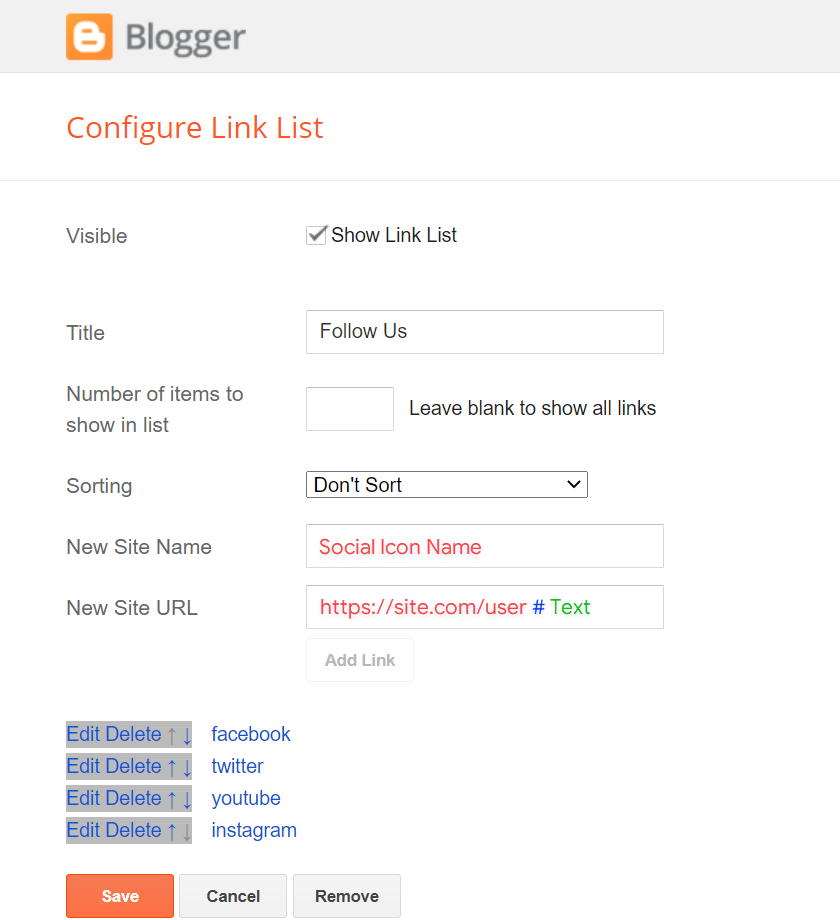
Post Widgets on Sidebar
Access your blog Layout > and click on the Add a Gadget > HTML/JavaScript > in the Sidebar section.
Shortcode: {getContent} $results={Number of Results} $label={Your Label} $type={Custom Type}
Shortcode Results: You must add the desired number of results.
Shortcode Label: label or recent
Shortcode Types: default, mini, comments
Shortcode Example: {getContent} $results={4} $label={Laptops} $type={mini}
NOTE: The $label={} attribute is not required for the comments type.
Widget Settings:
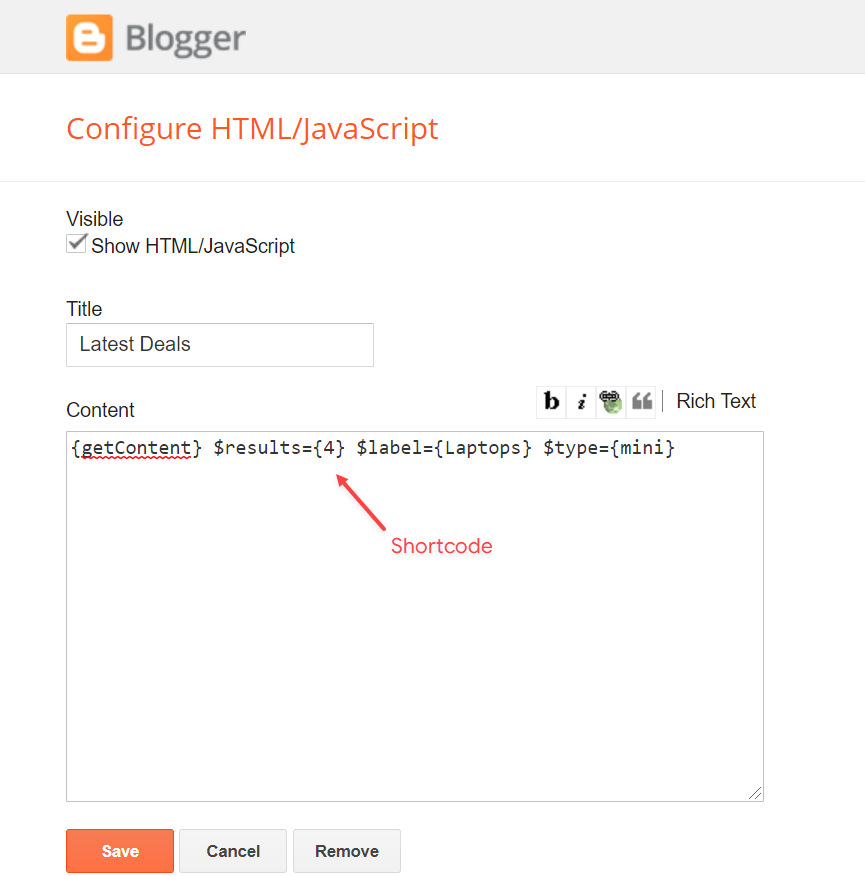
Footer ADS
Access your blog Layout > and click on the Add a Gadget > HTML/JavaScript, Image or AdSense > in the section Footer ADS.
HTML/JavaScript Example:
NOTE: To hide this session on the post page go to (Theme > Customize > Advanced > Post Page Options) and disable the Footer ADS option.
About Section
Access your blog Layout > and click on the Edit Icon > in the About Section gadgets.
1.1 - About Us
1.2 - Follow Us
Supported Icons: blogger, apple, amazon, microsoft, facebook, facebook-f, twitter, rss, youtube, skype, stumbleupon, tumblr, vk, stack-overflow, github, linkedin, dribbble, soundcloud, behance, digg, instagram, pinterest, pinterest-p, twitch, steam, delicious, codepen, flipboard, reddit, whatsapp, telegram, messenger, snapchat, email, discord, quora, share, external-link
Widget Settings:
Footer Copyright (Premium)
Access your blog Layout > and click on the Edit Icon > in the Footer Copyright gadget.
For normal credits add 'normal' into the space for custom credits add your credit as shown below.Widget Settings:
Footer Menu
Access your blog Layout > and click on the Edit Icon > in the Footer Menu gadget.
Widget Settings:
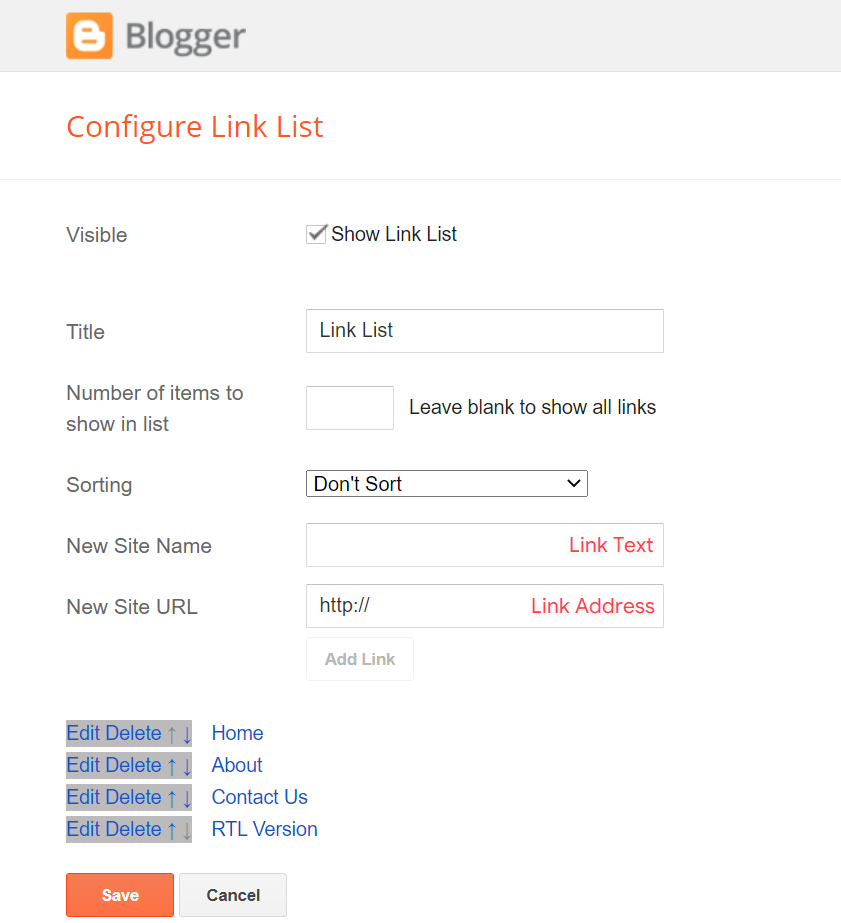
Cookie Consent
Access your blog Layout > and click on the Edit Icon > in the Cookie Consent gadget.
Shortcode: $ok={Button Text} $days={Expires Days}
Shortcode Example: $ok={Accept !} $days={7}
Widget Settings:
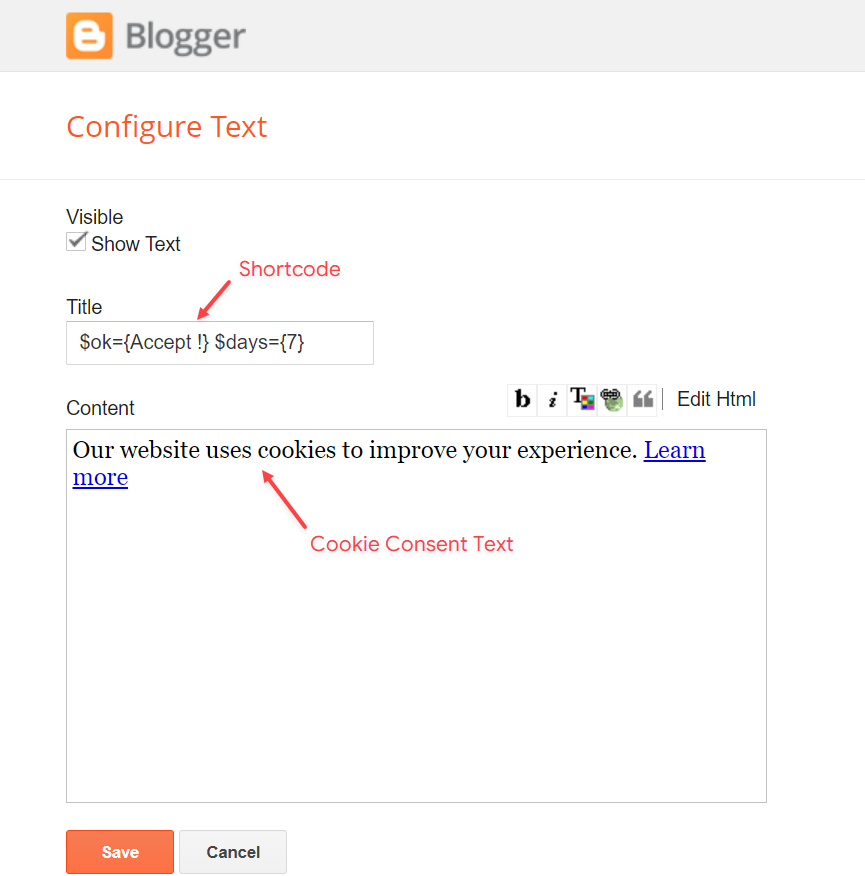
Theme Options
1.1 - Facebook SDK
The Facebook Comments only work if you have the Facebook SDK installed on your theme. See below for the steps to acquire and install the Facebook SDK.
Get SDK:
Step 01: Go to https://developers.facebook.com/docs/plugins/page-plugin/ and click on Get Code button and copy the SDK Script.
Copying SDK:
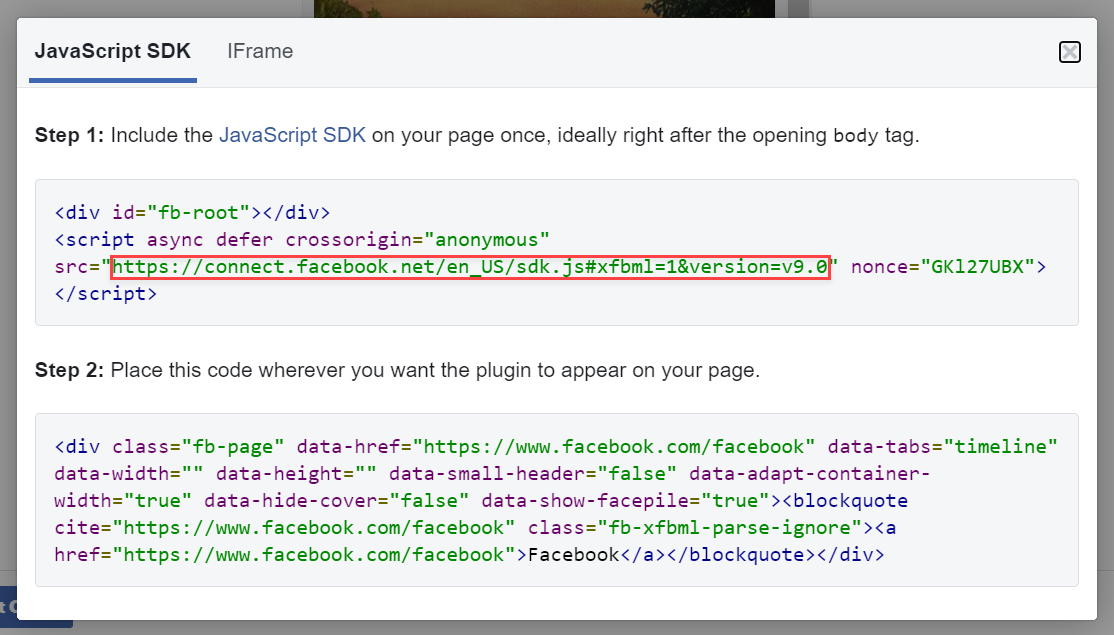
SDK en_US:
https://connect.facebook.net/en_US/sdk.js#xfbml=1&version=v9.0
Installing SDK:
Access your blog Layout > and click on the Edit Icon > in the Theme Options > Facebook SDK gadget.
Widget Settings:
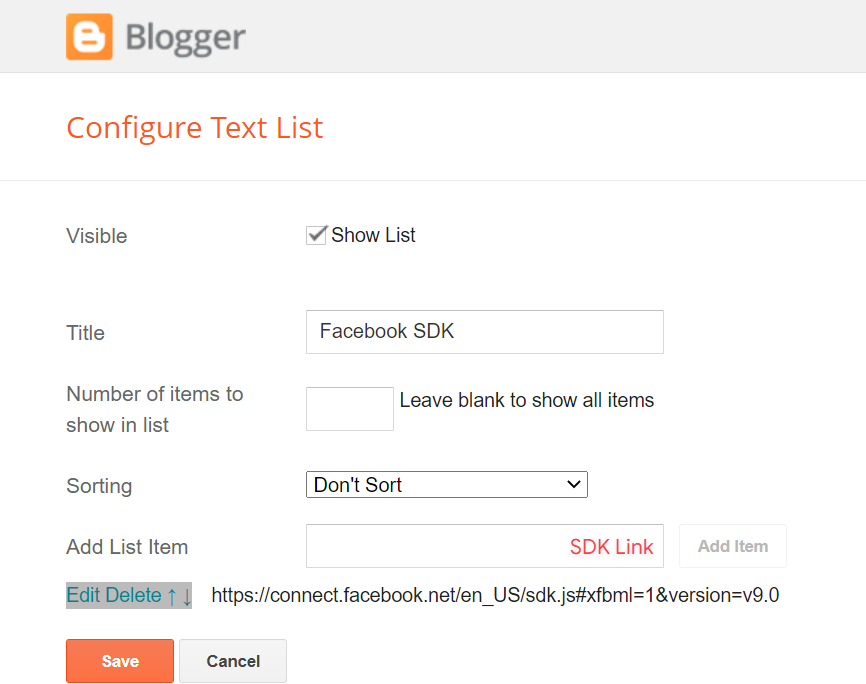
1.2 - No Thumbnail Image
Access your blog Layout > and click on the Edit Icon > in the Theme Options > No Thumbnail Image gadget.
Widget Settings:
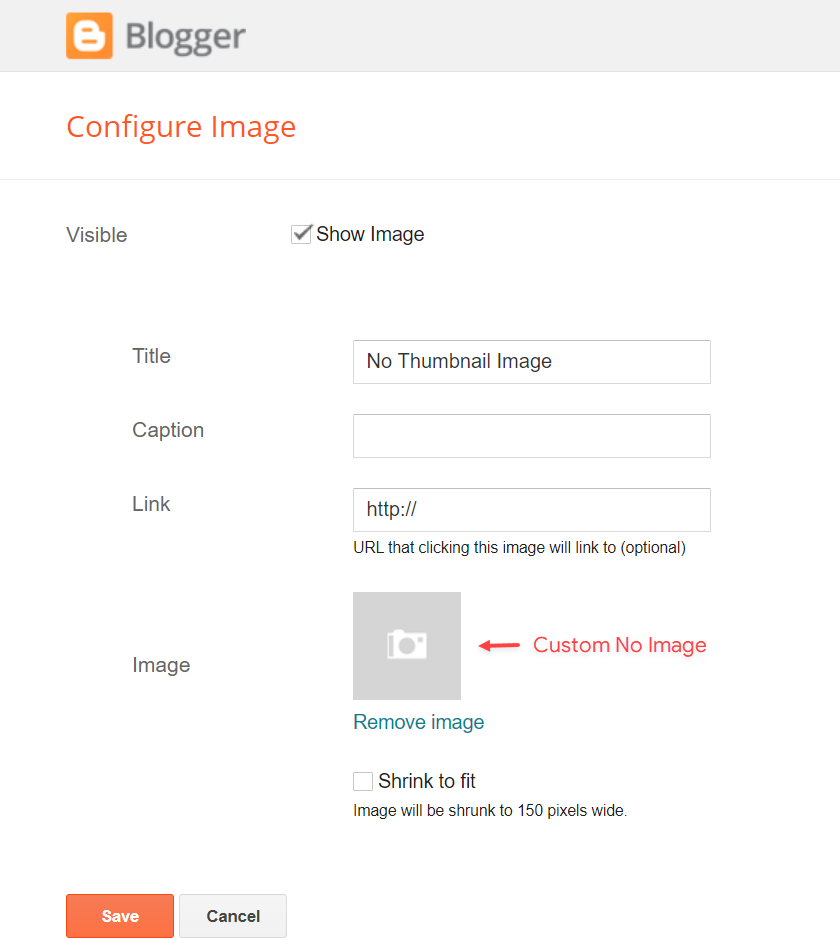
1.3 - JSON Variables
Access your blog Layout > and click on the Edit Icon > in the Theme Options > JSON Variables gadget.
{
viewAllText: "View all",
dateFormat: "{m} {d}, {y}",
months: {
jan: "January",
feb: "February",
mar: "March",
apr: "April",
may: "May",
jun: "June",
jul: "July",
aug: "August",
sep: "September",
oct: "October",
nov: "November",
dec: "December"
}
}
viewAllText: default is View all
dateFormat: default is {m} {d}, {y}
months: default is January, February, March, April, May, June, July, August, September, October, November, December
viewAllText: "View all",
dateFormat: "{m} {d}, {y}",
months: {
jan: "January",
feb: "February",
mar: "March",
apr: "April",
may: "May",
jun: "June",
jul: "July",
aug: "August",
sep: "September",
oct: "October",
nov: "November",
dec: "December"
}
}
Widget Settings:
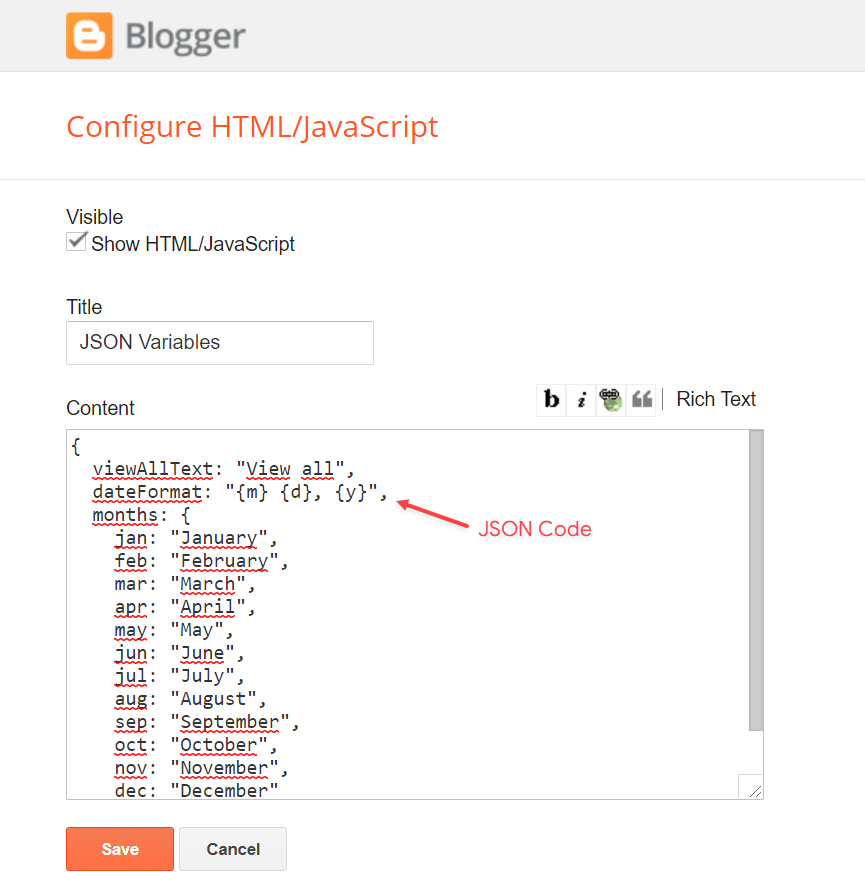
IMPORTANT: This functionality is only valid for {getContent} Gadgets and Related Posts. Other formats are changed in the blog settings.
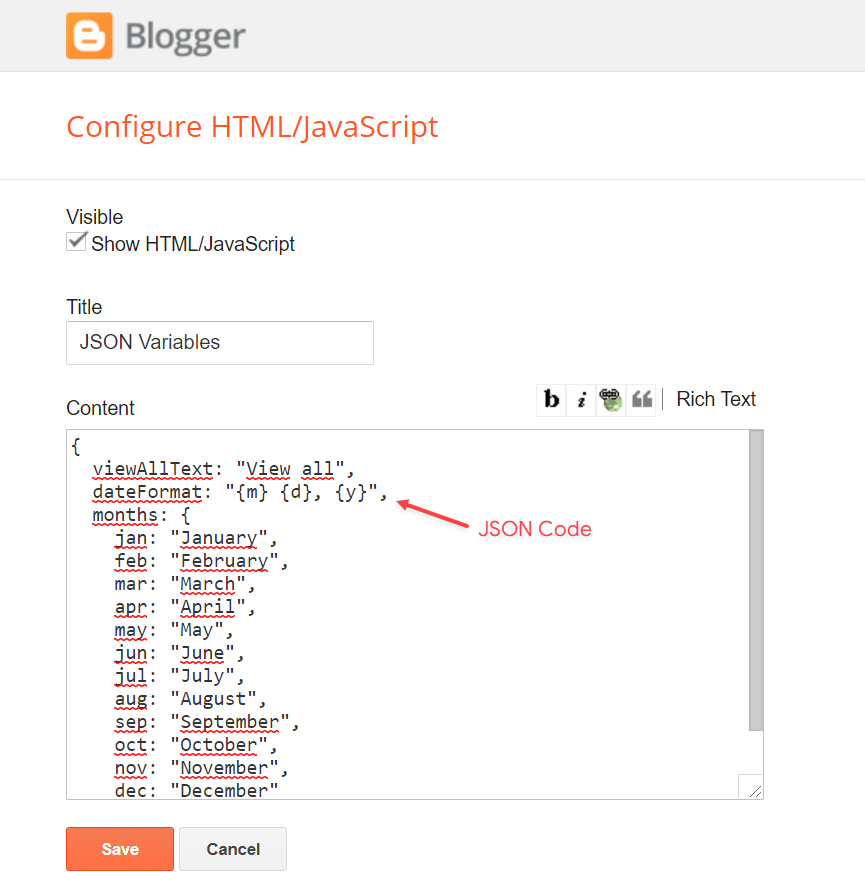
Facebook Page Plugin
Access your blog Layout > click Add a Gadget > HTML/JavaScript on Sidebar or Footer section, and paste the code below.
<center><div class="fb-page" data-href="https://www.facebook.com/templatesyard" data-width="360" data-small-header="false" data-adapt-container-width="true" data-hide-cover="false" data-show-facepile="true"></div></center>
Note: In Attribute data-href replace the link per your facebook page url.
How to Customize This Theme?
Access your blog Theme > and click on the Customize button > and find Background and Advanced options.
Available customizations: Theme Options, Widths, Fonts, Backgrounds, Colors and more.
Background Example:
Advanced > Theme Options:
Native Dark Mode: 0 is false and 1 is true.
Left Sidebar: 0 is false and 1 is true.
Advanced > Theme Widths:
Boxed Mode: 0 is false and 1 is true.
Advanced > Theme Colors and Fonts:
INFO: When changing the font of the site and it has a blurred appearance, you can solve it by clicking to reset the fonts in the option Advanced > Theme Fonts (Reset).
Installation And Custom Services
We provide plenty of templates for free but if you want something unique for your blog then let us create a unique design for your blog, Just tell us your needs and we will convert your dream design into reality. We also Provide Blogger Template Installation Service. Our Installation service gives you a simple, quick and secure way of getting your template setup without hassle.
How To Setup EventMag Blogger Template [TemplatesYard]
![How To Setup EventMag Blogger Template [TemplatesYard]](https://blogger.googleusercontent.com/img/b/R29vZ2xl/AVvXsEh-TQMGD4PH423JPKvsVeXxSQA8SpoFlhH0Xj2397vqkX-YK9Z0-BivYau7HHdRbWFkWjmeDaVGxT0_JwzC9jAUuzfLLRr1y1Z2H35Sjr3inqrwVujEY-Y5-CDudJOliSMOZnEzvs1gFwpE/s72-c/Event+Mag+Blogger+Template.png) Reviewed by TemplatesYard
on
May 14, 2021
Rating:
Reviewed by TemplatesYard
on
May 14, 2021
Rating:
![How To Setup EventMag Blogger Template [TemplatesYard]](https://blogger.googleusercontent.com/img/b/R29vZ2xl/AVvXsEh-TQMGD4PH423JPKvsVeXxSQA8SpoFlhH0Xj2397vqkX-YK9Z0-BivYau7HHdRbWFkWjmeDaVGxT0_JwzC9jAUuzfLLRr1y1Z2H35Sjr3inqrwVujEY-Y5-CDudJOliSMOZnEzvs1gFwpE/s72-c/Event+Mag+Blogger+Template.png) Reviewed by TemplatesYard
on
May 14, 2021
Rating:
Reviewed by TemplatesYard
on
May 14, 2021
Rating:

















No comments:
Post a Comment